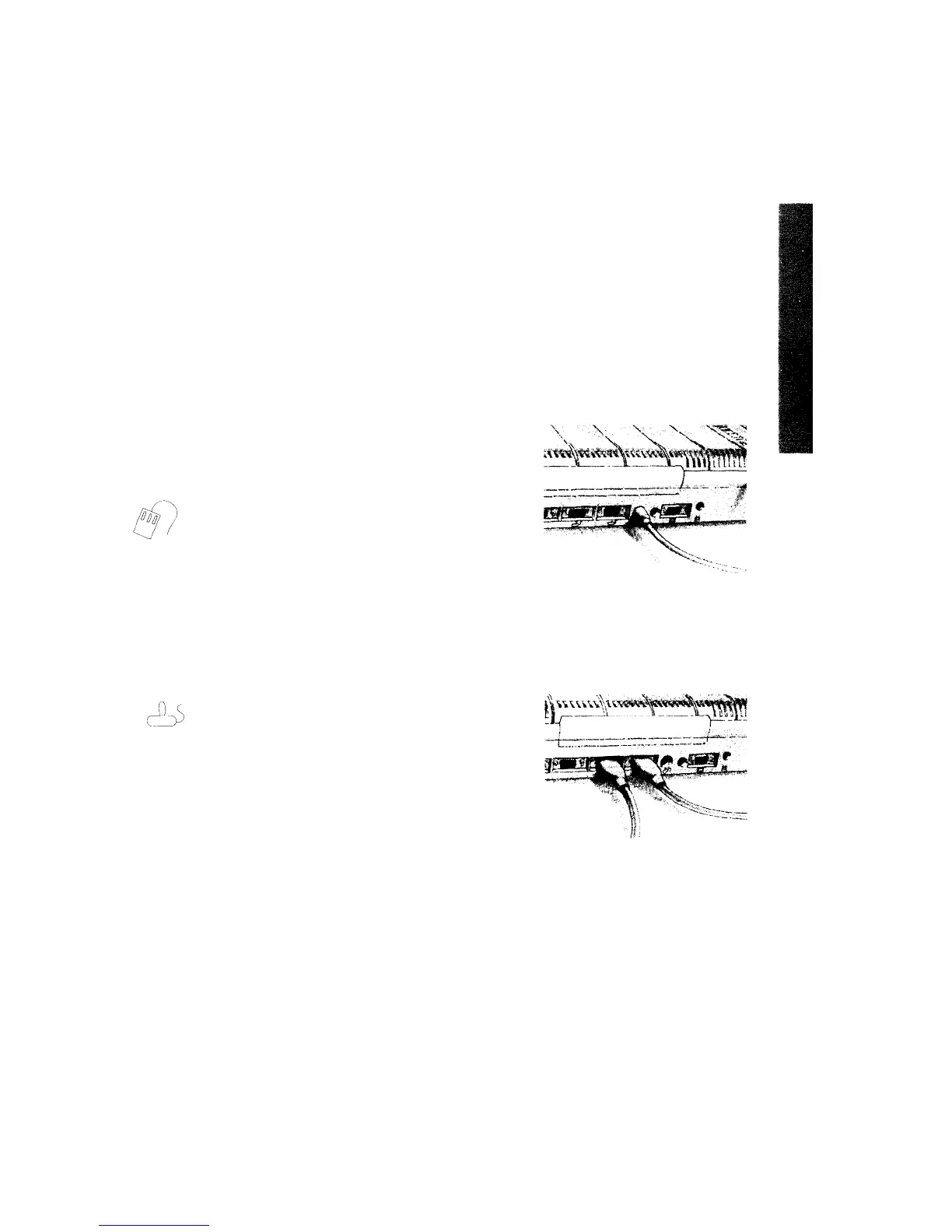T
his chapter describes how to connect the components of the computer together
and
set it up ready for use. Before you start connecting it up, please read the
Guidelines for safe operation in the front of this guide.
After you've checked the components against the checklist in the last chapter, you can
connect them together and begin to use your Acorn A3010 computer.
Follow these simple steps to set up your computer:
Connect mouse to computer
Take the mouse out of its plastic bag. The plug on
the end of the mouse cable goes into the socket
on the back of the computer. The plug has an
arrow moulded into it: this should be uppermost
when you push it in. The plug won't go in any
other way, so don't force it.
Connect joysticks to computer
If you've bought joysticks to play games on the
computer, connect them now. You can use up to
two Amiga- or Atari-style joysticks
(switch/digital type).
If you've only got one joystick, connect it to the
righthand of the two joystick connectors (as seen
from the back of the computer) unless the
instructions in any games you play tell you
otherwise.
Important: Make sure you connect joysticks to
the joystick ports. Don't connect to the serial port
by mistake.
