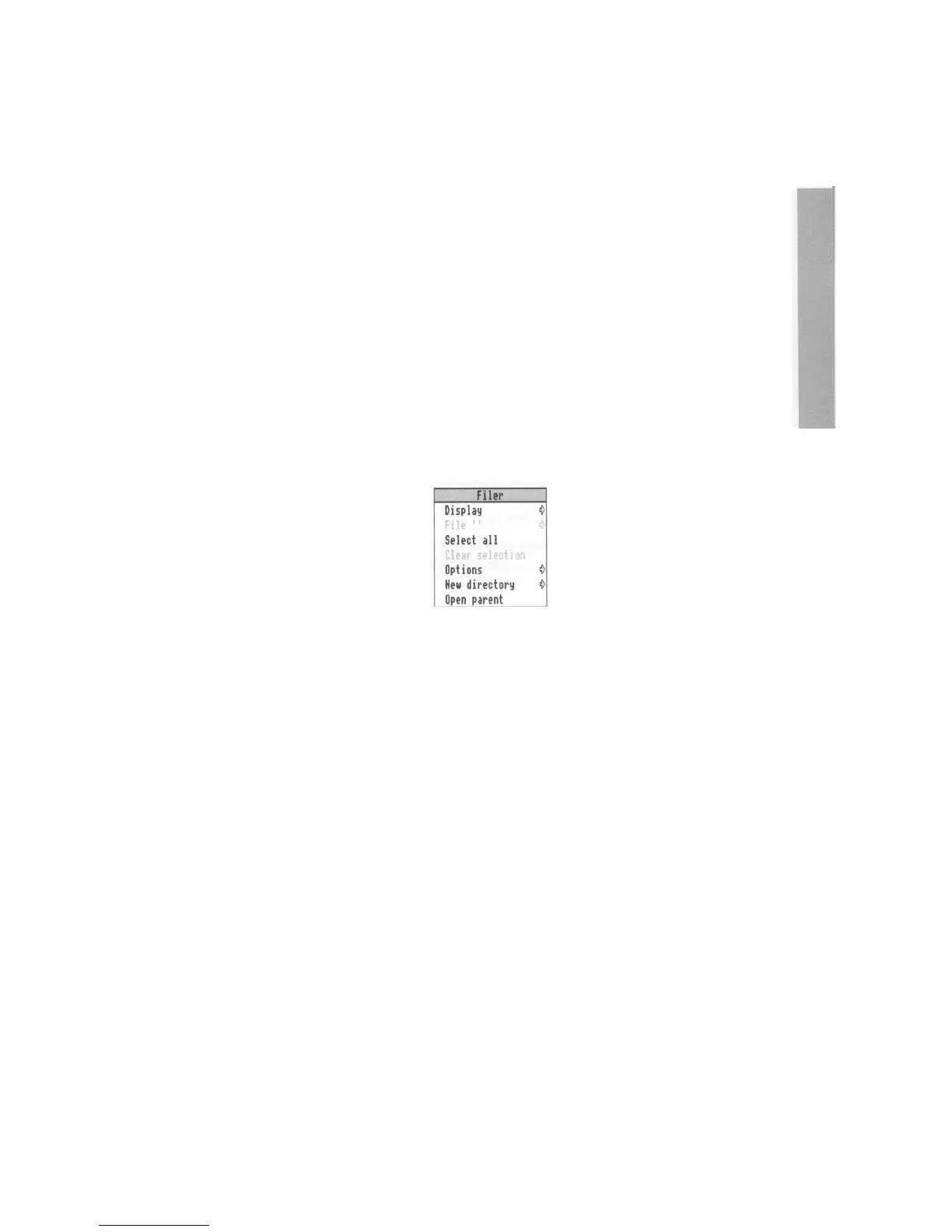This chapter tells you what menus are, how to display them and choose things
from them, and how to type in answers when the computer asks you to be more
specific about what you want.
What is a menu?
A menu in the desktop is similar to a menu in a restaurant — it's a list of things to
choose from. In a foreign restaurant, if you can't speak the language, you can point at
the menu with your finger to tell the waiter which dish you want (assuming that you
know what the menu means!). On the computer, you move the mouse to point at your
choice from the menu. This is the main way of doing things in the RISC OS desktop.
Menu options shown in grey (like Clear selection above) are not available at that time.
Often you must perform another action before the option becomes available.
Using menus
To display a menu, click the Menu (middle) mouse button over a window, or over an
icon on the icon bar, or over a blank area of the desktop (the latter will display the
Pinboard menu — see the section entitled
Pinboard
on page 49).
The menu displayed will depend on where the pointer is on the screen at the time,
whether you have previously selected an icon, and also on what application you are
using. You can usually make a menu disappear again by clicking the Select (lefthand)
mouse button on a blank area of the desktop or icon bar.
23
