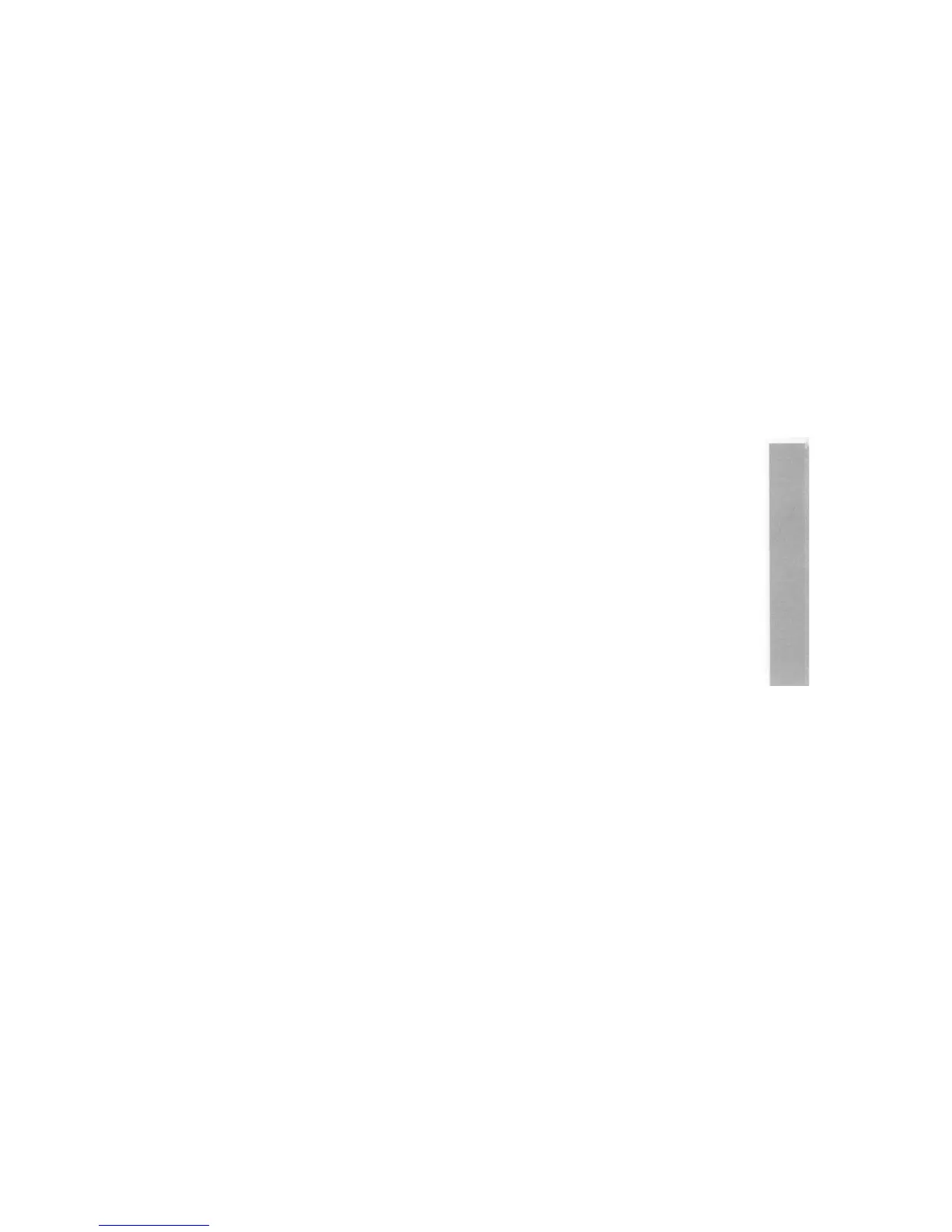Your computer has been designed so that you can use it with a wide variety of
monitors. In most cases the monitor can be directly connected to the computer using
the cable (or cable and adaptor) supplied with the monitor.
If you use the correct cable, the computer can sense what type of monitor you have
connected. There may be one or two exceptions to this, but you should always get some
sort of picture to start with.
What's involved
Take the following steps to get a picture on your monitor (if you're connecting a TV
using an aerial cable, go straight to
Connecting a colour
TV
with a coaxial aerial cable
on page 73):
1. Use Table
I:
Monitor information on page 68 and
Cables and adaptors
on page 69 to
check
• whether your monitor was supplied with the correct cable (if it wasn't,
refer back to your supplier)
• whether your monitor needs an adaptor, and the right one was supplied
• the MonitorType best suited to your monitor.
5. If your monitor needs an adaptor that isn't supplied, ask your supplier to obtain
one for you using the information in
Cables and adaptors.
6. Connect the monitor to your computer, using the cable information gained from
steps 1 and 2.
7. Follow the instructions in Switching on on page 5 to get a picture on your
monitor.
8. If necessary, change the MonitorType to the number shown in Table
I:
Monitor
information (see MonitorType and screen modes on page 75 for instructions).
Note: Various third party monitors and other peripheral equipment are described in this
Guide. The description of these or any other third party equipment does not imply any
recommendation or endorsement by Acorn Computers Limited, and users must satisfy
themselves as to the suitability of any peripheral equipment (including monitors) on
advice from the equipment supplier.
67
