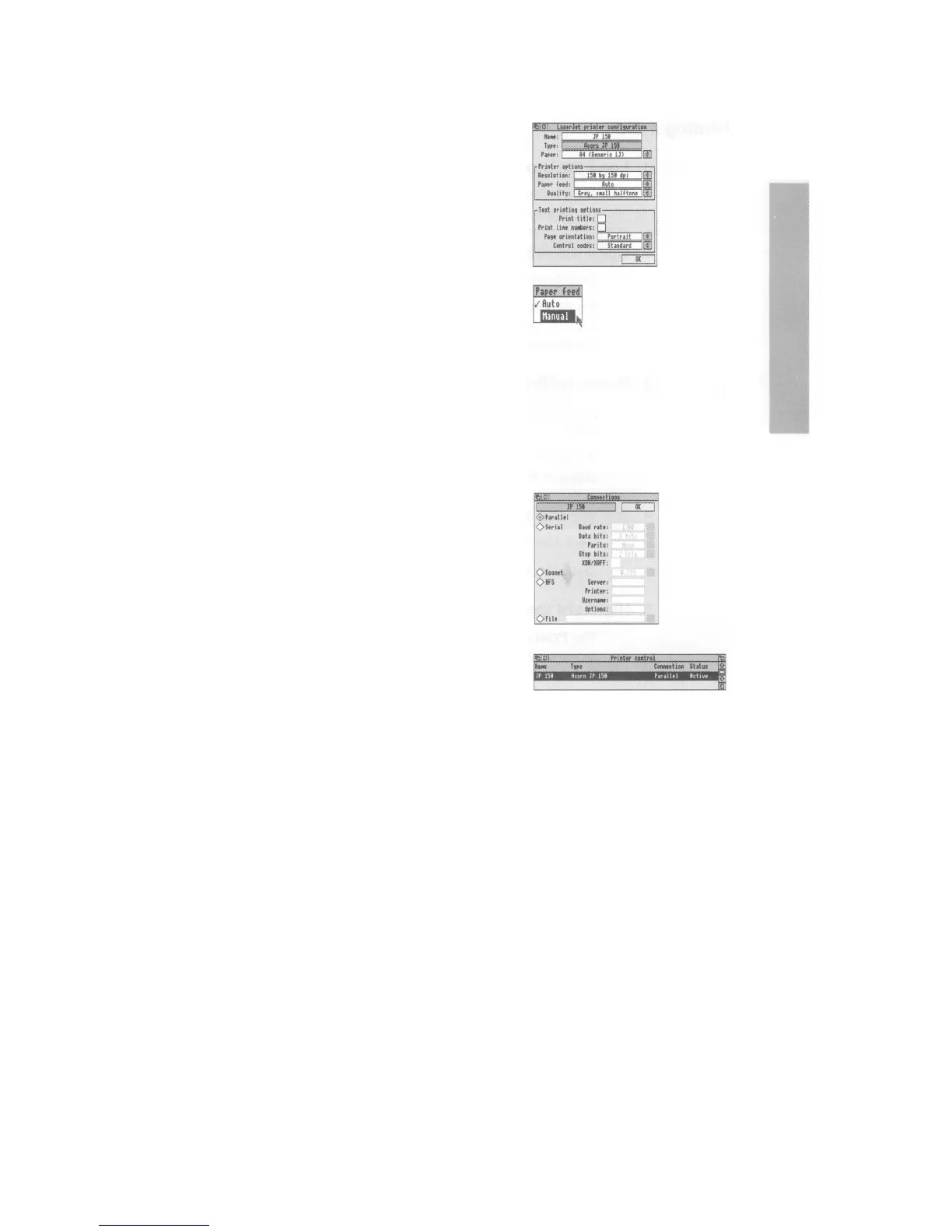Choose Configure... to display the
configuration window.
Change any settings that aren't correct (refer to
the manual supplied with your printer).
The only options you'll need to worry about for
now in this window are Resolution, Paper feed..
.
and
Quality.
For example, you can set Paper feed...
to Manual
or
Auto.
If you need to change it, click on the
arrow to the right of the box and choose from the
Paper feed menu that
appears (the manual for
your printer will tell you which
type it uses.)
Experiment with the other options when you
want a better quality print of your
work.
When the settings are correct, click on OK
5 Set the Connection options
Click Menu on the printer name in the Printer
control window to display the Printers menu
again. This time choose Connection.... You'll
see the Connections window displayed.
Click on the button to the left of the connection
that your printer uses.
In the case of the JP-150 choose Parallel.
Click on OK. The details in the Printer control
window will change to reflect your choice.
6 Activate the printer (if necessary)
Choose Active from the Printers menu (you'll only
need to do this if you drag more than one printer
driver onto the Printer control window —the first
printer is set to active by default).
7 Save the settings
It's a good idea to save the settings you've just
made. See
Saving printer configuration settings
on page 55.
