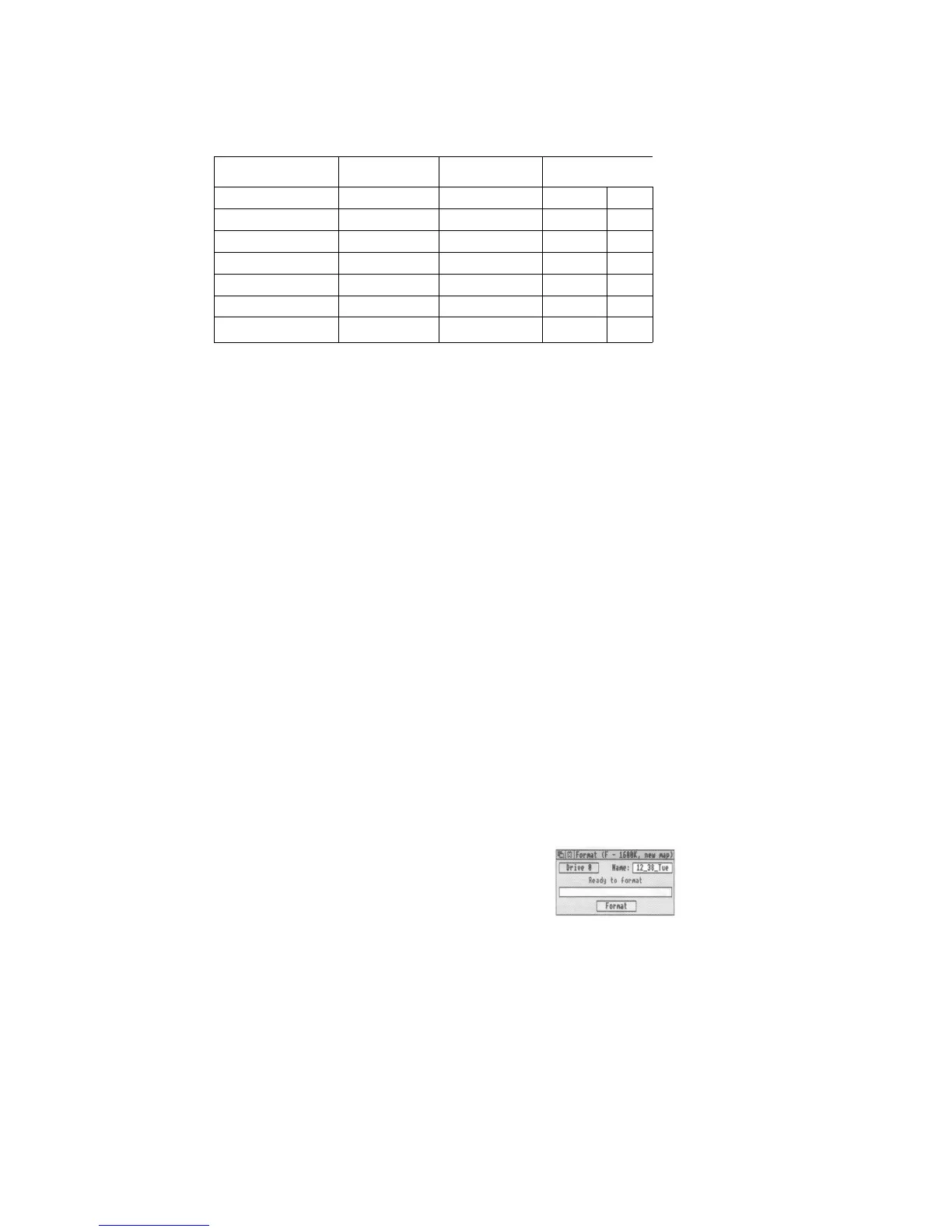Note: To ensure reliability, only format discs in accordance with the above table:
The next section tells you how to format a floppy disc:
Formatting a floppy disc
Before you can use a new floppy disc, you need to format it. Formatting a disc
prepares it to receive information from the computer: This is rather like drawing
straight lines on a blank piece of paper before you start writing on it: It tells the
computer where to put the information — it writes along the lines (called tracks).
Formatting also tells the computer how much information a floppy disc can hold.
Warning!: When you format a disc, any data that was previously stored on it is
permanently lost. So, don't reformat a disc unless you are certain that you no
longer require the data stored on it.
1 Insert the disc in the floppy disc drive
2 Display the Format submenu
Move the pointer over the floppy disc drive icon
on the icon bar, and click Menu:
Move the pointer to the right of the Format
option, to display the Format submenu:
3 Click on the format you want
Choose the format appropriate to your disc: You'll
probably want ADFS 1.6M (high density) or
ADFS 800K (E) to start with, but check in the
RISC OS 3 User and Applications Guide if you're
not sure: The Format window will appear:
30
