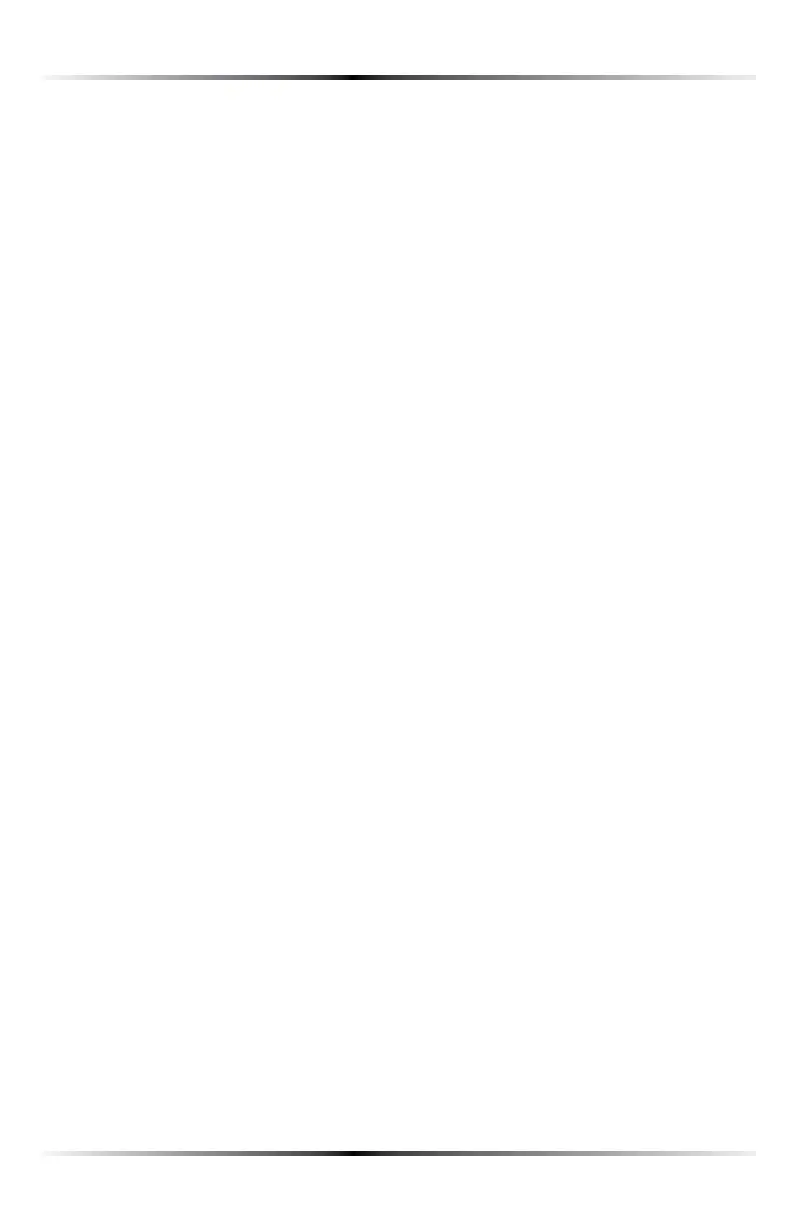27
Chapter 4 Configuring Wireless Settings
3. #LICKApply at the bottom of the screen. The Router is now ready to accept
WPS clients on its wireless network.
Joining the WPS Wireless Network
4OJOINTHE703WIRELESSNETWORKPRESSTHEh7I&I0ROTECTED3ETUPvBUTTONONTHE
front panel of the Router, then press the WPS button on the wireless client. The
Router and client will search and locate each other, then auto-configure whatever
WIRELESSSECURITY70!ETCISBEINGUSED)TCANTAKEUPTOMINUTESFORTHE
Router and client to finish the connection procedure. When the connection pro-
ecedure has completed, the client will be on the secure wireless network.
!LTERNATIVELYACLIENTCANJOINTHE2OUTERS703WIRELESSNETWORKBYENTERINGTHE
Router’s WPS PIN number in the client’s wireless network setup GUI. The Router’s
703!00).NUMBERISDISPLAYEDINTHE7I&I0ROTECTED3ETUPSCREEN)FNO0).
appears, click Generate PIN to create one.