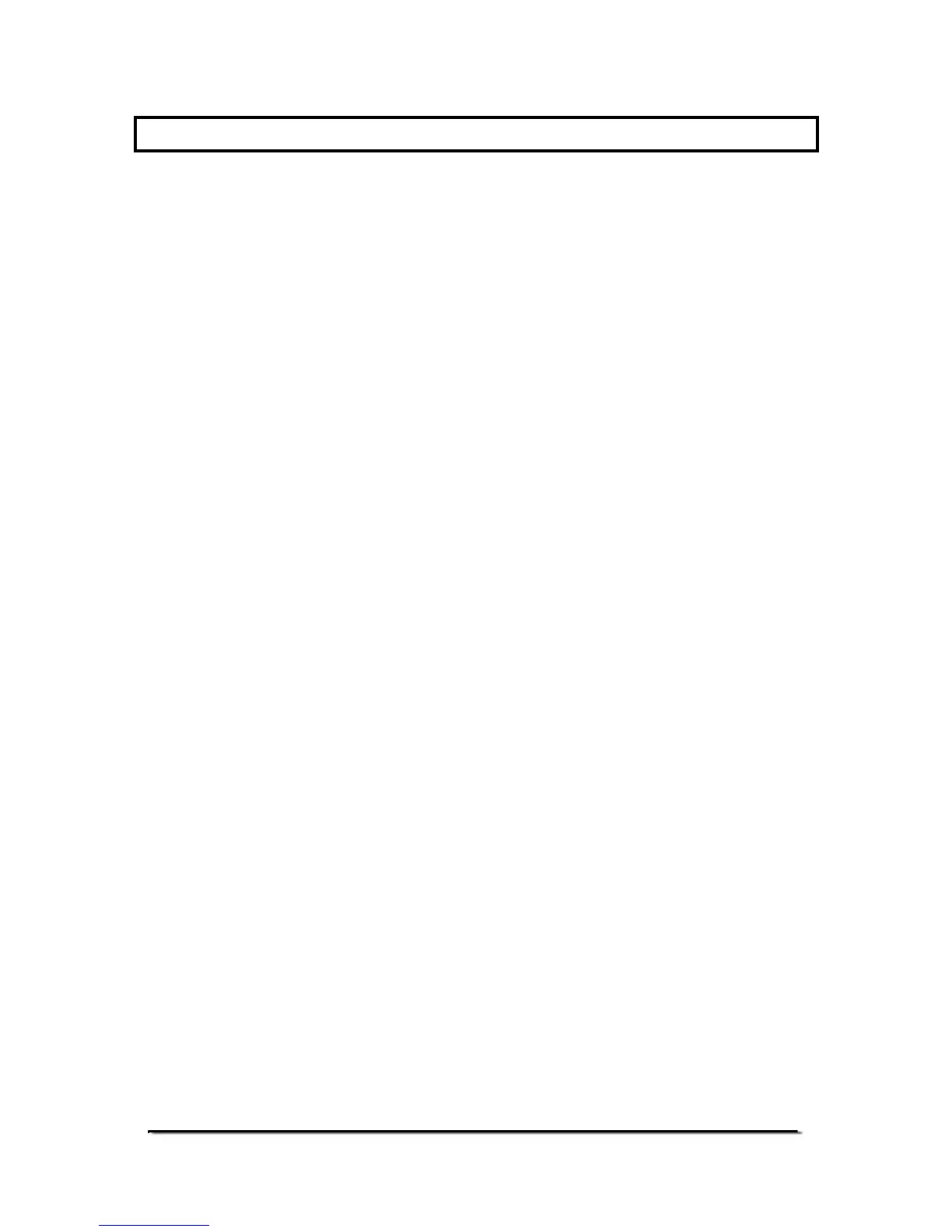7.0 CALIBRATION
If you need to calibrate then the indicator has to be openned for a link to
be fitted to the PCB jumper marked “EN” Contact your supplier or Adam
Equipment for details. After calibration the link should be returned to “DS”
to lock the calibration to the user and enable [Kg/lb /Set] key functions.
• Enter Calibration by pressing the [Kg/lb /Set] key.
• The display will show “CAL SP”
• Press [Acc /]. The display will show “CAL 00”
• With no load on the scale and stable press the [Kg/lb /Set] key.
• The display will show maximum capacity. You must input the
calibration mass to be loaded using the [Acc /] and the [x10 /Inc]
keys and load the mass onto the scale.
• Wait for the stable indicator and press the [Kg/lb /Set] key.
• After the calibration is complete the display will return to the normal
weighing mode.
Note 1 If the zero point is correct and just range calibration is
needed as the, then when the display shows “CAL
00” press the [Zero] key to skip zero point
calibration and enter range calibration directly.
Note 2 If only the zero point needs calibration, then instead of
entering a calibration mass value input zeros, then
press the [Kg/lb /Set] key, to skip range calibration
and return to normal weighing display.
After calibration, turn the power off. Put the setting link back to the DS
side, and then turn on the power to use.
A/D VALUE DISPLAY
A/D value display can be used to check whether the meter or the sensor
is working correctly. Normally A/D value is around 38000 when no load (or
unplug the sensor plug)
