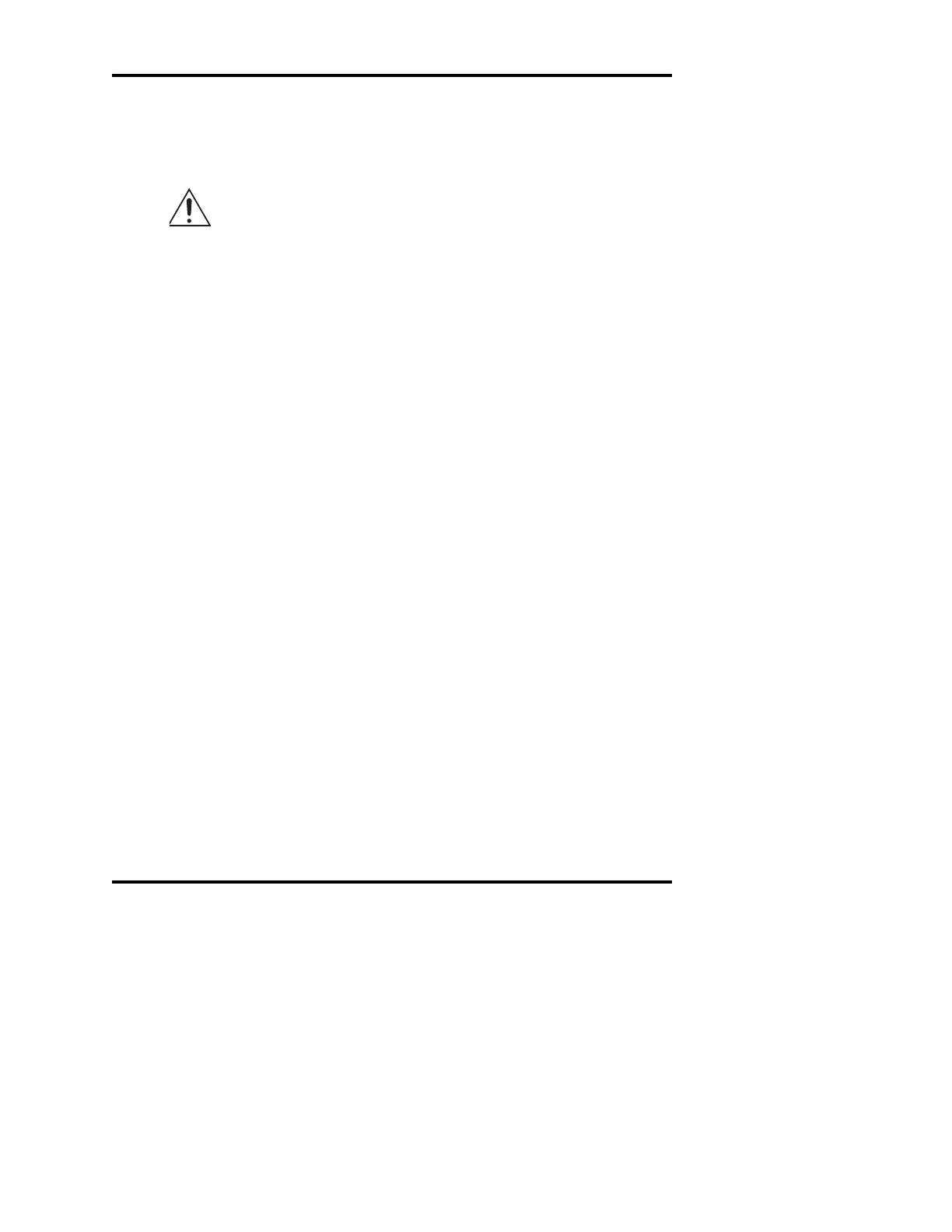17
Instrument Operation
supported by Advanced Instruments, please contact Advanced
Instruments Customer Service department.
NOTE To avoid possible damage to your instrument or the barcode
scanner, turn off the instrument power before connecting to
the barcode port.
If you introduce a sample without a prior barcode scan, the test results
will display without further identification. If you scan a barcode, the
instrument will display “Successful Scan [Cancel]” on the first line and
the decoded barcode on the second line. During that display, the instru-
ment operator may introduce a sample for test and identification with
the decoded barcode, or may cancel and either re-scan or introduce a
sample without barcode identification.
Using a printer with your instrument
The 25-pin output printer port on the back of the instrument allows the
use of most standard parallel printers. To order a compatible printer,
contact the Customer Service Department at Advanced Instruments.
The use of a printer cable and/or printer power cable other than supplied
by Advanced Instruments may result in excessive electromagnetic noise
and unintended interference with other devices.
Using the RS-232 port
The RS-232 port allows you to output to an external device, such as a
computer, and to update your instrument software. Almost every item of
information displayed by your instrument is also transmitted over the
RS-232 port, including test results, all error messages, and most display
data from the diagnostic menu.
The default serial data rate for communications is 9600 bps (bits per
second), though you may alternatively select 1200, 2400, 4800, and
19200 bps.
