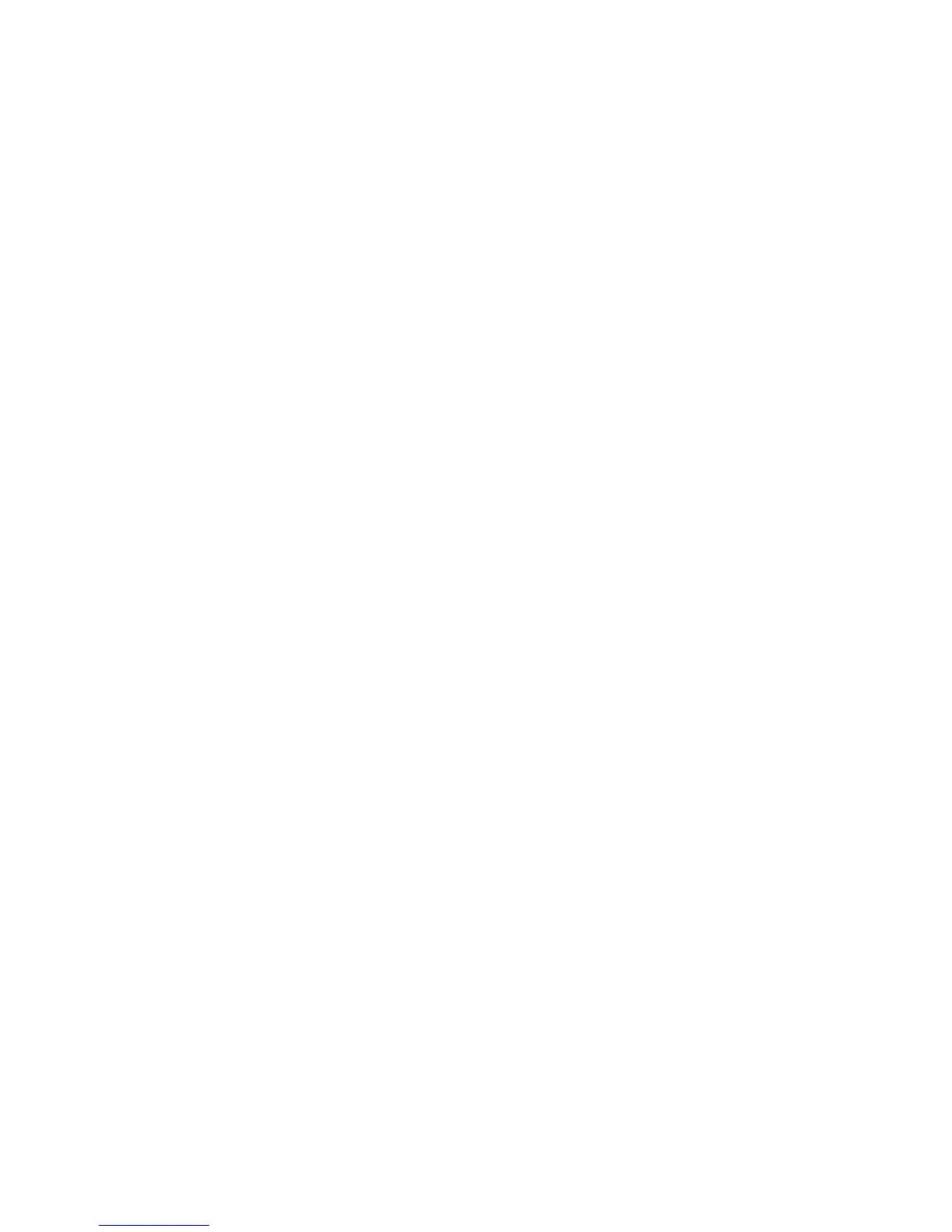44 PCA-6145B/6145L User's Manual
DOS Setup
Step 1: Install Windows as you normally would for a VGA
display. Run Windows to make sure that it is working correctly.
Then exit Windows.
Step 2: Place the display driver diskette in drive A. Type A:
<ENTER> to make this the default drive. Type SETUP <ENTER>
to run the driver SETUP program. Press any key to get to the
applications list. Using the arrow keys, select Windows Version
3.1 and press the <ENTER> key. Press the <ENTER> key to
select All Resolutions, and then press <END> to begin the
installation. At this point you will be asked for the path to your
Windows System directory (default C:\WINDOWS). When the
installation is complete, press any key to continue. Press <ESC>
followed by Y to exit to DOS.
Step 3: Change to the directory where you installed Windows
(usually C:\WINDOWS).
Step 4: Type SETUP <ENTER> to run the Windows Setup
program. It will show the current Windows configuration. Use the
up arrow key to move to the Display line and press <ENTER>. A
list of display drivers will be shown. Use the arrow keys to select
one of the drivers starting with an asterisk (*) and press <EN-
TER>.
Step 5: Follow the directions on the screen to complete the
setup. In most cases, you may press <ENTER> to accept the
suggested option. When Setup is done, it will return to DOS. Type
WIN <ENTER> to start Windows with the new display driver.
Changing Display Drivers in DOS
To change display drivers from DOS, change to the Windows
directory and run Setup, repeating steps 4 and 5 from the previous
page. Besides the special display drivers marked by an asterisk
(*), you should be able to use the following standard drivers:
VGA 640x480, 16 colors
Super VGA 800x600, 16 colors