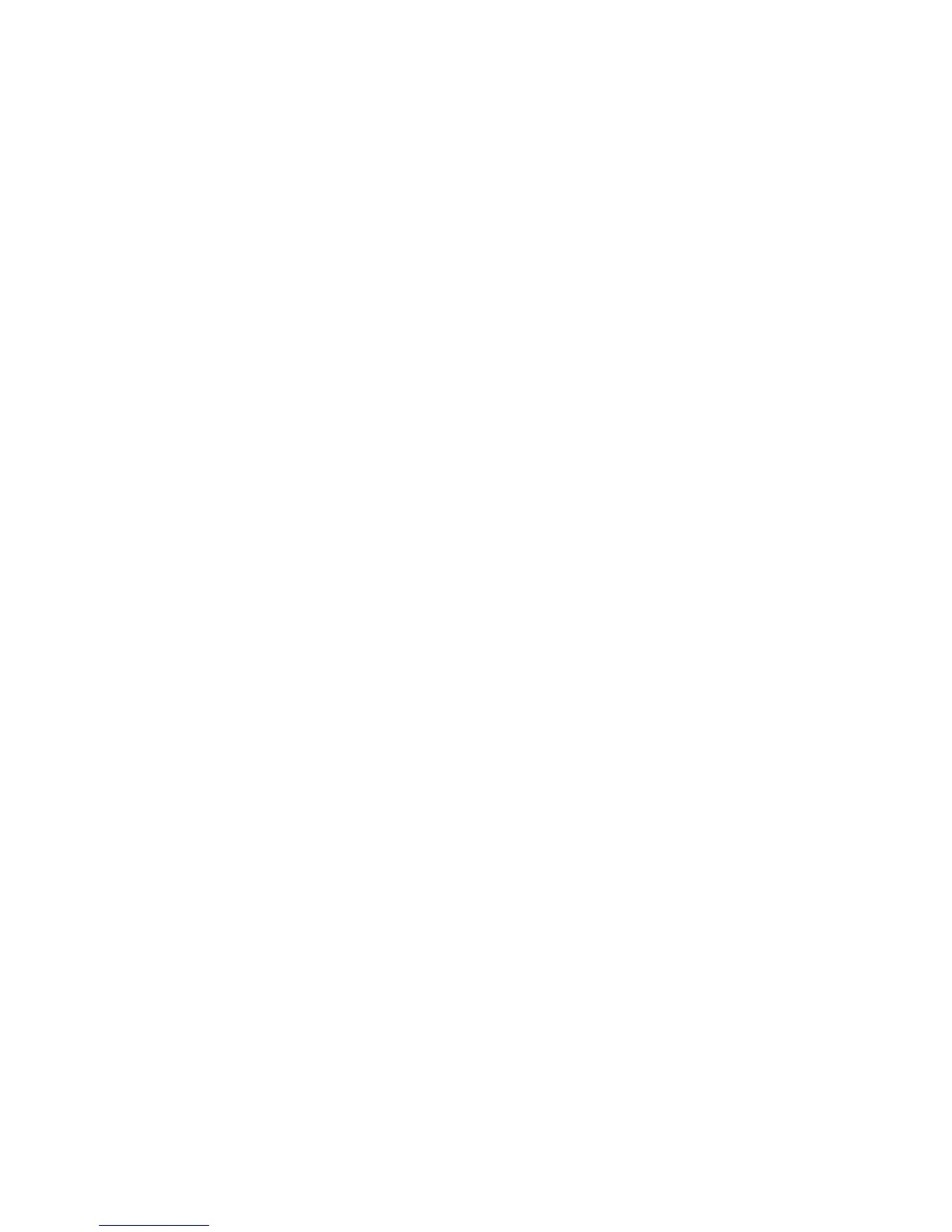Chapter 5 SVGA Setup 51
Word
These drivers are designed to work with Microsoft Word 5.0 and
5.5.
Driver installation
If you have already installed Word on your computer, go to Step 2
to install the new video driver.
Step 1: Install Word as normal.
Step 2: After you complete the Word installation, place the
display driver diskette into drive A. Make A the default drive by
typing A: <ENTER>. Run the SETUP program by typing SETUP
<ENTER>. Press any key to display a list of supported applica-
tions. Use the arrow keys to select Word and press <ENTER>.
Use the arrow keys to select the desired screen resolution and
press <ENTER> (make sure your monitor is able to display the
resolution desired). Press <END> to begin the driver installation
process. A default drive and directory path will be displayed. Use
the backspace key to erase this and type in your Word directory.
After the files have been installed, press any key to return to the
list of supported applications. Press <ESC> followed by Y to exit
to DOS.
Step 3: Copy the driver file for the desired resolution that was
just installed to SCREEN.VID.