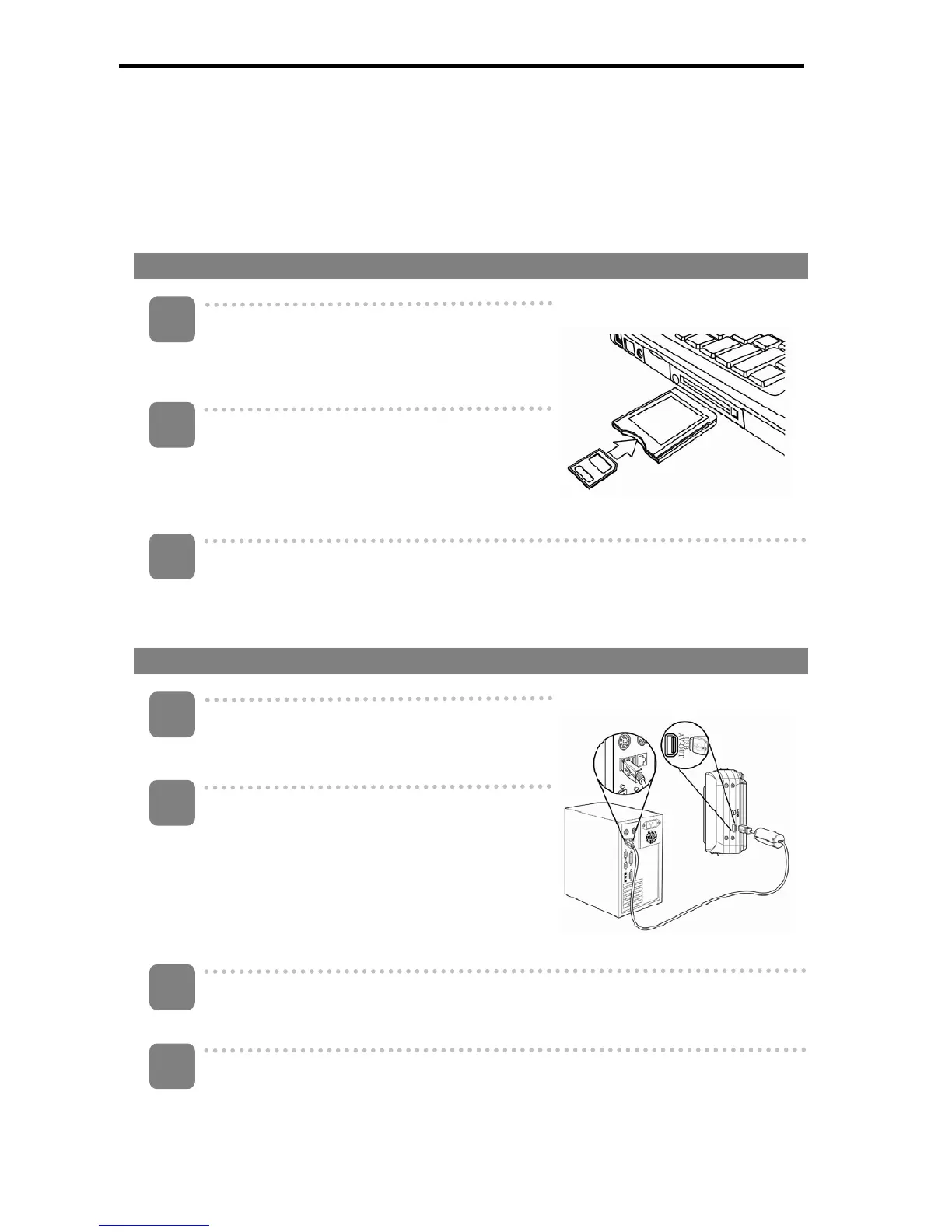48
Connecting the Camera to a PC
There are two ways to download files from the camera’s internal memory or memory
card to a computer:
y Inserting the memory card into a card reader
y Connecting the camera to a computer using the supplied USB cable
Using the Card Reader
Eject the memory card from the camera
and insert it in a card reader that is
connected to a computer.
Open [My Computer] or [Windows
Explorer] and double-click the removable
drive icon that represents the memory
card.
Copy images from the card into a directory of your choice on the
computer’s hard disk.
Connecting the Camera to a Computer with the USB Cable
Install the USB software driver included
with the bundled CD-ROM.
Connect the supplied USB cable to the
computer’s USB port and turn on the
camera.
y The LCD screen turns off when the
connection to the computer has been
successfully completed.
Open [My Computer] or [Windows Explorer]. A “Removable Disk” appears
in the drive list.
Double-click the “Removable Disk” icon to view its contents.
y Files stored on camera are located in the folder name “DCIM”.
3
1
2
3
1
2
4
