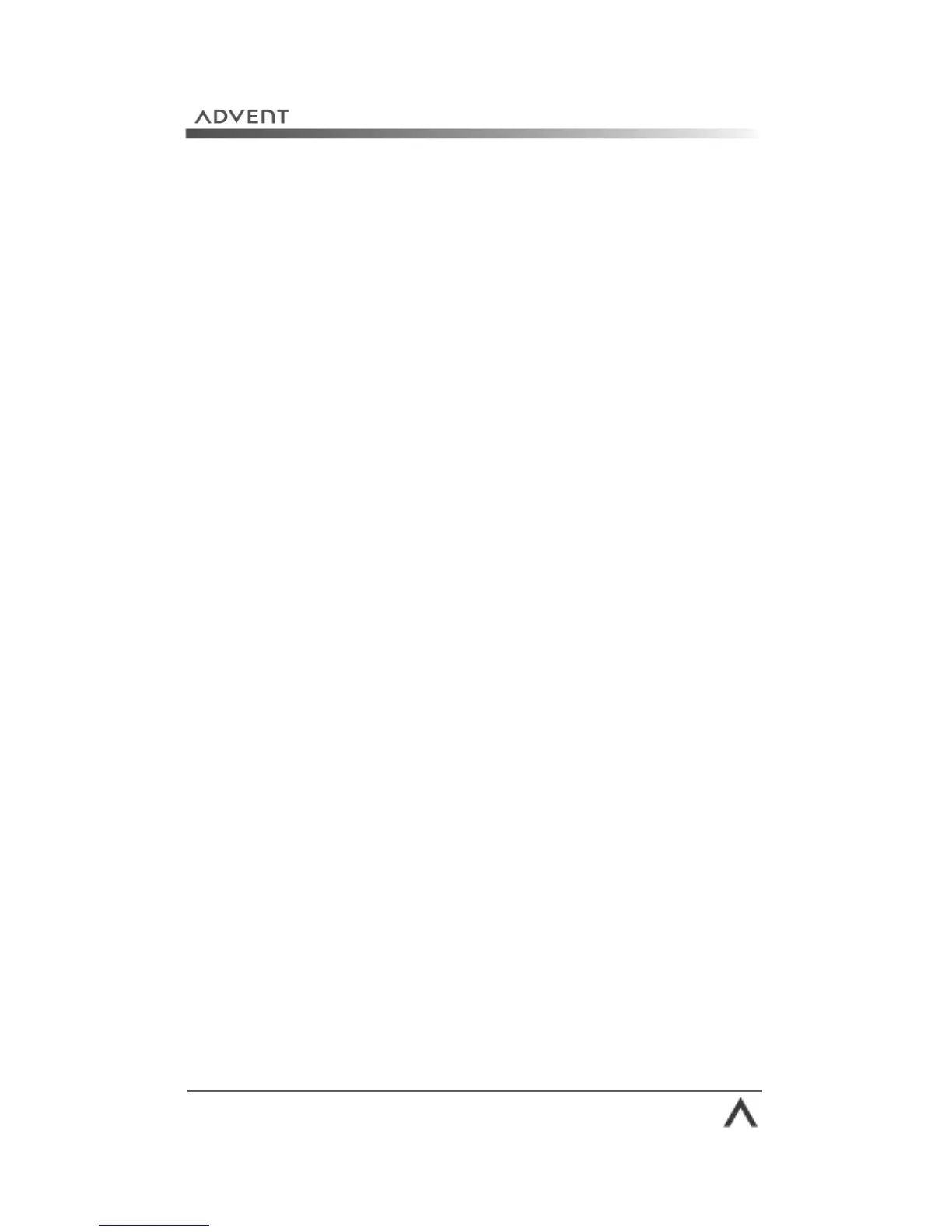Page 101
Running System Recovery from your Hard Drive
The normal method of running System Recovery is from the
hard drive. However, we also advise that you create a set of
Recovery CDs as a backup—just in case you need them.
Important!
• Please save all important files and documents to CD, DVD
or other external device before you begin.
• Due to the nature of the System Recovery process please
do not use FDISK or any other disk partition /
management software. Doing so will prevent the System
Recovery software from working correctly.
1. Click Start > All Programs > System Recovery >
System Recovery.
2. You will now be asked if you have tried System Restore.
If you have and it did not help, please click Yes.
3. Your computer will now shut down and restart. After a
few minutes the System Recovery menu will load. You
should see the option:
• Non-Destructive System Recovery: The System
Recovery program, in this normal default mode of
operation, recovers factory-shipped applications, drivers
and the operating system without affecting any data files
you may have created since purchasing this PC. Click on
“Next” to continue.
4. Click Next as instructed.
5. You will be asked if you have run System Restore one
last time—click Yes.
6. System Recovery will now start and can take up to 20
minutes.
7. When the recovery has finished, click Restart.