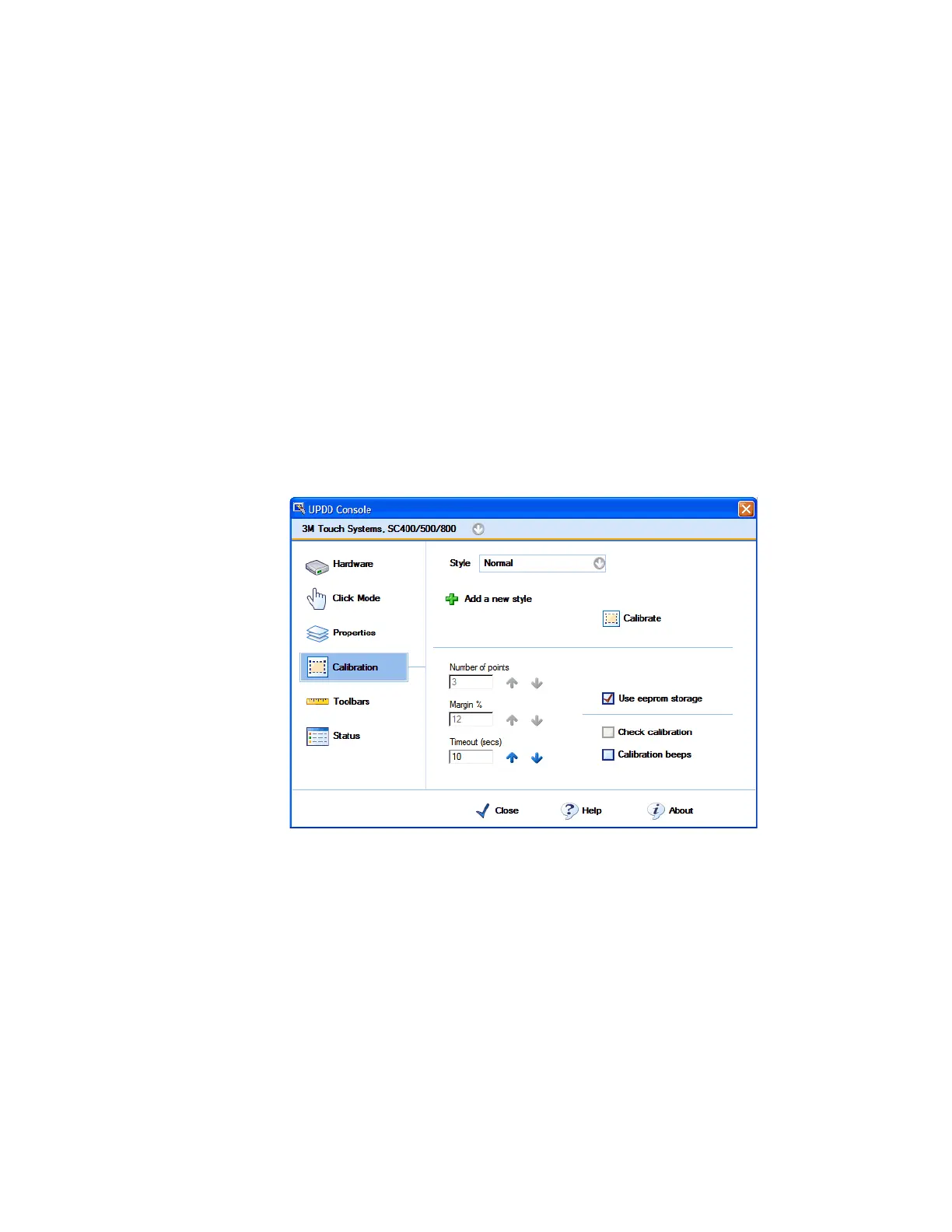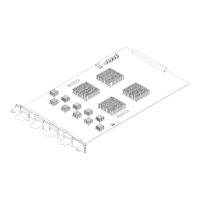Solving Problems 4
16800 Series Portable Logic Analyzers Installation/Quick Start Guide 45
If there are touch screen problems
If you observe the following touch screen problems:
• If the Touch Off button on the instrument’s front panel doesn’t work.
• If there are problems with the right-click functionality on the touch screen.
• If the accuracy of touch locations is off.
You may be able to calibrate the touch screen to fix the problem:
1 From the Windows Start menu, choose Start>All Programs>Agilent Logic
Analyzer>Utilities>Touch Screen >Settings.
2 In the UPDD Console dialog, select the Calibration settings area.
3 Make sure that Number of points is set to 3 and that Use eeprom storage is
checked; then, click Calibrate.
If calibrating the touch screen doesn’t fix the problem, see “Contacting Agilent
Service/Support” on page 46.
Artisan Technology Group - Quality Instrumentation ... Guaranteed | (888) 88-SOURCE | www.artisantg.com
