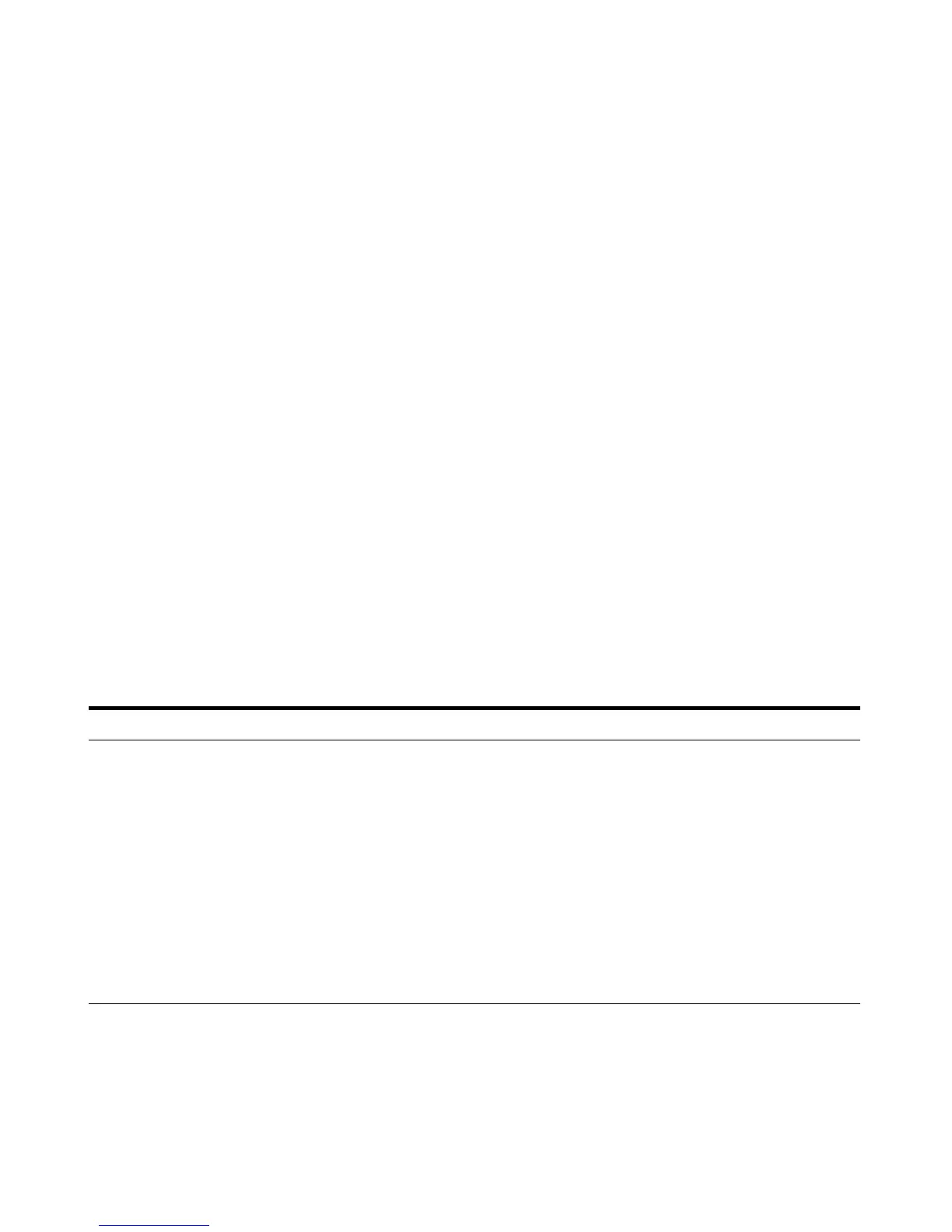Exercise 2 – Develop a Dynamic MRM method from an MRM acquisition data file or an MRM method
Task 1. Create a batch file from an existing MRM data file
Agilent 6400 Series Triple Quad LC/MS Familiarization Guide 33
Exercise 2 – Develop a Dynamic MRM method from an MRM
acquisition data file or an MRM method
The purpose of this exercise is to create a Dynamic MRM method from an
acquired MRM data file for sulfamix_MRM data files with the correct retention
times for Dynamic MRM using the Quantitative Analysis program.
For this exercise, you have three main tasks:
• “Task 1. Create a batch file from an existing MRM data file” on page 33
• “Task 2. Print a report in the Quantitative Analysis program” on page 36
• “Task 3. Create a Dynamic MRM method using Update dMRM” on page 38
You can easily create a Dynamic MRM method from an existing MRM method.
• “Task 4. Create a Dynamic MRM method from an MRM method” on page 40
Task 1. Create a batch file from an existing MRM data file
In this exercise, you create a batch and a method from an existing MRM data
file.
Steps Detailed Instructions Comments
1 Open the Quantitative Analysis
program and create a batch file
with one sample file,
SulfamixMRM_10.d.
• Copy the data file
SulfamixMRM_10.d from the
installation disk to the
\MassHunter\Data\MRM_to_
DMRM folder.
a Double-click the QQQ Quantitative
Analysis icon or the Drug Quant
(QQQ) icon.
b Click File > New Batch.
c Navigate to the \MassHunter\Data\
MRM_to_DMRM folder.
d Type
MRM_to_DMRM in the File
name text box.
e Click Open.
f If the Add Samples dialog box does
not open, click File > Add Samples.
g Select the file SulfamixMRM_10.d.
h Click OK.
• The file SulfamixMRM_10.d is on
the installation disk in the
\Support\Data folder. Copy this
entire folder to the
\MassHunter\Data\
MRM_to_DMRM folder.
