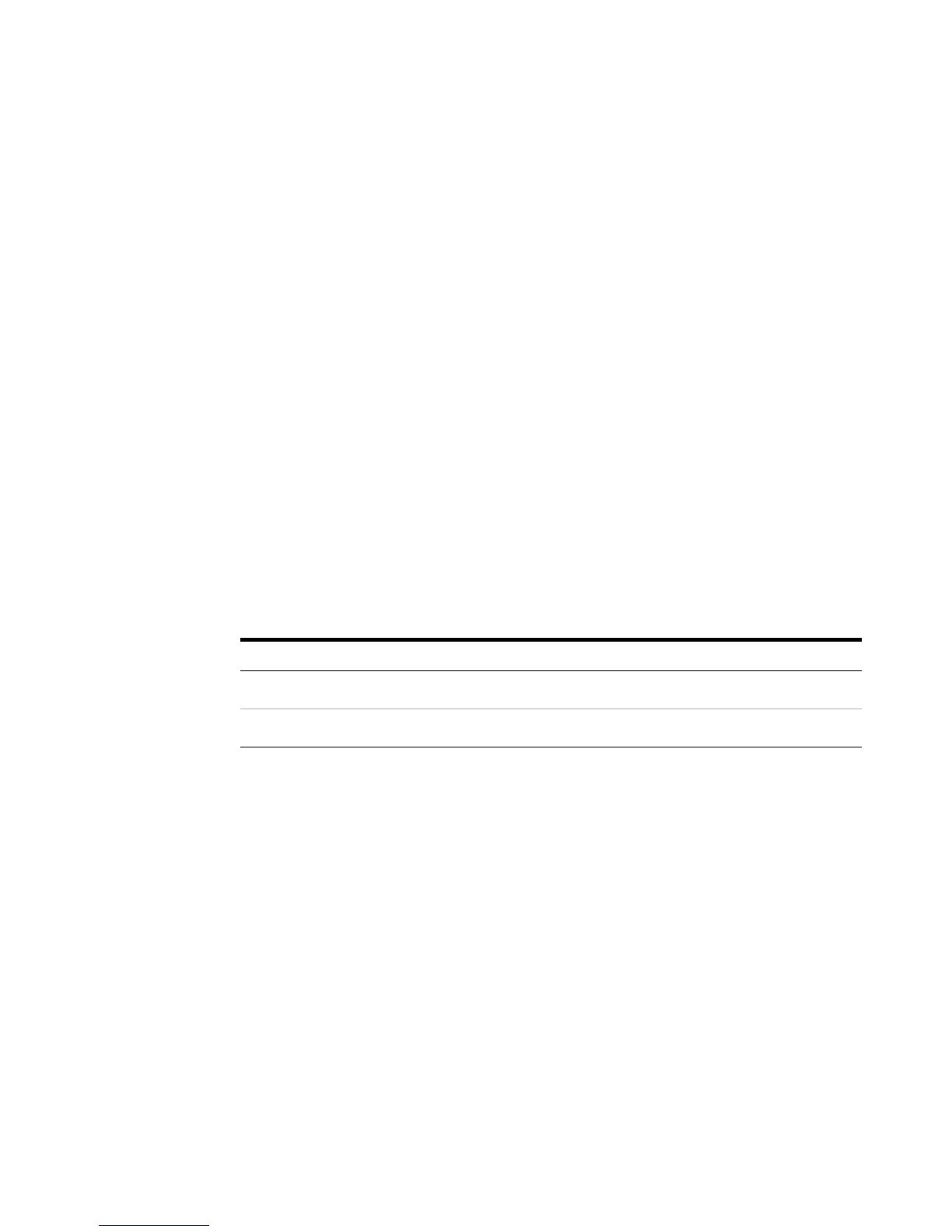G7200-90210 (Rev. A) MassHunter Workstation Quick Start Guide 15
b Using Table 4 on page 18 as a guide, click to select the masses to
monitor for each element. Selected masses appear in red in the
dialog box.
Double- click on a element to open the Select Isotopes dialog box.
Click the buttons for the isotopes you want to monitor. You can
select one or more isotopes per element. Red check marks indicate
the selected isotopes. To clear an isotope, click the right mouse
button. Click OK when you are finished selecting isotopes for that
mass.
c Repeat Step 7b to set up each mass as shown in Table 4.
d When you are finished, click the Mass Table button. The Mass Table
dialog box opens to display the masses to be monitored for each element.
Check that the masses listed in the Mass Table dialog box match those
shown in Table 4 and adjust them if necessary. This is the list of
masses that will be monitored in the method.
e When finished setting up all the required elements and masses, click OK
on the Mass Table and Masses dialog boxes.
8 Set the Tune File and Stabilization time for each step in the upper right
area of the Spectrum (Multi Tune) Acquisition Parameters dialog box:
Step Tune File Stabilization Time
1 Hydrogen mode 30 sec
2 Helium mode 30-50 sec
