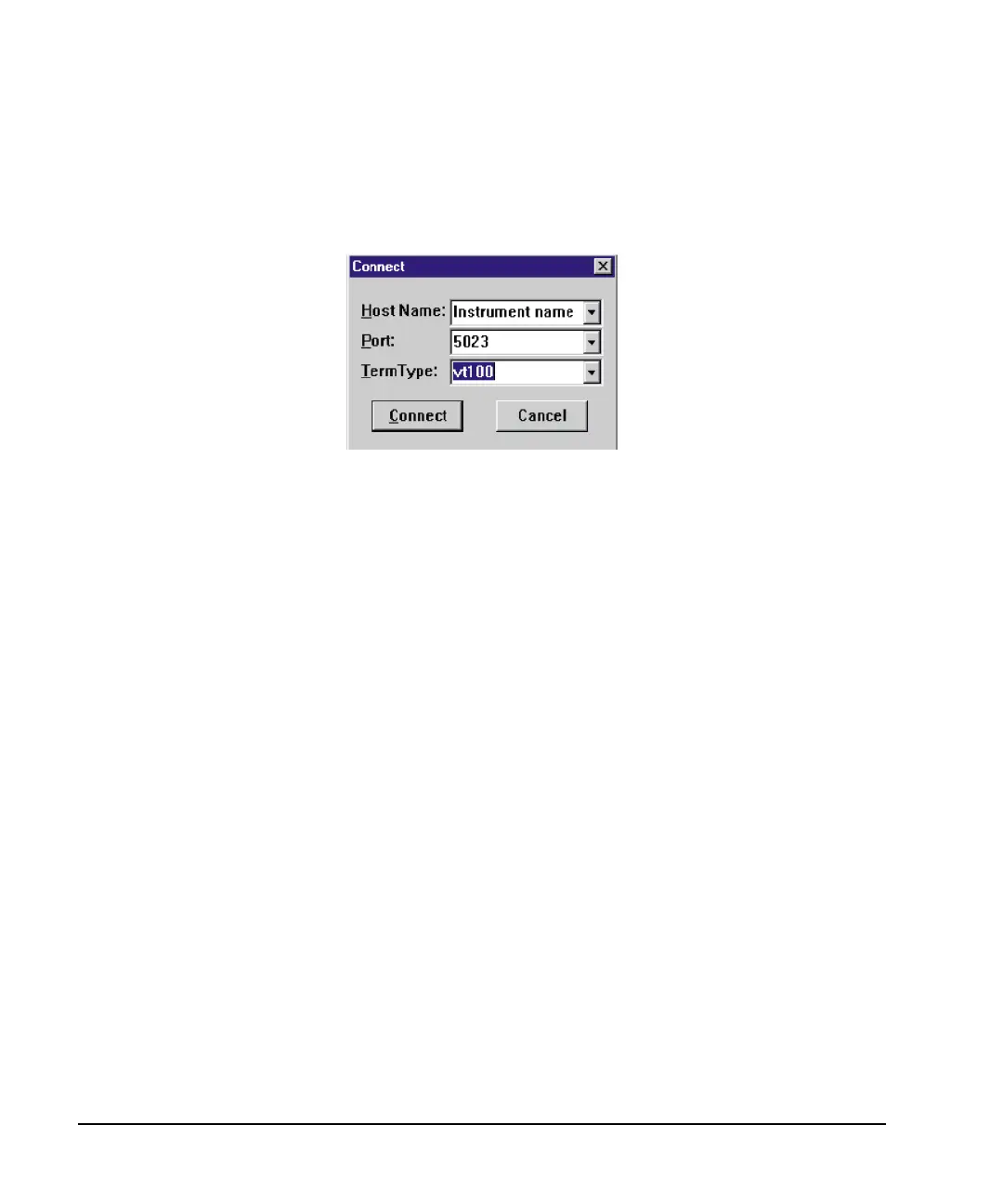18 Chapter 1
Getting Started
Using LAN
3. Press enter. The TELNET display screen will be displayed.
4. Click on the
Connect menu then select Remote System. A connection form (Figure 1-3) is displayed.
Figure 1-3 Connect Form
5. Enter the hostname, port number, and TermType then click Connect.
•Host Name−IP address or hostname
•Port−5023
• Term Type−vt100
6. At the SCPI> prompt, enter SCPI commands. Refer to Figure 1-4 on page 19.
7. To signal device clear, press Ctrl-C on your keyboard.
8. Select
Exit from the Connect menu and type exit at the command prompt to end the TELNET session.
Using TELNET On a PC With a Host/Port Setting Menu GUI
1. On your PC click
Start > Run.
2. Type telnet then click the
Ok button. The TELNET connection screen will be displayed.
3. Click on the
Connect menu then select Remote System. A connection form is displayed. See Figure 1-3.
4. Enter the hostname, port number, and TermType then click Connect.
•Host Name−signal generator’s IP address or hostname
•Port−5023
• Term Type−vt100
5. At the SCPI> prompt, enter SCPI commands. Refer to Figure 1-4 on page 19.
6. To signal device clear, press Ctrl-C.
7. Select
Exit from the Connect menu to end the TELNET session.
