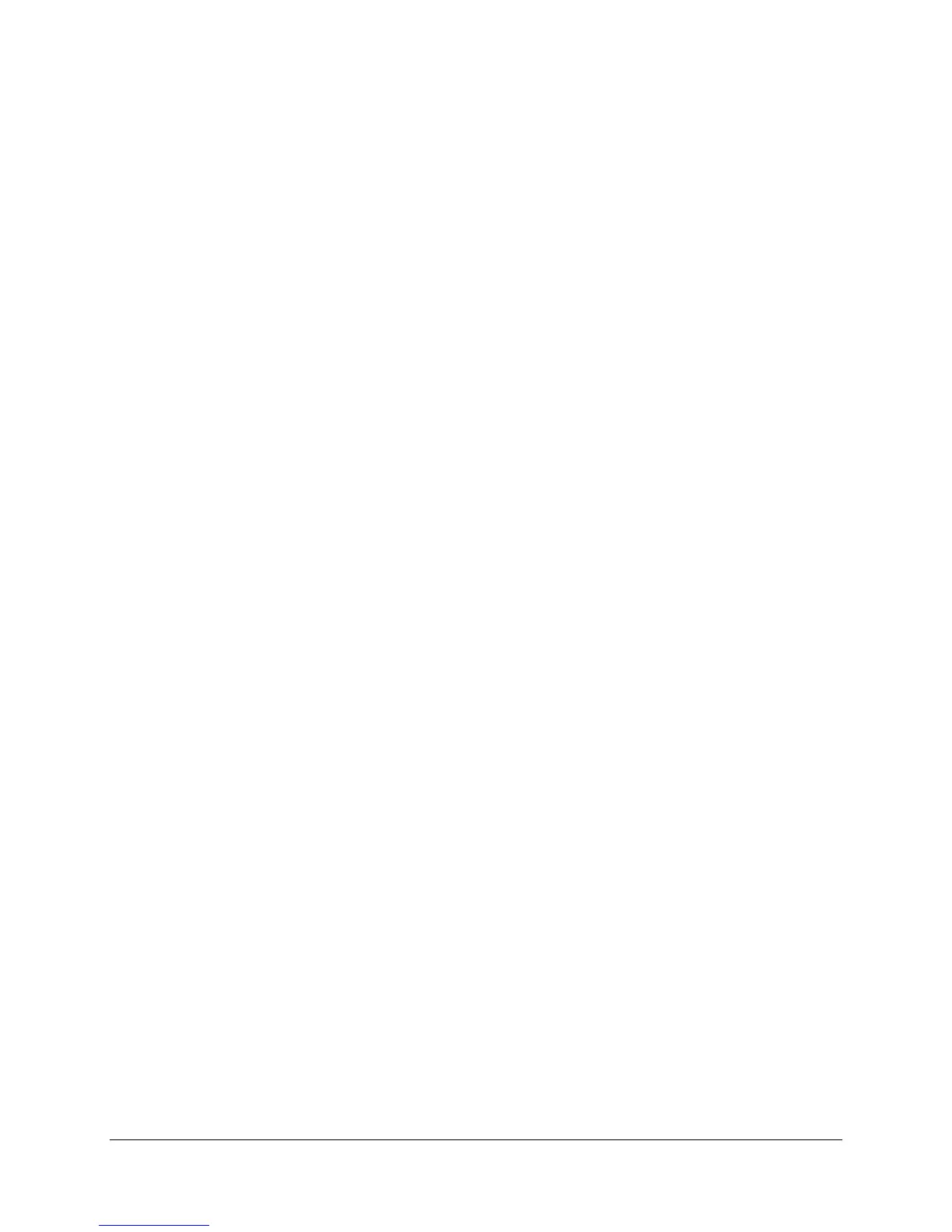Configuring the PC and Installing the MxPro QPCR Software
1. Insert the supplied USB driver CD into the CD-ROM drive. The
software installation program will start automatically and guide you
through the installation process. Complete the hardware setup steps,
accepting all defaults. Click
Finish at the end of the installation
program and remove the USB driver CD from the CD drive.
2. Click on the Windows
®
Start menu in the bottom left corner of the
screen to expand the menu. Select
Programs or All Programs. Select
the Microsoft
®
Excel
®
icon to open the Microsoft Excel software. If the
Microsoft Excel icon is not visible, select Microsoft Office.
3. An activation Wizard will guide you through the process of activating
the Microsoft Office software. Among other items, the activation
Wizard will request acceptance of the license agreement, entry of the
product key (found on the back of the Microsoft Office installation CD
sleeve), and activation of the software either through an encrypted
transfer over the Internet or by telephone. Activation is required for
exporting the Mx3000P/Mx3005P instrument qualification test data
into a Microsoft Excel template, as described in Performing the
Instrument Qualification Test Run. Following Microsoft Office
activation, select the default choices presented by the Wizard. Close
Microsoft Excel.
Note The activation Wizard will not be displayed if the information
has been previously entered.
4. Turn on the Mx3000P or Mx3005P instrument, using the power switch
located at the rear of the instrument, and wait for both front status
indicator lights to turn on and stop blinking.
5. Insert the supplied MxPro QPCR software CD into the CD-ROM drive.
In rare cases when the installation process does not start automatically
upon insertion of the CD into the drive, select
Run from the Windows
Start menu and open the Setup.exe file from the disk drive.
Mx3000P and Mx3005P QPCR Systems Setup and User’s Guide 7
