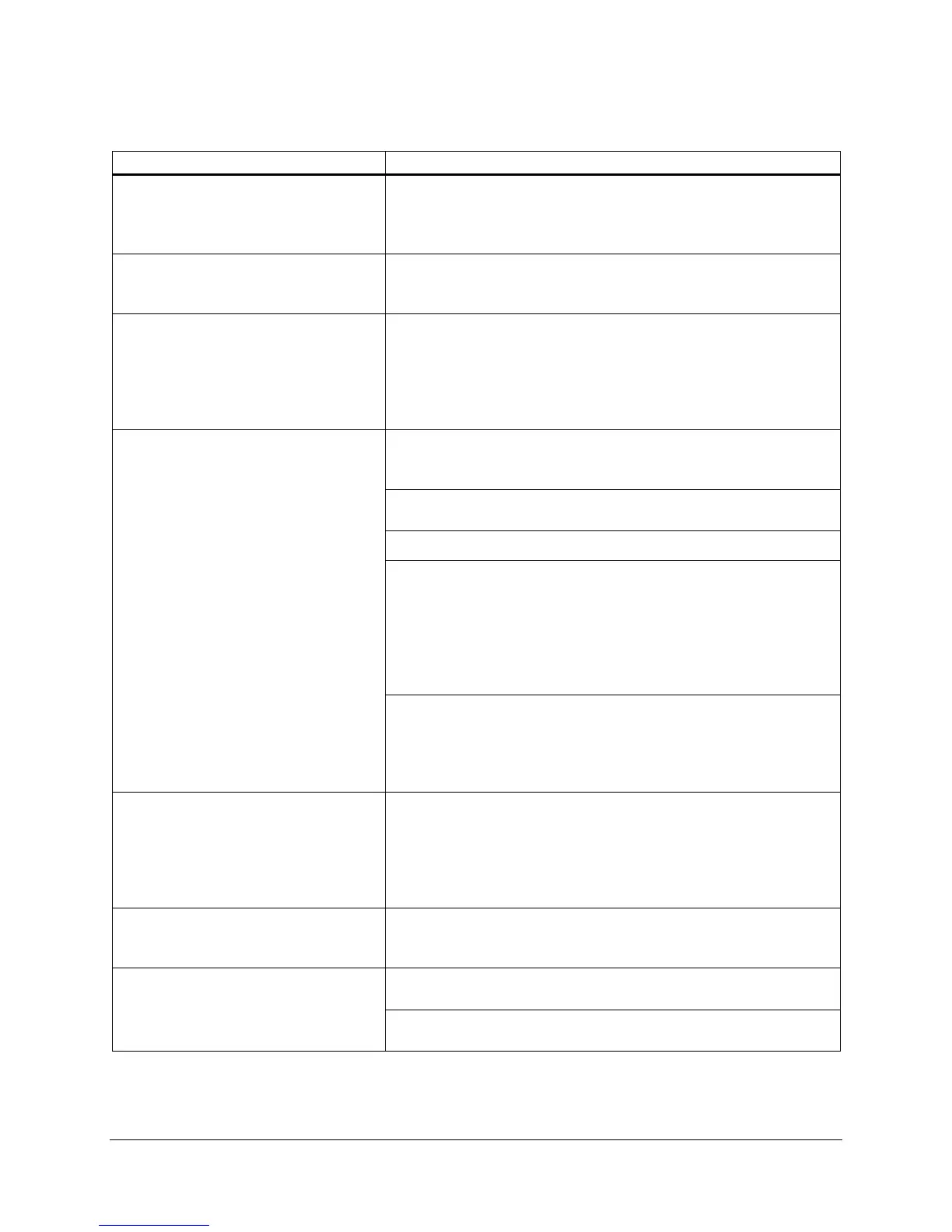TROUBLESHOOTING
Observation Suggestion
Unable to install MxPro software The software will be unable to install if the account that was used to login
to the PC does not have administrative rights. Login under an account with
admin rights. If the computer is on a network, you may need to contact
your IT department.
During installation of the MxPro software, a
.NET Framework Initialization
Error
dialog box appears
Contact Technical Services.
When first connecting or reconnecting the
PC to the instrument, “Communication
Error” appears in software
Verify that the RS-232 cable between the PC and Mx3000P or Mx3005P
instrument is securely connected to the serial-to-USB adapter cable, and
that the adapter cable is securely connected to the USB port on the PC.
Verify that the USB driver on the CD provided with the system has been
loaded on the computer. If the “Communication Error” persists, connect
the cable to one of the other USB ports on the PC.
“Communication Error” appears in software Instrument has not finished warming up. Wait for both front panel LED’s to
become steady lights and for the instrument communication icon in the
bottom right corner of the screen to turn from red to green.
Verify that the RS-232 cable between the PC and Mx3000P or Mx3005P
instrument is attached.
Verify that the instrument is powered on.
Exit and reboot the MxPro software. If a run was in progress when
communication failed, the software will detect this after communication is
reestablished. If a run is still in progress, the software will offer the option
to continue displaying data from the current run. If the run completes
before communication is reestablished, the software should offer the option
to download the data from the last run. If not, you can select the
Download Data From Instrument option from the Instrument menu.
If a USB to serial adapter cable is being used, verify that the driver software
for the adapter cable has been installed. If the cable has been moved to a
different USB port, you may have to use the Discover Instruments
command under the Instrument menu in the MxPro application in order
for the instrument to recognize the new COM port location.
Lamp On or other instrument-related
software commands are not available
Make sure the running software is not a Standalone version. If using
software installed for analysis only or if multiple copies of the software are
open, Standalone will appear in the upper left corner of the MxPro QPCR
software title bar. When communication between the PC and the
instrument is established, the communication icon in the lower right corner
is green.
Software locks up or shuts down during a
run
Turn off the sleep mode for the monitor and disable the screen saver. This
can be accessed in the Microsoft Windows software Control Panel. Also
verify that the Windows Power Scheme is set to Always On.
Lower LED power indicator light never
comes on
Verify that the instrument is plugged into the power source or surge
protector and that power is getting to the instrument.
Check fuse on back panel near the power cord. If fuse is burned out,
replace the fuse. See Replacing the Fuse for more information.
Mx3000P and Mx3005P QPCR Systems Setup and User’s Guide 29
