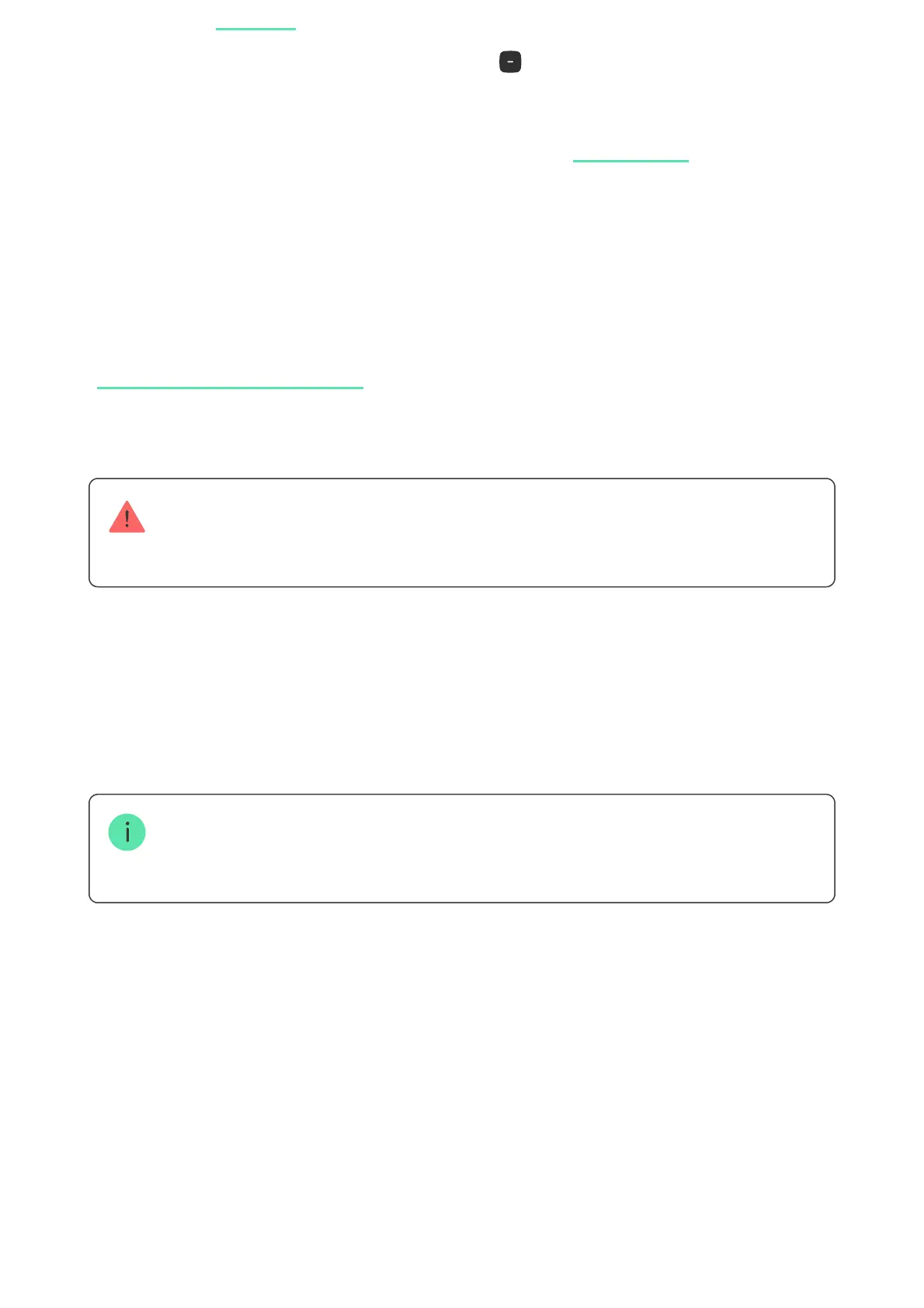If the connection fails, turn the keypad off and try again in 5 seconds. Note that
if the maximum number of devices has already been added to the hub
( ), you will be notied when you try to add a new
one.
KeyPad TouchScreen has a built-in buzzer. It can notify of alarms and certain system
states but is not a siren. You can add up to 10 such devices (including sirens) to the hub.
Consider this when planning your security system.
The keypad connected to the hub will appear in the list of hub devices in the
Ajax app. Updating the statuses of devices in the list depends on the Jeweller or
Jeweller/Fibra settings; the default value is 36 seconds.
KeyPad TouchScreen works with one hub. When connected to a new hub, it stops
sending events to the old one. When added to a new hub, the keypad is not removed
from the device list of the old hub. This must be done through the Ajax app.
Malfunctions
1. Open the . Select the hub where you want to add the keypad.Ajax app
2. Go to the Devices tab. Click Add Device.
3. Name the device, scan, or type in the QR code (placed on the keypad and the
package box), and select a room and a group (if is enabled).Group mode
4. Press Add.
5. Switch on the keypad by holding the power button for 3 seconds.
depending on the hub model
