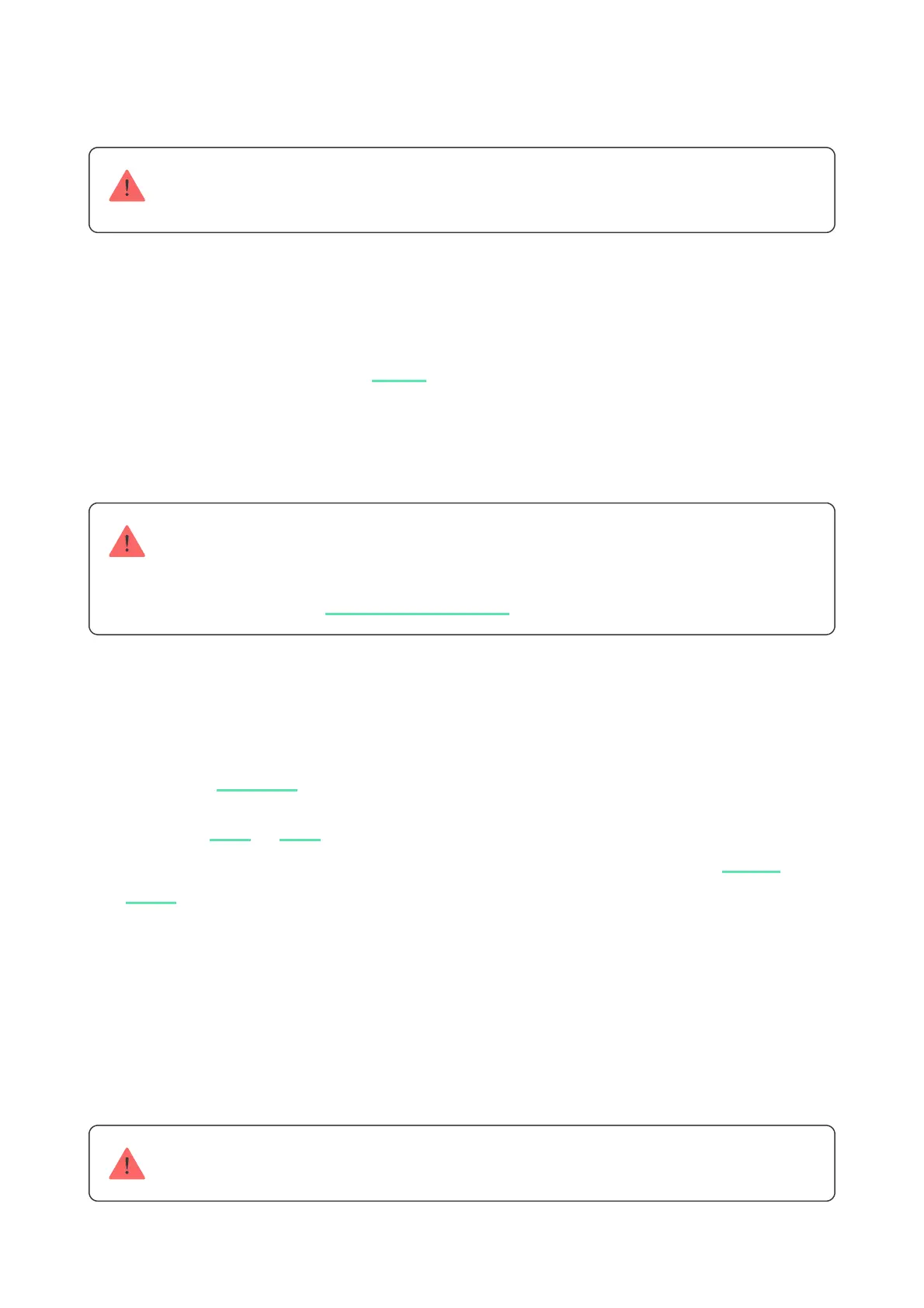Adding to the system
KeyPad TouchScreen is incompatible with Hub, Hub Plus and third-party security control
panels.
To connect KeyPad TouchScreen to the hub, the keypad must be located at the
same secured facility as the system (within the range of the hub radio network).
For the keypad to work via the radio signal range extender, you must rst
add the keypad to the hub, then connect it to ReX 2 in the settings of the range
extender.
The hub and the device operating at different radio frequencies are incompatible. The
radio-frequency range of the device may vary by region. We recommend purchasing and
using Ajax devices in the same region. You can check the range of operating radio
frequencies with the .
Before adding a device
Only a PRO or admin with rights to congure the system can add a device to the hub.
Connecting to the hub
ReX 2
technical support service
1. Install an .Ajax app
2. Create a or account if you don’t have one. Add a compatible hub
to the app, make the necessary settings, and create at least one
.
user PRO
virtual
room
3. Ensure the hub is switched on and has internet access via Ethernet, Wi-Fi
and/or mobile network.
4. Ensure the hub is disarmed and does not start updates by checking its
status in the Ajax app.
