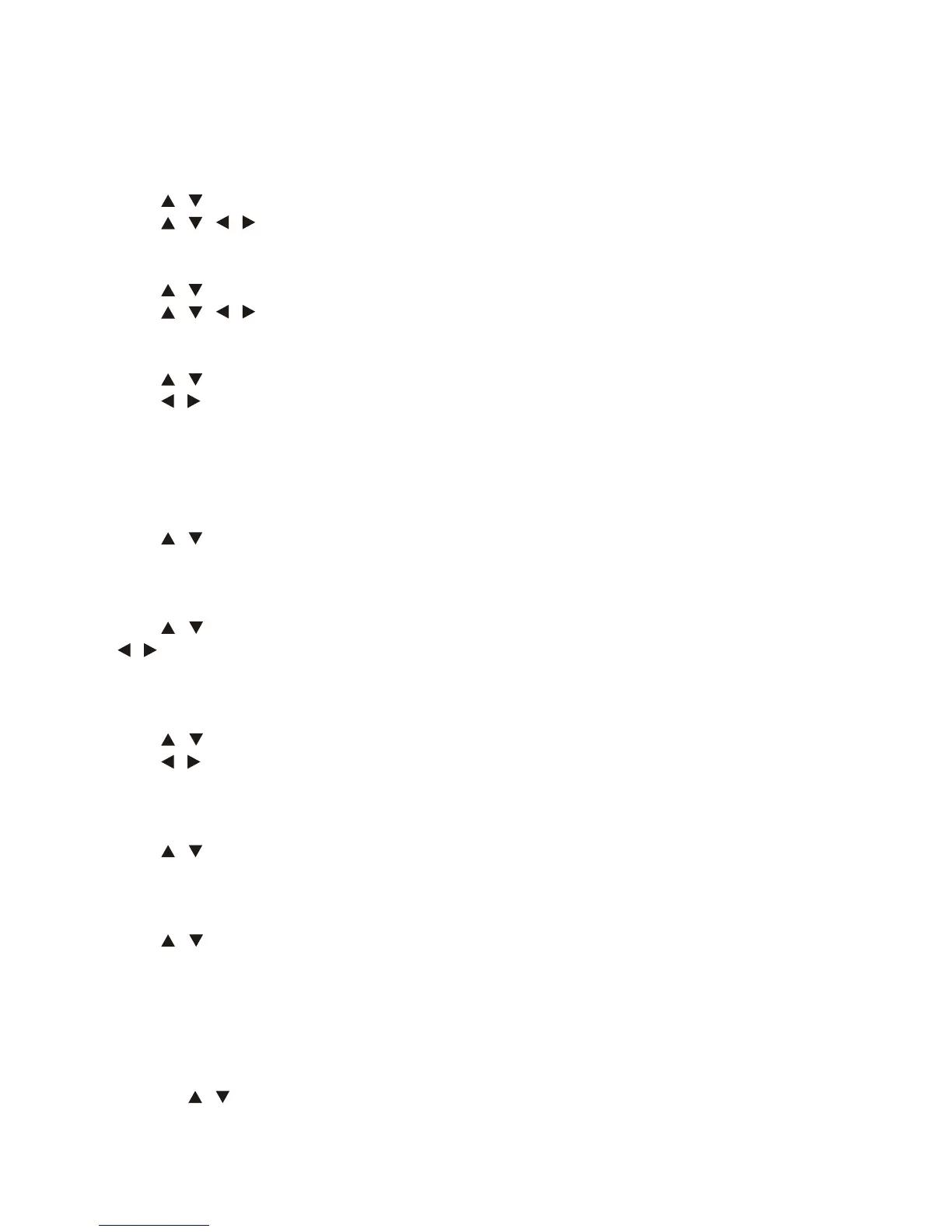34
Operating the Menus (Cont.)
Audio Languages
Press / buttons to select Audio Languages, then press OK button to enter submenu.
Press / / / buttons to select desired Audio language.
Subtitle Language
Press / buttons to select Subtitle Language, then press OK button to enter submenu.
Press / / / buttons to select desired Subtitle language.
Hearing Impaired
Press / buttons to select Hearing Impaired, then press OK button to enter submenu.
Press / buttons to select ON or OFF. For hearing impaired users, this function can help to
know a certain scene or action through the caption, instead of hearing it.
NOTE: Hearing Impaired function works only when you are viewing programmes that
contain related caption information.
PVR File System
Press / buttons to select PVR File System, then press OK button to enter submenu.
See PVR File System menu setting instructions on page 38.
Aspect Ratio
Press / buttons to select Aspect Ratio, then press OK button to enter submenu. Press
/ buttons to select aspect ratio options: Auto, 4:3, 16:9 Zoom1 and Zoom2. Press OK
button to save change.
Blue Screen
Press / buttons to select Blue Screen, then press OK button to enter submenu.
Press / buttons to select ON or OFF. The screen will turn blue at very weak or no signal
conditions, if Blue Screen is set to be On.
First Time Installation
Press / buttons to select First Time Installation, then press OK button to enter submenu.
See page 21 for First Time Installation menu instructions.
Reset(Restore)
Press / buttons to select Reset. You will need to enter your password. Press OK to reset
all settings.
NOTE: All your picture, sound, time and option settings will be lost when restoring to factory
default settings.
Software Update (USB)
If a software update is required, this option is used to install new version of software to the
TV. Press / buttons to select Software Update, then press OK key to update software
using USB.
NOTE: To avoid any malfunctions, we strongly recommend a professional or technician to
update the software.
