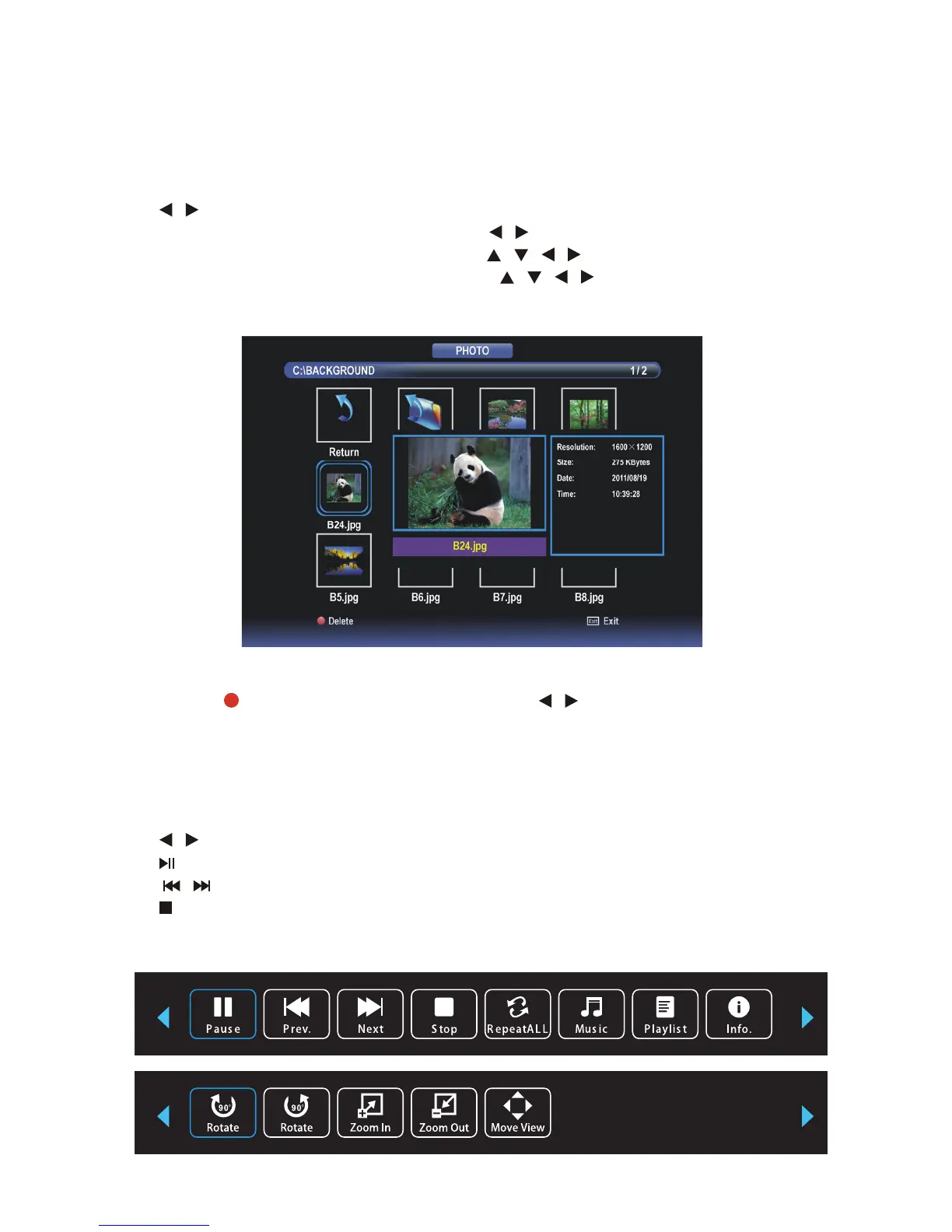42
Media (Multimedia) Playback (Cont.)
PHOTO Menu
Press / button to select PHOTO menu.
Press OK button to enter PHOTO menu and press / buttons to select desired disk.
Press OK button to enter selected disk, and press / / / buttons to select desired folder.
Press OK button to enter selected folder, and press / / / buttons to select photo you
want to view.
Press OK button to view highlighted photo.
42
Media (Multimedia) Playback (Cont.)
PHOTO Menu
Press / button to select PHOTO menu.
Press OK button to enter PHOTO menu and press / buttons to select desired disk.
Press OK button to enter selected disk, and press / / / buttons to select desired folder.
Press OK button to enter selected folder, and press / / / buttons to select photo you
want to view.
Press OK button to view highlighted photo.
42
Media (Multimedia) Playback (Cont.)
PHOTO Menu
Press / button to select PHOTO menu.
Press OK button to enter PHOTO menu and press / buttons to select desired disk.
Press OK button to enter selected disk, and press / / / buttons to select desired folder.
Press OK button to enter selected folder, and press / / / buttons to select photo you
want to view.
Press OK button to view highlighted photo.
37
Media (Multimedia) Playback (Cont.)
PHOTO Menu
Press / button to select PHOTO menu.
Press OK button to enter PHOTO menu and press / button to select desired disk.
Press OK button to enter selected disk, and press / / / buttons to select desired folder.
Press OK button to enter selected folder, and press / / / buttons to select photo you
want to view.
1. Photo playback
●
Press / button to select PHOTO in the Media menu.
●
Press OK button to enter it and press / button to select desired disk.
●
Press OK button to enter it and press ▲/▼/ / button to select desired folder or file.
●
Press RED button to enter a dialog box, and press or button to delete highlighted file
not.
●
Press OK button to play highlighted file.
Press RED button to enter a dialog box, and press / button to select delete option.
During PHOTO slideshow playing
Media (Multimedia) Playback (Cont.)
When playing Photo files:
●
Press DISPLAY button on remote control to display/hide the tool bar.
Press DISPLAY button on the remote control to display / hide the tool bar.
Press /
Press button to pause / start playing.
Press /
Press button to stop playing.
Press the RED button to enter a dialog box, and press / button to select delete option.
During PHOTO slideshow playing
Press DISPLAY button on the remote control to display / hide the tool bar.
Press /
Press button to pause / start playing.
Press /
Press button to stop playing.
37
Media (Multimedia) Playback (Cont.)
PHOTO Menu
Press / button to select PHOTO menu.
Press OK button to enter PHOTO menu and press / button to select desired disk.
Press OK button to enter selected disk, and press / / / buttons to select desired folder.
Press OK button to enter selected folder, and press / / / buttons to select photo you
want to view.
1. Photo playback
●
Press / button to select PHOTO in the Media menu.
●
Press OK button to enter it and press / button to select desired disk.
●
Press OK button to enter it and press ▲/▼/ / button to select desired folder or file.
●
Press RED button to enter a dialog box, and press or button to delete highlighted file
not.
●
Press OK button to play highlighted file.
Press RED button to enter a dialog box, and press / button to select delete option.
During PHOTO slideshow playing
Media (Multimedia) Playback (Cont.)
When playing Photo files:
●
Press DISPLAY button on remote control to display/hide the tool bar.
Press DISPLAY button on the remote control to display / hide the tool bar.
Press /
Press button to pause / start playing.
Press /
Press button to stop playing.
Press the RED button to enter a dialog box, and press / button to select delete option.
Press OK button to delete highlighted le.
During PHOTO slideshow playing
Press DISPLAY button on the remote control to display / hide the tool bar.
Press / button to select desired option and press OK button to conrm it.
Press button to pause / start playing.
Press / button to play previous / next le.
Press button to stop playing.
42
Media (Multimedia) Playback (Cont.)
PHOTO Menu
Press / button to select PHOTO menu.
Press OK button to enter PHOTO menu and press / buttons to select desired disk.
Press OK button to enter selected disk, and press / / / buttons to select desired folder.
Press OK button to enter selected folder, and press / / / buttons to select photo you
want to view.
Press OK button to view highlighted photo.
37
Media (Multimedia) Playback (Cont.)
PHOTO Menu
Press / button to select PHOTO menu.
Press OK button to enter PHOTO menu and press / button to select desired disk.
Press OK button to enter selected disk, and press / / / buttons to select desired folder.
Press OK button to enter selected folder, and press / / / buttons to select photo you
want to view.
1. Photo playback
●
Press / button to select PHOTO in the Media menu.
●
Press OK button to enter it and press / button to select desired disk.
●
Press OK button to enter it and press ▲/▼/ / button to select desired folder or file.
●
Press RED button to enter a dialog box, and press or button to delete highlighted file
not.
●
Press OK button to play highlighted file.
Press RED button to enter a dialog box, and press / button to select delete option.
During PHOTO slideshow playing
Media (Multimedia) Playback (Cont.)
When playing Photo files:
●
Press DISPLAY button on remote control to display/hide the tool bar.
Press DISPLAY button on the remote control to display / hide the tool bar.
Press /
Press button to pause / start playing.
Press /
Press button to stop playing.
Press the RED button to enter a dialog box, and press / button to select delete option.
During PHOTO slideshow playing
Press DISPLAY button on the remote control to display / hide the tool bar.
Press /
Press button to pause / start playing.
Press /
Press button to stop playing.
37
Media (Multimedia) Playback (Cont.)
PHOTO Menu
Press / button to select PHOTO menu.
Press OK button to enter PHOTO menu and press / button to select desired disk.
Press OK button to enter selected disk, and press / / / buttons to select desired folder.
Press OK button to enter selected folder, and press / / / buttons to select photo you
want to view.
1. Photo playback
●
Press / button to select PHOTO in the Media menu.
●
Press OK button to enter it and press / button to select desired disk.
●
Press OK button to enter it and press ▲/▼/ / button to select desired folder or file.
●
Press RED button to enter a dialog box, and press or button to delete highlighted file
not.
●
Press OK button to play highlighted file.
Press RED button to enter a dialog box, and press / button to select delete option.
During PHOTO slideshow playing
Media (Multimedia) Playback (Cont.)
When playing Photo files:
●
Press DISPLAY button on remote control to display/hide the tool bar.
Press DISPLAY button on the remote control to display / hide the tool bar.
Press /
Press button to pause / start playing.
Press /
Press button to stop playing.
Press the RED button to enter a dialog box, and press / button to select delete option.
Press OK button to delete highlighted le.
During PHOTO slideshow playing
Press DISPLAY button on the remote control to display / hide the tool bar.
Press / button to select desired option and press OK button to conrm it.
Press button to pause / start playing.
Press / button to play previous / next le.
Press button to stop playing.
42
Media (Multimedia) Playback (Cont.)
PHOTO Menu
Press / button to select PHOTO menu.
Press OK button to enter PHOTO menu and press / buttons to select desired disk.
Press OK button to enter selected disk, and press / / / buttons to select desired folder.
Press OK button to enter selected folder, and press / / / buttons to select photo you
want to view.
Press OK button to view highlighted photo.
42
Media (Multimedia) Playback (Cont.)
PHOTO Menu
Press / button to select PHOTO menu.
Press OK button to enter PHOTO menu and press / buttons to select desired disk.
Press OK button to enter selected disk, and press / / / buttons to select desired folder.
Press OK button to enter selected folder, and press / / / buttons to select photo you
want to view.
Press OK button to view highlighted photo.
37
Media (Multimedia) Playback (Cont.)
PHOTO Menu
Press / button to select PHOTO menu.
Press OK button to enter PHOTO menu and press / button to select desired disk.
Press OK button to enter selected disk, and press / / / buttons to select desired folder.
Press OK button to enter selected folder, and press / / / buttons to select photo you
want to view.
1. Photo playback
●
Press / button to select PHOTO in the Media menu.
●
Press OK button to enter it and press / button to select desired disk.
●
Press OK button to enter it and press ▲/▼/ / button to select desired folder or file.
●
Press RED button to enter a dialog box, and press or button to delete highlighted file
not.
●
Press OK button to play highlighted file.
Press RED button to enter a dialog box, and press / button to select delete option.
During PHOTO slideshow playing
Media (Multimedia) Playback (Cont.)
When playing Photo files:
●
Press DISPLAY button on remote control to display/hide the tool bar.
Press DISPLAY button on the remote control to display / hide the tool bar.
Press /
Press button to pause / start playing.
Press /
Press button to stop playing.
Press the RED button to enter a dialog box, and press / button to select delete option.
During PHOTO slideshow playing
Press DISPLAY button on the remote control to display / hide the tool bar.
Press /
Press button to pause / start playing.
Press /
Press button to stop playing.
37
Media (Multimedia) Playback (Cont.)
PHOTO Menu
Press / button to select PHOTO menu.
Press OK button to enter PHOTO menu and press / button to select desired disk.
Press OK button to enter selected disk, and press / / / buttons to select desired folder.
Press OK button to enter selected folder, and press / / / buttons to select photo you
want to view.
1. Photo playback
●
Press / button to select PHOTO in the Media menu.
●
Press OK button to enter it and press / button to select desired disk.
●
Press OK button to enter it and press ▲/▼/ / button to select desired folder or file.
●
Press RED button to enter a dialog box, and press or button to delete highlighted file
not.
●
Press OK button to play highlighted file.
Press RED button to enter a dialog box, and press / button to select delete option.
During PHOTO slideshow playing
Media (Multimedia) Playback (Cont.)
When playing Photo files:
●
Press DISPLAY button on remote control to display/hide the tool bar.
Press DISPLAY button on the remote control to display / hide the tool bar.
Press /
Press button to pause / start playing.
Press /
Press button to stop playing.
Press the RED button to enter a dialog box, and press / button to select delete option.
Press OK button to delete highlighted le.
During PHOTO slideshow playing
Press DISPLAY button on the remote control to display / hide the tool bar.
Press / button to select desired option and press OK button to conrm it.
Press button to pause / start playing.
Press / button to play previous / next le.
Press button to stop playing.
42
Media (Multimedia) Playback (Cont.)
PHOTO Menu
Press / button to select PHOTO menu.
Press OK button to enter PHOTO menu and press / buttons to select desired disk.
Press OK button to enter selected disk, and press / / / buttons to select desired folder.
Press OK button to enter selected folder, and press / / / buttons to select photo you
want to view.
Press OK button to view highlighted photo.
37
Media (Multimedia) Playback (Cont.)
PHOTO Menu
Press / button to select PHOTO menu.
Press OK button to enter PHOTO menu and press / button to select desired disk.
Press OK button to enter selected disk, and press / / / buttons to select desired folder.
Press OK button to enter selected folder, and press / / / buttons to select photo you
want to view.
1. Photo playback
●
Press / button to select PHOTO in the Media menu.
●
Press OK button to enter it and press / button to select desired disk.
●
Press OK button to enter it and press ▲/▼/ / button to select desired folder or file.
●
Press RED button to enter a dialog box, and press or button to delete highlighted file
not.
●
Press OK button to play highlighted file.
Press RED button to enter a dialog box, and press / button to select delete option.
During PHOTO slideshow playing
Media (Multimedia) Playback (Cont.)
When playing Photo files:
●
Press DISPLAY button on remote control to display/hide the tool bar.
Press DISPLAY button on the remote control to display / hide the tool bar.
Press /
Press button to pause / start playing.
Press /
Press button to stop playing.
Press the RED button to enter a dialog box, and press / button to select delete option.
During PHOTO slideshow playing
Press DISPLAY button on the remote control to display / hide the tool bar.
Press /
Press button to pause / start playing.
Press /
Press button to stop playing.
37
Media (Multimedia) Playback (Cont.)
PHOTO Menu
Press / button to select PHOTO menu.
Press OK button to enter PHOTO menu and press / button to select desired disk.
Press OK button to enter selected disk, and press / / / buttons to select desired folder.
Press OK button to enter selected folder, and press / / / buttons to select photo you
want to view.
1. Photo playback
●
Press / button to select PHOTO in the Media menu.
●
Press OK button to enter it and press / button to select desired disk.
●
Press OK button to enter it and press ▲/▼/ / button to select desired folder or file.
●
Press RED button to enter a dialog box, and press or button to delete highlighted file
not.
●
Press OK button to play highlighted file.
Press RED button to enter a dialog box, and press / button to select delete option.
During PHOTO slideshow playing
Media (Multimedia) Playback (Cont.)
When playing Photo files:
●
Press DISPLAY button on remote control to display/hide the tool bar.
Press DISPLAY button on the remote control to display / hide the tool bar.
Press /
Press button to pause / start playing.
Press /
Press button to stop playing.
