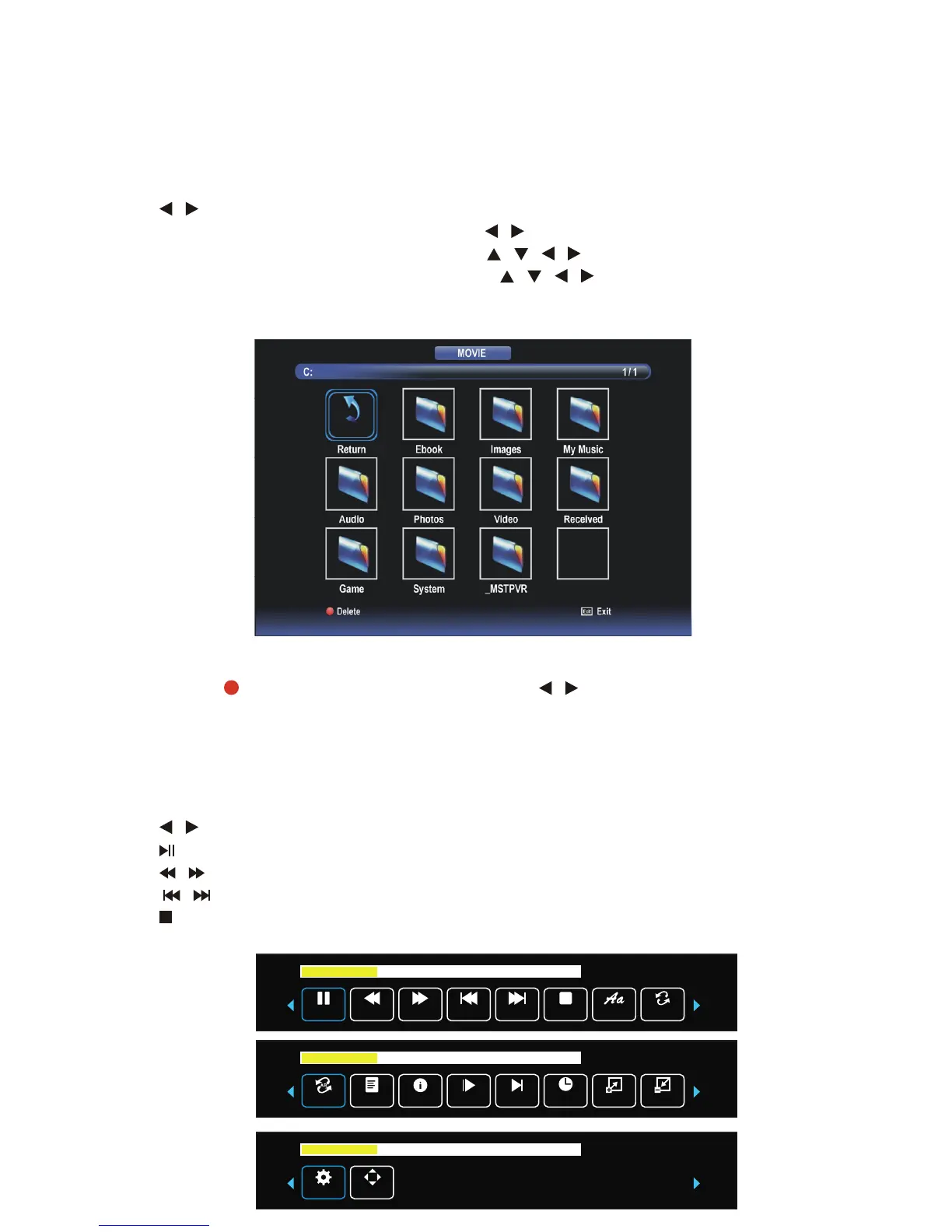44
Media (Multimedia) Playback (Cont.)
MOVIE Menu
Press / button to select MOVIE menu.
Press OK button to enter MOVIE menu and press / button to select desired disk.
Press OK button to enter selected disk, and press / / / buttons to select desired folder.
Press OK button to enter selected folder, and press / / / buttons to select movie le.
Press OK button to play highlighted le.
44
Media (Multimedia) Playback (Cont.)
MOVIE Menu
Press / button to select MOVIE menu.
Press OK button to enter MOVIE menu and press / button to select desired disk.
Press OK button to enter selected disk, and press / / / buttons to select desired folder.
Press OK button to enter selected folder, and press / / / buttons to select movie le.
Press OK button to play highlighted le.
44
Media (Multimedia) Playback (Cont.)
MOVIE Menu
Press / button to select MOVIE menu.
Press OK button to enter MOVIE menu and press / button to select desired disk.
Press OK button to enter selected disk, and press / / / buttons to select desired folder.
Press OK button to enter selected folder, and press / / /
39
Media (Multimedia) Playback (Cont.)
MOVIE Menu
Press / button to select MOVIE menu.
Press OK button to enter MOVIE menu and press / button to select desired disk.
Press OK button to enter selected disk, and press / / / buttons to select desired folder.
Press OK button to enter selected folder, and press / / /
When playing Music files:
●
Press �/� button to select desired option in the tool bar, and press OK button to confirm it.
●
Press button to pause/start playing.
●
Press / button to play fast backward / fast forward.
● Press / button to play previous/next file.
●
Press button to stop playing.
3. Movie playback
●
Press �/� button to select MOVIE in the Media menu..
●
Press OK button to enter it and press �/� button to select desired disk.
●
Press OK button to enter it and press ▲/▼/�/� button to select desired folder or file.
●
Press RED button to enter a dialog box, and press � or � button to delete highlighted file or
not.
● Press OK button to play highlighted file.
Press RED button to enter a dialog box, and press / button to select delete option.
During MOVIE playing
Press DISPLAY button on the remote control to display / hide the tool bar.
Press /
Press button to pause / start playing.
Press / button to play fast backward / fast forward.
Press /
Press button to stop playing.
Media (Multimedia) Playback (Cont.)
When playing Movie files:
●
Press DISPLAY button on remote control to display/hide the tool bar.
● Press �/� button to select desired option in the tool bar, and press OK button to confirm it.
● Press button to pause/start playing.
●
Press / button to play fast backward / fast forward.
●
Press / button to play previous/next file.
●
Press button to stop playing.
Press the RED button to enter a dialog box, and press / button to select delete option.
During MOVIE playing
Press DISPLAY button on the remote control to display / hide the tool bar.
Press /
Press button to pause / start playing.
Press / button to play fast backward / fast forward.
Press /
Press button to stop playing.
39
Media (Multimedia) Playback (Cont.)
MOVIE Menu
Press / button to select MOVIE menu.
Press OK button to enter MOVIE menu and press / button to select desired disk.
Press OK button to enter selected disk, and press / / / buttons to select desired folder.
Press OK button to enter selected folder, and press / / /
When playing Music files:
●
Press �/� button to select desired option in the tool bar, and press OK button to confirm it.
●
Press button to pause/start playing.
●
Press / button to play fast backward / fast forward.
● Press / button to play previous/next file.
●
Press button to stop playing.
3. Movie playback
●
Press �/� button to select MOVIE in the Media menu..
●
Press OK button to enter it and press �/� button to select desired disk.
●
Press OK button to enter it and press ▲/▼/�/� button to select desired folder or file.
●
Press RED button to enter a dialog box, and press � or � button to delete highlighted file or
not.
● Press OK button to play highlighted file.
Press RED button to enter a dialog box, and press / button to select delete option.
During MOVIE playing
Press DISPLAY button on the remote control to display / hide the tool bar.
Press /
Press button to pause / start playing.
Press / button to play fast backward / fast forward.
Press /
Press button to stop playing.
Media (Multimedia) Playback (Cont.)
When playing Movie files:
●
Press DISPLAY button on remote control to display/hide the tool bar.
● Press �/� button to select desired option in the tool bar, and press OK button to confirm it.
● Press button to pause/start playing.
●
Press / button to play fast backward / fast forward.
●
Press / button to play previous/next file.
●
Press button to stop playing.
4. Text playback
Paus e FB FF Prev. Next
S top
Repeat All
C har Set
00: 01:14/00: 04: 25
Set A Playlist Info.
Slow For...
Stop For...
Goto Time
Zoom Out
Zoom In
00: 01:14/00: 04: 25
Aspect R...
Move View
00: 01:14/00: 04: 25
Press the RED button to enter a dialog box, and press / button to select delete option.
Press OK button to delete highlighted le.
During MOVIE playing
Press DISPLAY button on the remote control to display / hide the tool bar.
Press / button to select desired option and press OK button to conrm it.
Press button to pause / start playing.
Press / button to play fast backward / fast forward.
Press / button to play previous / next le.
Press button to stop playing.
44
Media (Multimedia) Playback (Cont.)
MOVIE Menu
Press / button to select MOVIE menu.
Press OK button to enter MOVIE menu and press / button to select desired disk.
Press OK button to enter selected disk, and press / / / buttons to select desired folder.
Press OK button to enter selected folder, and press / / /
39
Media (Multimedia) Playback (Cont.)
MOVIE Menu
Press / button to select MOVIE menu.
Press OK button to enter MOVIE menu and press / button to select desired disk.
Press OK button to enter selected disk, and press / / / buttons to select desired folder.
Press OK button to enter selected folder, and press / / /
When playing Music files:
●
Press �/� button to select desired option in the tool bar, and press OK button to confirm it.
●
Press button to pause/start playing.
●
Press / button to play fast backward / fast forward.
● Press / button to play previous/next file.
●
Press button to stop playing.
3. Movie playback
●
Press �/� button to select MOVIE in the Media menu..
●
Press OK button to enter it and press �/� button to select desired disk.
●
Press OK button to enter it and press ▲/▼/�/� button to select desired folder or file.
●
Press RED button to enter a dialog box, and press � or � button to delete highlighted file or
not.
● Press OK button to play highlighted file.
Press RED button to enter a dialog box, and press / button to select delete option.
During MOVIE playing
Press DISPLAY button on the remote control to display / hide the tool bar.
Press /
Press button to pause / start playing.
Press / button to play fast backward / fast forward.
Press /
Press button to stop playing.
Media (Multimedia) Playback (Cont.)
When playing Movie files:
●
Press DISPLAY button on remote control to display/hide the tool bar.
● Press �/� button to select desired option in the tool bar, and press OK button to confirm it.
● Press button to pause/start playing.
●
Press / button to play fast backward / fast forward.
●
Press / button to play previous/next file.
●
Press button to stop playing.
Press the RED button to enter a dialog box, and press / button to select delete option.
During MOVIE playing
Press DISPLAY button on the remote control to display / hide the tool bar.
Press /
Press button to pause / start playing.
Press / button to play fast backward / fast forward.
Press /
Press button to stop playing.
39
Media (Multimedia) Playback (Cont.)
MOVIE Menu
Press / button to select MOVIE menu.
Press OK button to enter MOVIE menu and press / button to select desired disk.
Press OK button to enter selected disk, and press / / / buttons to select desired folder.
Press OK button to enter selected folder, and press / / /
When playing Music files:
●
Press �/� button to select desired option in the tool bar, and press OK button to confirm it.
●
Press button to pause/start playing.
●
Press / button to play fast backward / fast forward.
● Press / button to play previous/next file.
●
Press button to stop playing.
3. Movie playback
●
Press �/� button to select MOVIE in the Media menu..
●
Press OK button to enter it and press �/� button to select desired disk.
●
Press OK button to enter it and press ▲/▼/�/� button to select desired folder or file.
●
Press RED button to enter a dialog box, and press � or � button to delete highlighted file or
not.
● Press OK button to play highlighted file.
Press RED button to enter a dialog box, and press / button to select delete option.
During MOVIE playing
Press DISPLAY button on the remote control to display / hide the tool bar.
Press /
Press button to pause / start playing.
Press / button to play fast backward / fast forward.
Press /
Press button to stop playing.
Media (Multimedia) Playback (Cont.)
When playing Movie files:
●
Press DISPLAY button on remote control to display/hide the tool bar.
● Press �/� button to select desired option in the tool bar, and press OK button to confirm it.
● Press button to pause/start playing.
●
Press / button to play fast backward / fast forward.
●
Press / button to play previous/next file.
●
Press button to stop playing.
4. Text playback
Paus e FB F F Prev. Next
S top
Repeat All
C har Set
00: 01: 14/00: 04: 25
Set A Playlist Info.
Slow For...
Stop For...
Goto Time
Zoom Out
Zoom In
00: 01: 14/00: 04: 25
Aspect R...
Move View
00: 01: 14/00: 04: 25
Press the RED button to enter a dialog box, and press / button to select delete option.
Press OK button to delete highlighted le.
During MOVIE playing
Press DISPLAY button on the remote control to display / hide the tool bar.
Press / button to select desired option and press OK button to conrm it.
Press button to pause / start playing.
Press / button to play fast backward / fast forward.
Press / button to play previous / next le.
Press button to stop playing.
44
Media (Multimedia) Playback (Cont.)
MOVIE Menu
Press / button to select MOVIE menu.
Press OK button to enter MOVIE menu and press / button to select desired disk.
Press OK button to enter selected disk, and press / / / buttons to select desired folder.
Press OK button to enter selected folder, and press / / / buttons to select movie le.
Press OK button to play highlighted le.
44
Media (Multimedia) Playback (Cont.)
MOVIE Menu
Press / button to select MOVIE menu.
Press OK button to enter MOVIE menu and press / button to select desired disk.
Press OK button to enter selected disk, and press / / / buttons to select desired folder.
Press OK button to enter selected folder, and press / / /
39
Media (Multimedia) Playback (Cont.)
MOVIE Menu
Press / button to select MOVIE menu.
Press OK button to enter MOVIE menu and press / button to select desired disk.
Press OK button to enter selected disk, and press / / / buttons to select desired folder.
Press OK button to enter selected folder, and press / / /
When playing Music files:
●
Press �/� button to select desired option in the tool bar, and press OK button to confirm it.
●
Press button to pause/start playing.
●
Press / button to play fast backward / fast forward.
● Press / button to play previous/next file.
●
Press button to stop playing.
3. Movie playback
●
Press �/� button to select MOVIE in the Media menu..
●
Press OK button to enter it and press �/� button to select desired disk.
●
Press OK button to enter it and press ▲/▼/�/� button to select desired folder or file.
●
Press RED button to enter a dialog box, and press � or � button to delete highlighted file or
not.
● Press OK button to play highlighted file.
Press RED button to enter a dialog box, and press / button to select delete option.
During MOVIE playing
Press DISPLAY button on the remote control to display / hide the tool bar.
Press /
Press button to pause / start playing.
Press / button to play fast backward / fast forward.
Press /
Press button to stop playing.
Media (Multimedia) Playback (Cont.)
When playing Movie files:
●
Press DISPLAY button on remote control to display/hide the tool bar.
● Press �/� button to select desired option in the tool bar, and press OK button to confirm it.
● Press button to pause/start playing.
●
Press / button to play fast backward / fast forward.
●
Press / button to play previous/next file.
●
Press button to stop playing.
Press the RED button to enter a dialog box, and press / button to select delete option.
During MOVIE playing
Press DISPLAY button on the remote control to display / hide the tool bar.
Press /
Press button to pause / start playing.
Press / button to play fast backward / fast forward.
Press /
Press button to stop playing.
39
Media (Multimedia) Playback (Cont.)
MOVIE Menu
Press / button to select MOVIE menu.
Press OK button to enter MOVIE menu and press / button to select desired disk.
Press OK button to enter selected disk, and press / / / buttons to select desired folder.
Press OK button to enter selected folder, and press / / /
When playing Music files:
●
Press �/� button to select desired option in the tool bar, and press OK button to confirm it.
●
Press button to pause/start playing.
●
Press / button to play fast backward / fast forward.
● Press / button to play previous/next file.
●
Press button to stop playing.
3. Movie playback
●
Press �/� button to select MOVIE in the Media menu..
●
Press OK button to enter it and press �/� button to select desired disk.
●
Press OK button to enter it and press ▲/▼/�/� button to select desired folder or file.
●
Press RED button to enter a dialog box, and press � or � button to delete highlighted file or
not.
● Press OK button to play highlighted file.
Press RED button to enter a dialog box, and press / button to select delete option.
During MOVIE playing
Press DISPLAY button on the remote control to display / hide the tool bar.
Press /
Press button to pause / start playing.
Press / button to play fast backward / fast forward.
Press /
Press button to stop playing.
Media (Multimedia) Playback (Cont.)
When playing Movie files:
●
Press DISPLAY button on remote control to display/hide the tool bar.
● Press �/� button to select desired option in the tool bar, and press OK button to confirm it.
● Press button to pause/start playing.
●
Press / button to play fast backward / fast forward.
●
Press / button to play previous/next file.
●
Press button to stop playing.
4. Text playback
Paus e FB FF Prev. Next
S top
Repeat All
C har Set
00: 01: 14/00:04: 25
Set A Playlist Info.
Slow For...
Stop For...
Goto Time
Zoom Out
Zoom In
00: 01: 14/00:04: 25
Aspect R...
Move View
00: 01: 14/00:04: 25
Press the RED button to enter a dialog box, and press / button to select delete option.
Press OK button to delete highlighted le.
During MOVIE playing
Press DISPLAY button on the remote control to display / hide the tool bar.
Press / button to select desired option and press OK button to conrm it.
Press button to pause / start playing.
Press / button to play fast backward / fast forward.
Press / button to play previous / next le.
Press button to stop playing.
44
Media (Multimedia) Playback (Cont.)
MOVIE Menu
Press / button to select MOVIE menu.
Press OK button to enter MOVIE menu and press / button to select desired disk.
Press OK button to enter selected disk, and press / / / buttons to select desired folder.
Press OK button to enter selected folder, and press / / /
39
Media (Multimedia) Playback (Cont.)
MOVIE Menu
Press / button to select MOVIE menu.
Press OK button to enter MOVIE menu and press / button to select desired disk.
Press OK button to enter selected disk, and press / / / buttons to select desired folder.
Press OK button to enter selected folder, and press / / /
When playing Music files:
●
Press �/� button to select desired option in the tool bar, and press OK button to confirm it.
●
Press button to pause/start playing.
●
Press / button to play fast backward / fast forward.
● Press / button to play previous/next file.
●
Press button to stop playing.
3. Movie playback
●
Press �/� button to select MOVIE in the Media menu..
●
Press OK button to enter it and press �/� button to select desired disk.
●
Press OK button to enter it and press ▲/▼/�/� button to select desired folder or file.
●
Press RED button to enter a dialog box, and press � or � button to delete highlighted file or
not.
● Press OK button to play highlighted file.
Press RED button to enter a dialog box, and press / button to select delete option.
During MOVIE playing
Press DISPLAY button on the remote control to display / hide the tool bar.
Press /
Press button to pause / start playing.
Press / button to play fast backward / fast forward.
Press /
Press button to stop playing.
Media (Multimedia) Playback (Cont.)
When playing Movie files:
●
Press DISPLAY button on remote control to display/hide the tool bar.
● Press �/� button to select desired option in the tool bar, and press OK button to confirm it.
● Press button to pause/start playing.
●
Press / button to play fast backward / fast forward.
●
Press / button to play previous/next file.
●
Press button to stop playing.
Press the RED button to enter a dialog box, and press / button to select delete option.
During MOVIE playing
Press DISPLAY button on the remote control to display / hide the tool bar.
Press /
Press button to pause / start playing.
Press / button to play fast backward / fast forward.
Press /
Press button to stop playing.
39
Media (Multimedia) Playback (Cont.)
MOVIE Menu
Press / button to select MOVIE menu.
Press OK button to enter MOVIE menu and press / button to select desired disk.
Press OK button to enter selected disk, and press / / / buttons to select desired folder.
Press OK button to enter selected folder, and press / / /
When playing Music files:
●
Press �/� button to select desired option in the tool bar, and press OK button to confirm it.
●
Press button to pause/start playing.
●
Press / button to play fast backward / fast forward.
● Press / button to play previous/next file.
●
Press button to stop playing.
3. Movie playback
●
Press �/� button to select MOVIE in the Media menu..
●
Press OK button to enter it and press �/� button to select desired disk.
●
Press OK button to enter it and press ▲/▼/�/� button to select desired folder or file.
●
Press RED button to enter a dialog box, and press � or � button to delete highlighted file or
not.
● Press OK button to play highlighted file.
Press RED button to enter a dialog box, and press / button to select delete option.
During MOVIE playing
Press DISPLAY button on the remote control to display / hide the tool bar.
Press /
Press button to pause / start playing.
Press / button to play fast backward / fast forward.
Press /
Press button to stop playing.
Media (Multimedia) Playback (Cont.)
When playing Movie files:
●
Press DISPLAY button on remote control to display/hide the tool bar.
● Press �/� button to select desired option in the tool bar, and press OK button to confirm it.
● Press button to pause/start playing.
●
Press / button to play fast backward / fast forward.
●
Press / button to play previous/next file.
●
Press button to stop playing.
4. Text playback
Paus e FB F F P rev. Next
S top
Repeat All
C har Set
00: 01: 14/00: 04:25
Set A Playlist Info.
Slow For...
Stop For...
Goto Time
Zoom Out
Zoom In
00: 01: 14/00: 04:25
Aspect R...
Move View
00: 01: 14/00: 04:25
