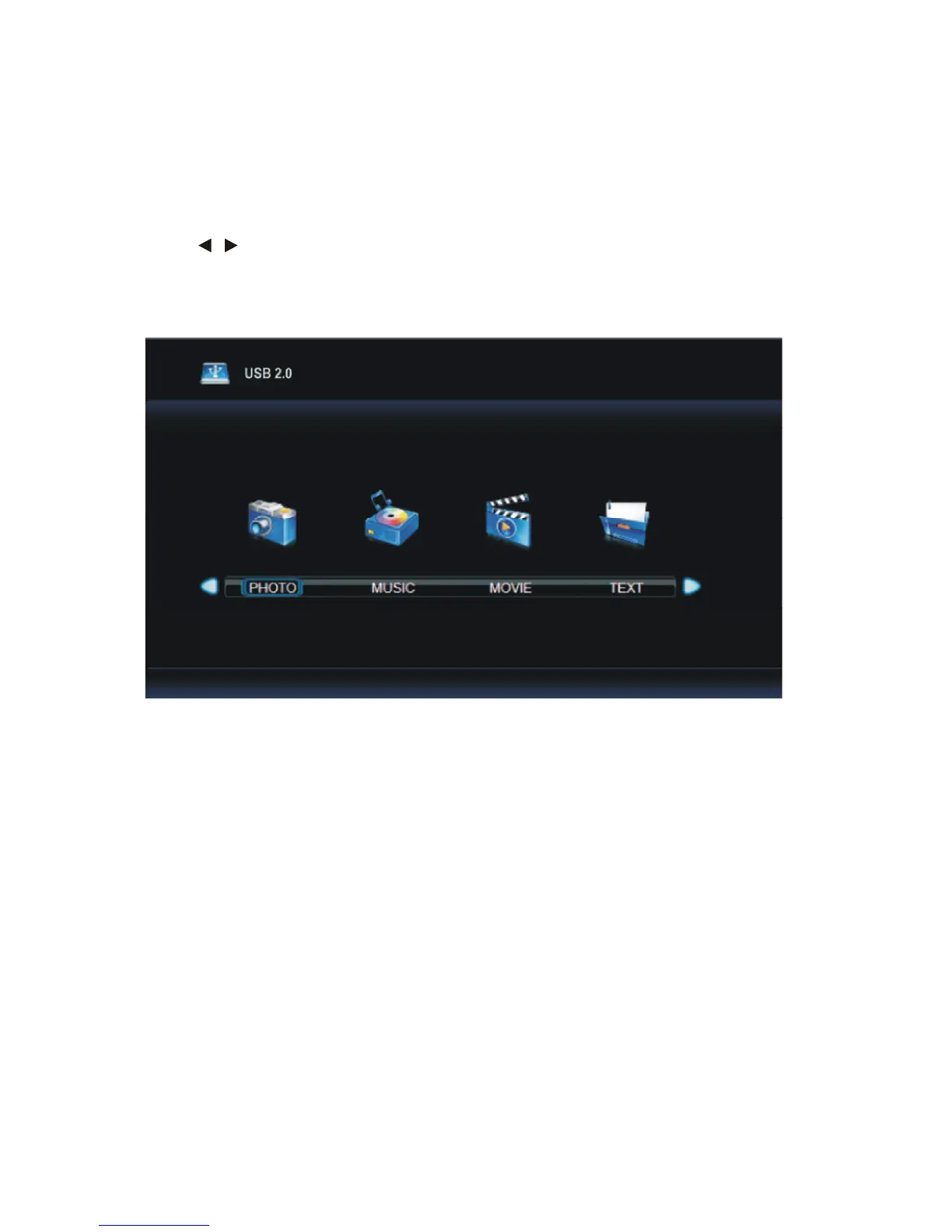41
Media (Multimedia) Playback
1. Insert a USB device (with FAT32 format) into USB port on TV.
2. Press SOURCE button on remote control to switch TV into Media mode. Or you can press
MEDIA button on the remote control to enter Media mode directly.
3. Press / buttons to select the option you want to adjust in the main USB menu, then
press OK button to enter.
4. Press EXIT button on the remote control to return to the previous menu page.
NOTE: To play your multimedia files, make sure you have selected the correct icon in the
Media Playback main menu. You can only view photos in PHOTO menu, play music in MUSIC
menu, movies in MOVIE menu and text in TEXT menu.
41
Media (Multimedia) Playback
1. Insert a USB device (with FAT32 format) into USB port on TV.
2. Press SOURCE button on remote control to switch TV into Media mode. Or you can press
MEDIA button on the remote control to enter Media mode directly.
3. Press / buttons to select the option you want to adjust in the main USB menu, then
press OK button to enter.
4. Press EXIT button on the remote control to return to the previous menu page.
NOTE: To play your multimedia files, make sure you have selected the correct icon in the
Media Playback main menu. You can only view photos in PHOTO menu, play music in MUSIC
menu, movies in MOVIE menu and text in TEXT menu.
36
Media (Multimedia) Playback
1. Insert a USB memory device (with FAT32 format).
2. Press SOURCE button on remote control to switch TV into Media mode. Or you can press
MEDIA button on the remote control to enter Media mode directly.
3. Press / button to select the option you want to adjust in the main USB manu, then
press Ok button to enter.
4. Press EXIT button on the remote control to return to the previous menu page.
NOTE: To play your multimedia les, make sure you have selected the correct icon in the main
menu of MEDIA PLAYBACK. You can only play photos in PHOTO menu, music in MUSIC menu,
moves in MOVIE menu and text in TEXT menu.
Media (Multimedia) Playback
1. Plug in a USB device (with FAT32 format), then press SOURCE button to switch this unit to
Media Mode, or you can press MEDIA button on remote control to enter Media mode directly.
2.
Use ▲/▼/◄/► button to select desired option.
3. Press OK button to confirm it.
4.
Press EXIT button to go back to previous menu page.
1. Photo playback
●
Press ◄/► button to select PHOTO in the Media menu.
●
Press OK button to enter it and press ◄/► button to select desired disk.
●
Press OK button to enter it and press ▲/▼/◄/► button to select desired folder or file.
●
Press RED button to enter a dialog box, and press ◄ or ► button to delete highlighted file or
not.
●
Press OK button to play highlighted file.
