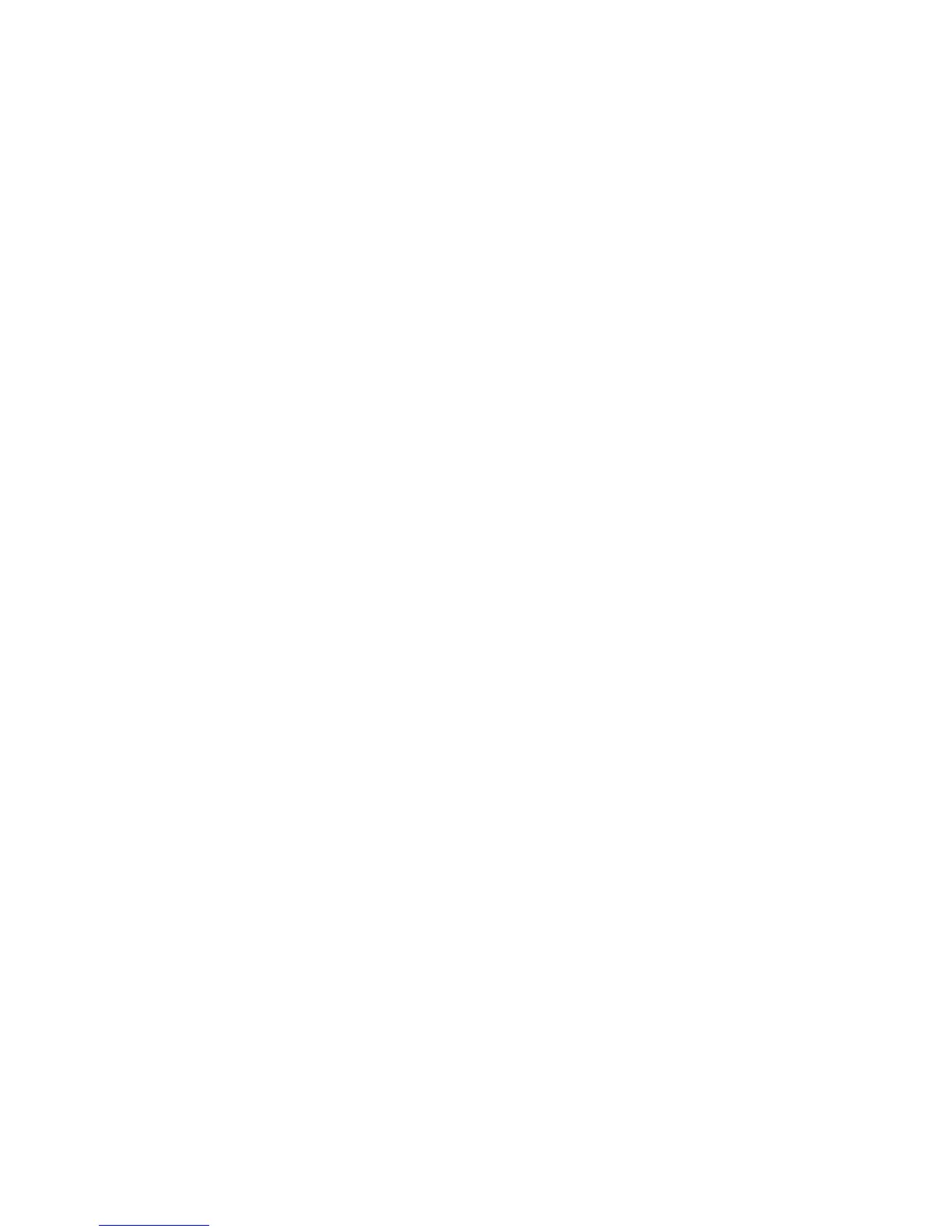No answer Forward: The incoming calls will be transferred to the specified
number when the ring tone is time out without answer.
To configure Call Forward via Phone interface:
1. Press Menu -->Features-->Call Forward-->Enter, or just press FWD key to enter Call
Forward interface;
2. There are 3 options: Always, Busy, and No Answer;
3. Choose one of them, enter the phone number user wants to forward to. Press
Save to save the changes.
You can use the following two ways to transfer talking to the other party:
Blind Transfer: Transfer talking directly to the other party without any
Consultation Transfer: Transfer talking to the other person involved after the
other person involved answers the incoming call and with consultation.
1. Press the Trans softkey during the talking;
2. Enter the Trans number interface, and then Input the number you will transfer the
3. Press the FWD key or the Trans softkey to transfer the hold talking to the number
4. Return to the Idle automatically ;
Note: The UI will display Hold status interface when the number you want to transfer
to is not existed.
