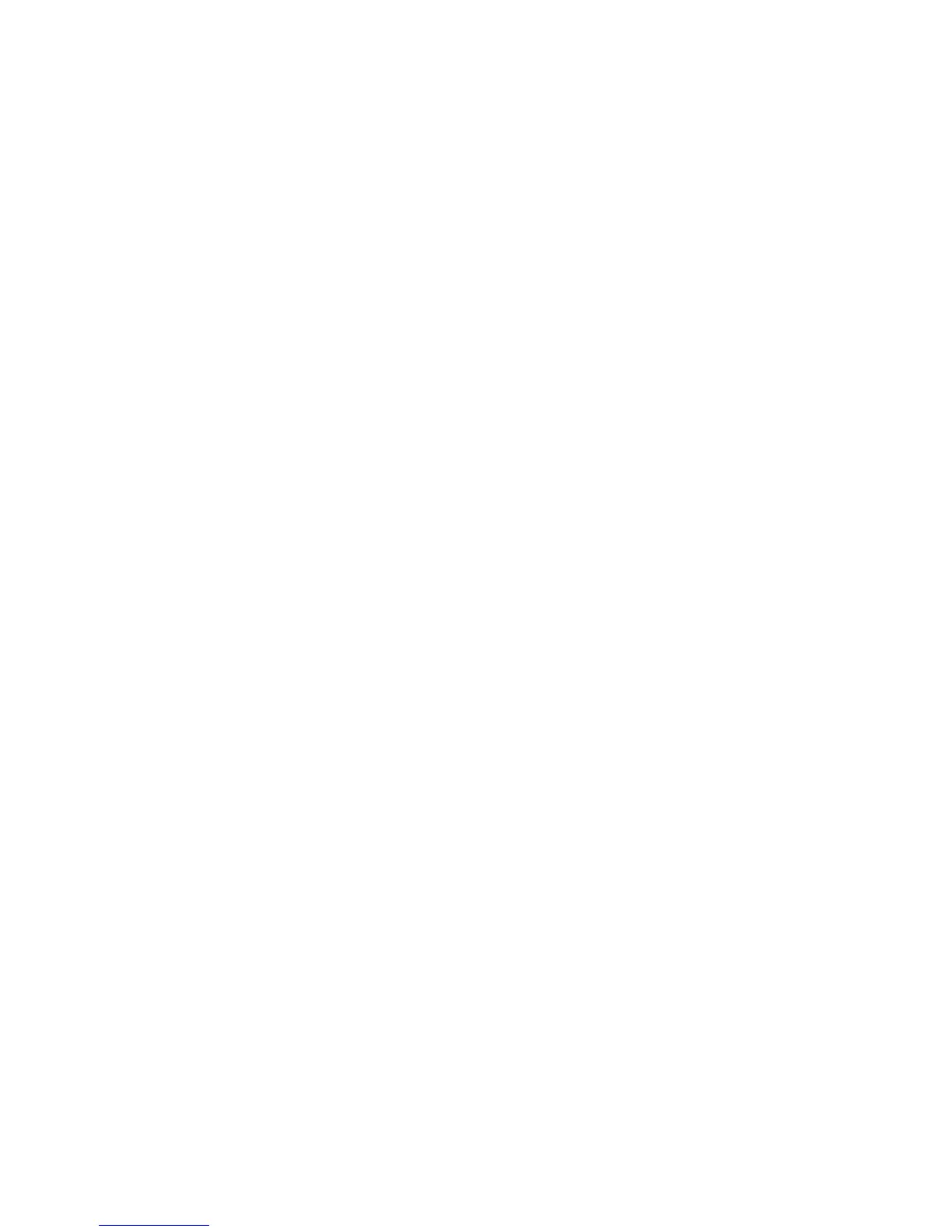4.5.2.2. Disable an Account
1. Access Menu->Settings->Advanced setting->Account (password: admin).
2. Press Enter key to enter the account activation status area.
3. Select “Disable” in the account active status area.
4. Press the Save softkey to save or the Back softkey to cancel.
4.6. Basic Network Settings
Through the Basic Network setting, you can set the IP Phones to get the IP address by
three ways:DHCP, static IP and PPPoE.
PATH: Menu -> Settings -> Advanced Setting -> Network
1. In the Network Settings interface, Press the OK key on the phone keyboard or the
Enter softkey to enter LAN Port:
2. In the LAN Port interface, press the Up or Down key on the phone keyboard to
select DHCP (default is DHCP).
3. Press the Enter on the softkey or the OK key on the phone keyboard to enter the
DHCP switch interface, it will auto return to last interface after seconds.
1. In the LAN Port interface, press the Up or Down key on the phone keyboard to
select Static IP, then Press the OK key on the phone keyboard or the Enter softkey to
enter Static IP Setting interface and input IP address.
2. Press the Down key on the phone keyboard to enter the Subnet Mask of Static IP
Setting and input the subnet mask.
3. Input the IP address, Subnet mask, Gateway, DNS 1 and DNS 2 in the
corresponding area, press the OK key on the phone keyboard or the Save softkey to
save.
