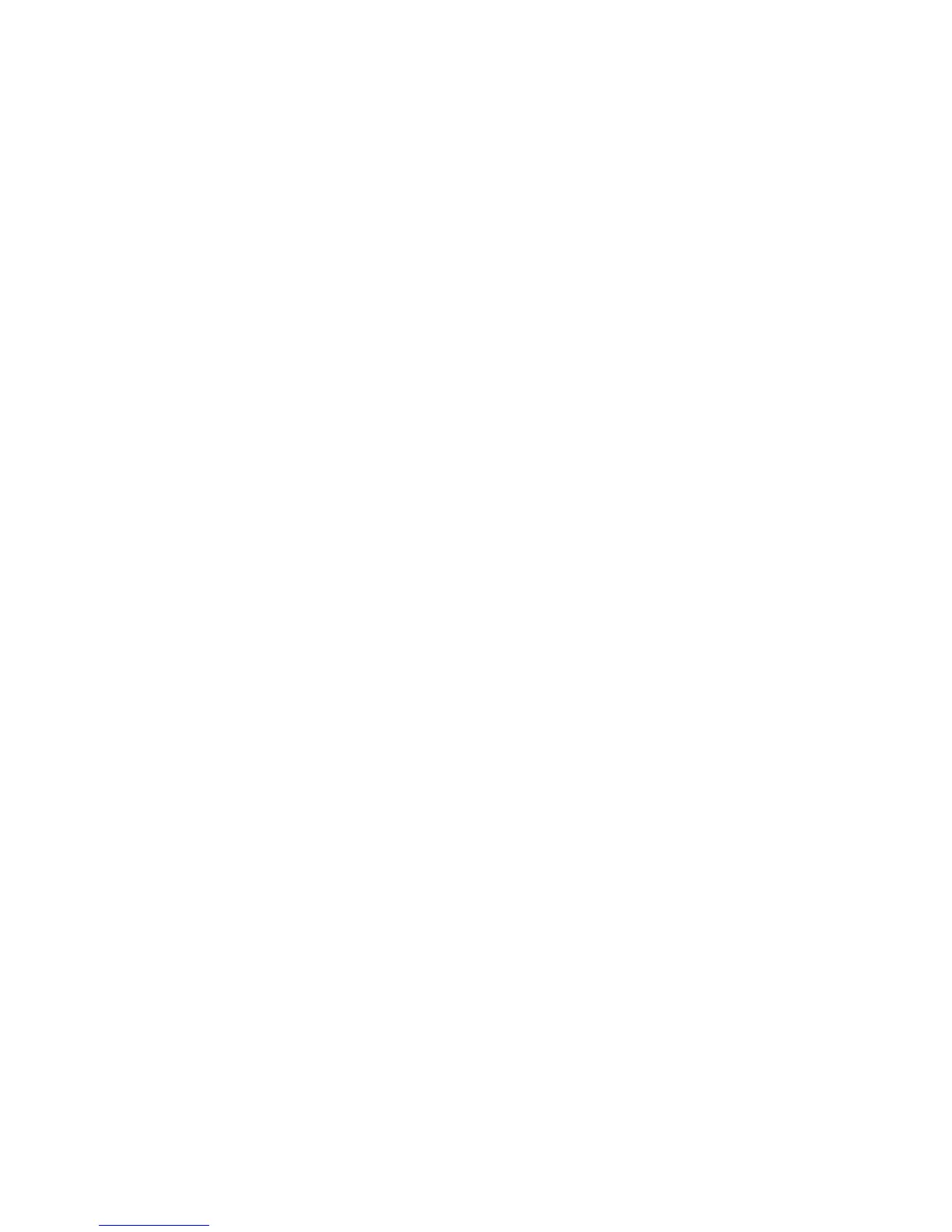In some working place, the people are always walking around. HotDesking feature
will make the staffs login his account on any computer in the company. In some
public places, the working people is not fixed, anyone can use HotDesking for logging
his account, and setting the phones to the familiar mode. Such as the remote
function of the computer.
3.17.1.Set the HotDesking Key
To configure HotDesking via Phone interface:
PATH: Press Menu-->Features-->Programmable keys-->Soft Keys-->HotDesking-->
Press Down key to set label--> Save softkey;
3.17.2.HotDesking Feature:
1. After setting the HotDesking on Soft-key, back to the idle screen:
2. Pressing the HotDesking, and enter the HotDesking screen:
3. If you press clear on the screen, the phone will begin to clear the information
4. After clear the setting, the phone will enter the account setting screen.
5. After entering the account information, back to the home screen, and begin to
XML Browser allows the users to develop and deploy custom services. Users need to
pre-configure a custom service functions on the server, such as news, weather report,
stock information. The user receives and displays the service information on the IP
phone from the server, and all service information are transmitted in XML object.
