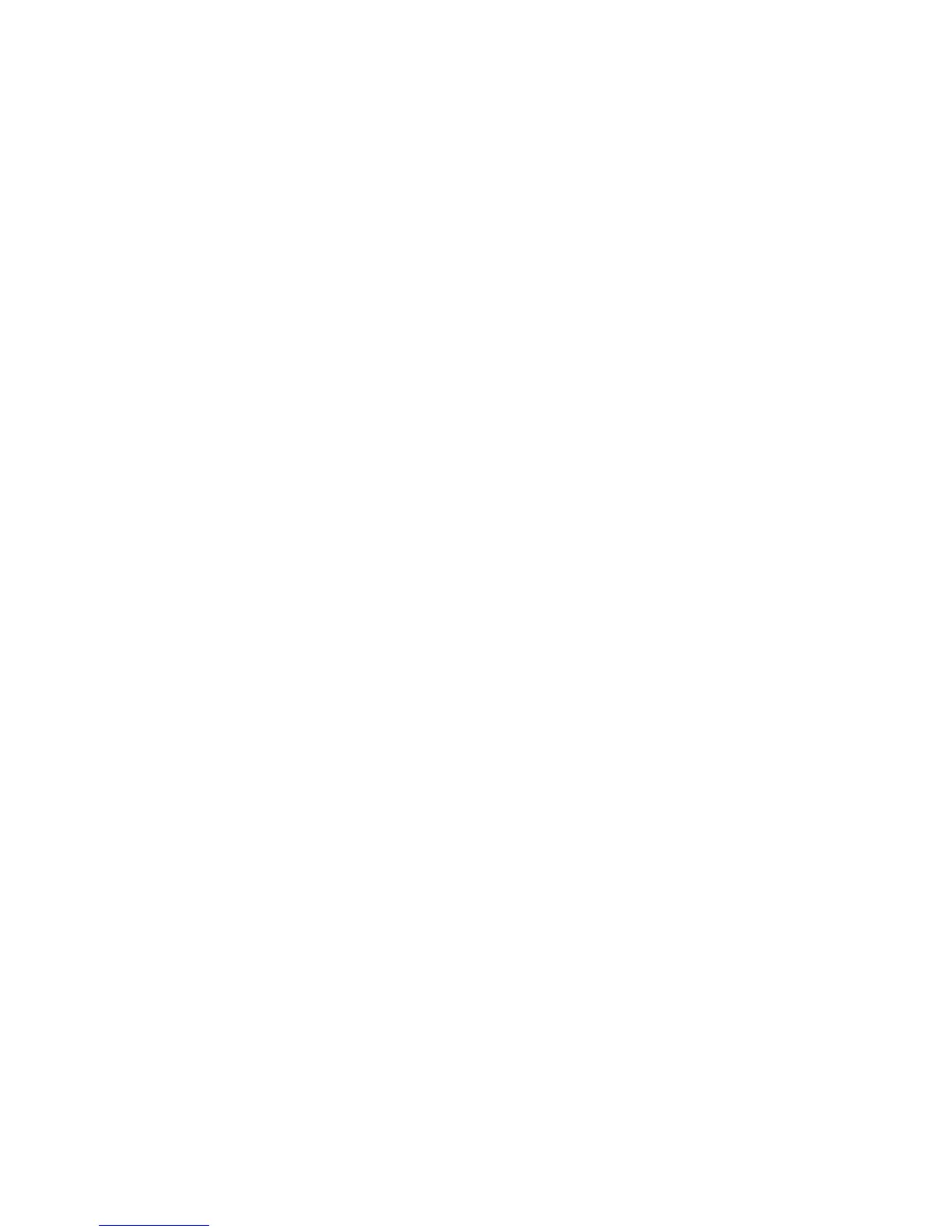5. Press the Down key on the phone keyboard to input other number in the relevant
6. Press the Down key on the phone keyboard to enter Account selection; Press the
Left or Right key on the phone keyboard or the Switch softkey to select the relevant
account, if Auto selected, the phone will select the current available account
automatically when the contact called from Local phone book.
4.3.1.1.2.ADD contact from All Calls History:
Add contact from All Calls History in the phone interface:
1. Press the History softkey;
2. Press the Up or Down key on the phone keyboard to select the contact you want
3. Press the Option softkey to add to contacts.
4.3.1.1.3.Search Contacts
1. Press the Book softkey in the Idle interface to enter the Phone Book menu.
2. Select the Local Phone Book, Press the OK key on the phone keyboard or the
Enter softkey to enter the Local Phone Book.
3. Press the Search softkey to search contacts.
4. Input keywords such as name, any character of number or whole phone number,
press the Search softkey or the OK key to enter the Search Contacts interface.
100 Blacklists contacts are available with Akuvox SP-R50P IP phone. You can add, edit,
delete, search or call contact. Any call from the number in the blacklists will be
rejected.
PATH: Press Phone book -> Blacklist -> Add.
