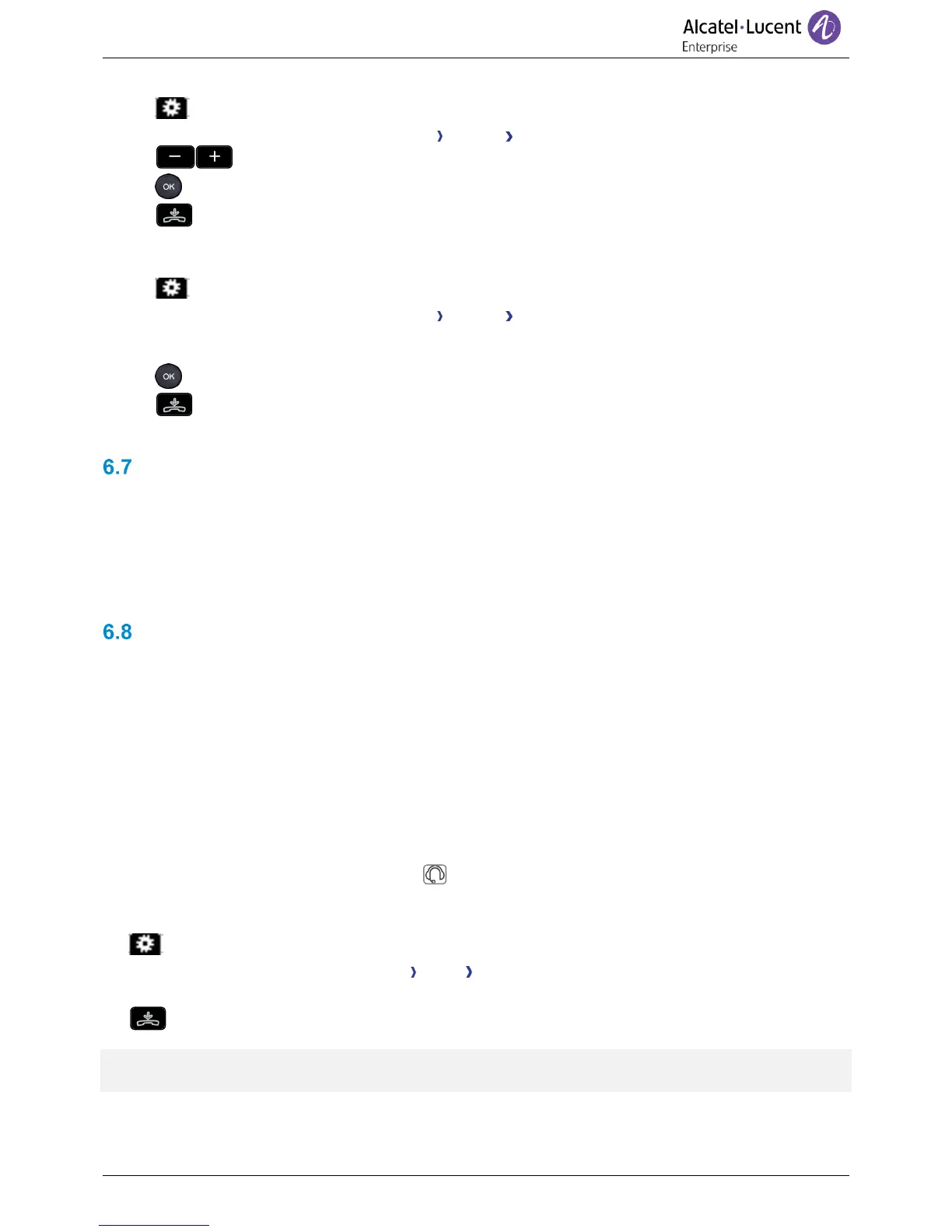6.6.2 Adjust the dimmed brightness when the phone is not in use
• Using the left-right navigator keys, select the settings menu.
• Press the keys associated with: Phone Display Low brightness
• Increase or decrease the brightness.
• Press the OK key to validate your choice.
•
6.6.3 Set the delay before the brightness is dimmed when the phone is not in use
(screensaver)
• Using the left-right navigator keys, select the settings menu.
• Press the keys associated with: Phone Display Screensaver
• Enable or disable the screensaver.
• Set the time delay.
• Press the OK key to validate your choice.
•
Screensaver options are also accessible from the following menus: Brightness, Low brightness.
Programming direct call keys
Your phone has 4 programmable keys with led and paper label. These keys are use to program a direct
call. You can use the paper to describe the key.
These keys are managed by the administrator and have to be configured in the DM file.
Led behavior may differ depending on the system configuration.
For more information, contact your installer or administrator.
Install a jack accessory (headset, hands-free, loudspeaker) (8028s
Premium DeskPhone)
By default, the audio jack of your telephone can be used to connect a headset, hands-free kit or
loudspeaker. A wideband headset can also be installed for optimized sound quality.
When you plug the jack accessory in the jack, a popup asks you for the type of accessory:
• Headset
• Handsfree
• Loudspeaker
If another headset is already connected (jack and USB), a pop-up will ask you to select your preferred
headset.
A specific icon is displayed in the status bar: .
If necessary, you can also select the accessory type in the audio settings:
• Using the left-right navigator keys, select the settings menu.
• Press the keys associated with: Phone Audio Jack
• Select the type of device plugged into the jack: Headset / Handset / Handsfree / Loudspeaker
•
Your phone is equipped with a 3.5 mm, 4 pole jack. If your device is not compatible, you can use a 3
pole to 4 pole jack adapter.
