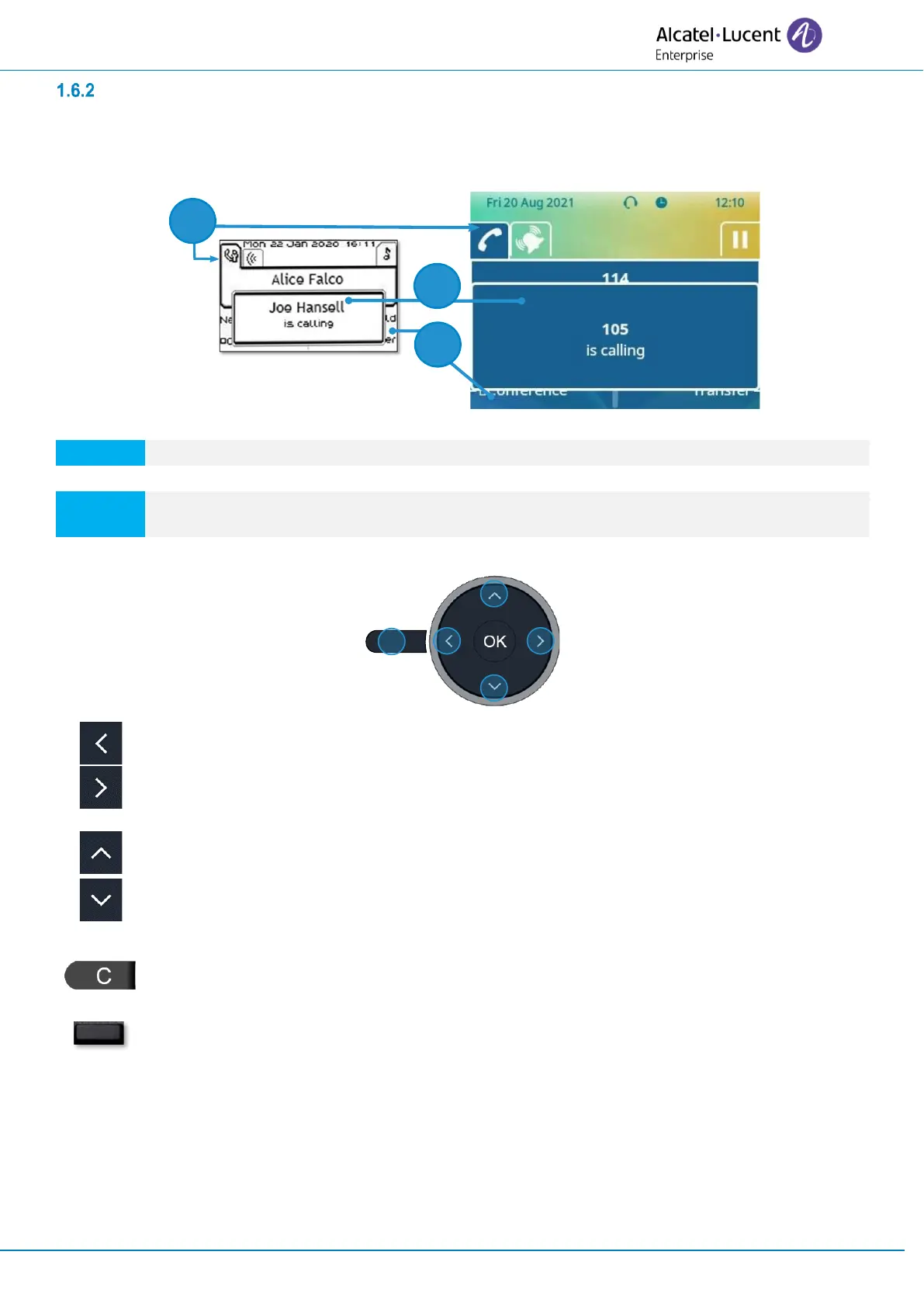User Manual
8AL91433ENAAed01 13 /70
Call management screen
Call management screen displays all information about current calls and lets you access to available
features during conversation.
1.6.2.1 Description
Tabs: incoming call icon, call in progress, call on hold,
notification (popup) of incoming call
softkeys: actions available depending on the call status (when presentation screen is not
displayed)
Left-right navigator:
Each tab corresponds to a call, the status of which is symbolized by its icon (in progress, call
on hold, arrival of new call). When a call is in progress, use the left-right navigator to look at
calls on hold or incoming calls.
Up-down navigator:
All features are accessible while the call is displayed on the screen. Use the Up and Down
arrows to move up or down a page. These functions (transfer, conference, etc.) are directly
related to the status of the call consulted. For example, the transfer function will not be available
between a call in progress or on hold and an incoming call.
Back/Exit key:
Use to switch to the main screen during conversation to access some functions, for example,
searching by name.
Press the key in front of the label to select the corresponding feature.
Calls can also be managed from the Perso page.
While the call is in progress, press the Back/Exit key and display the Perso page. Calls in progress or
waiting calls are displayed on the different line keys. It is then possible to converse with the contact of your
choice by pressing the key associated to the contact.