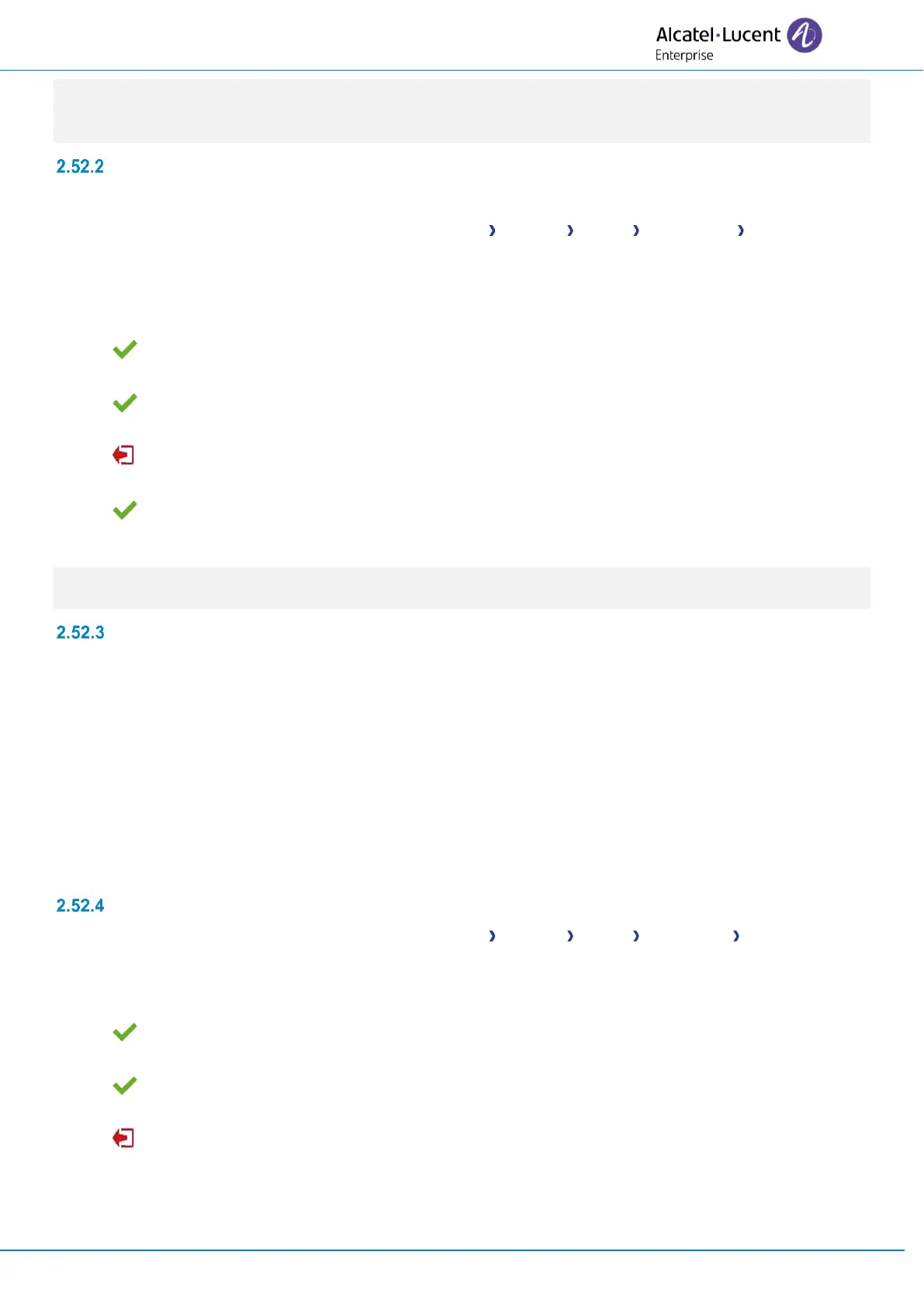User Manual
8AL91433ENAAed01 42 /70
If you leave the PIN code request menu when the phone is starting, the phone will start without VPN
activated. If an error occurs when your phone is running in remote mode, a popup is displayed with an error
message. Please note this message to send to your administrator.
Change the configuration
You have to change a parameter of the VPN configuration.
• Open the user local menu: reach the 'Menu' page Settings Phone Local Menu Config.MMI
• VPN (scroll down the menu).
• Select a submenu to change the configuration (VPN Config, VPN Tftp, VPN Authent, VPN Pincod).
• Enter your PIN code (If an administrator password is defined by the system, you can use it to
access to the VPN configuration by selecting: Use Password).
• Validate.
• Change parameters.
• Select this icon to save parameters.
• The VPN configuration is saved and the main menu is displayed.
• Select this icon to exit the configuration menu. The desk phone restarts.
• Enter the PIN code if you have selected the option (Request Pincode on Boot).
• Validate.
• Your desk phone is ready for remote working.
If an error occurs when your phone is running in remote mode, a popup is displayed with an error message.
Please note this message to send to your administrator.
PIN code
The PIN code is composed of 4 digits. You can access the VPN configuration by entering the PIN code or
the administrator password if defined by the system. Depending on the VPN configuration, the PIN code is
requested when you boot your desk phone. We recommend you enable this option for security reasons and
if you need your phone in remote and in business place (See Reconnect your desk phone in your business
place).
If the PIN code is incorrect 5 times in succession, the PIN code and VPN parameters will be erased.
If no administrator password is defined by the system, the PIN code is required to access VPN
configuration.
Once the PIN code and the administrator password have been set, you can switch between the PIN code
and the administrator password by selecting the following softkeys in the login window: User password,
Use PIN code.
Reset your PIN code
• Open the user local menu: reach the 'Menu' page Settings Phone Local Menu Config.MMI
• VPN (scroll down the menu).
• VPN Pincod
• Enter your PIN code.
• Validate.
• Set new Pincode: enter the new PIN Code.
• Select this icon to save parameters.
• The VPN configuration is saved and the main menu is displayed.
• Select this icon to exit the configuration menu. The desk phone restarts.
• Enter the PIN code if you have selected the option (Request Pincode on Boot).
