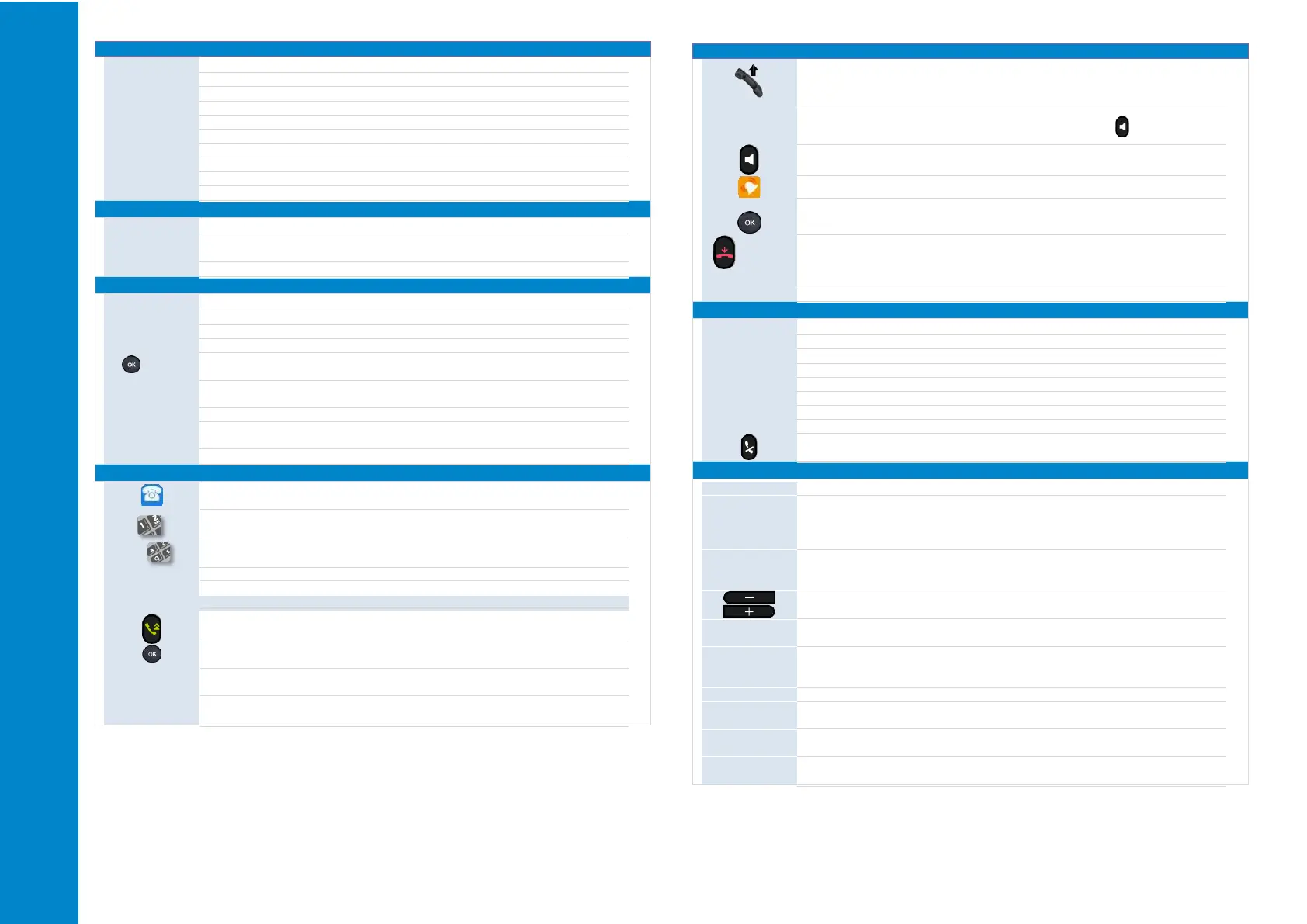Related Documentation - Other languages for these Safety and Regulatory Instructions and User Documentation are available at the following Web site: https://www.al-enterprise.com/products.
8AL90382ENAAed03 - The Alcatel-Lucent name and logo are trademarks of Nokia used under licence by ALE. ALE International copyright © 2024
Directory
Add
Delete
More
Call
Detail
Delete all
AddGrp
Enter
Select this softkey to open contacts management.
Delete the selected contact.
Call the selected contact.
Delete all contacts in the local directory.
List all contacts in the selected group.
Directory
Detail
Select this softkey to open contacts management.
Open the contact card.
Modify a contact.
Manage the call log(history)
History
Delete
Call
More
or Detail
Delete all
Missed
AddClist
Back
Delete the selected entry. Note that no confirmation is requested.
Call the selected contact.
Open information about the contact: name, number, time, relevant SIP account,
duration.
Delete the entire log associated with the selected contact. Note that no
confirmation is requested.
Display missed calls only.
Add the contact in your local directory. If the contact already exists, the contact
card is edited.
abc
History
Select the SIP account to use to make the call. A dial area and the list of last
number dialed are displayed.
Dial the number.
Calling by name.
Call from call log.
Calling using your personal directory.
Use one of the following:
Call
# or *
Press the 'take the call' key. Make the call with the active device: handset if
unhooked, headset if connected, otherwise in hands-free mode.
Press the OK key to start the call. Make the call with the active device: handset
if unhooked, headset if connected, otherwise in hands-free mode.
Press the call key to start the call. Make the call with the active device: handset
if unhooked, headset if connected, otherwise in hands-free mode.
If defined in the phone settings, you can use these keys to initiate the call
Take call or
or Reject
call
Lift the handset to take the call.
Use the headset to take the call. If your headset has no Off-hook/On-hook key,
use the phone keys and switch on the audio on the headset ( ).
Press the loudspeaker/hands-free key to take the call in hands-free mode.
Press the blinking line key associated with the SIP account receiving the call.
Take the call with the headset if connected, or in hands-free mode.
Deflect the call to your voicemail.
Deflect the call to another contact:
End
Hold
Transfer
Retrieve
New
Swap
Conf
End conf
Retrieve a call (on hold, parked).
Making a second call during a conversation.
Establishing a three-party conference call.
End the conference with all participants
Mute/unmute the selected participant.
Menu
Basic Setting
Sound ->
Ringing
Basic Setting
Sound ->
DTMF Tone
Basic Setting
Language
Basic Setting
Display
Status
Features
Voicemail
Basic Setting
Press the softkey settings.
Adjusting the ringer volume.
Configure the ringtone.
Configuring discreet mode (beep).
To activate or deactivate DTMF mode.
Adjusting the ringer volume.
Selecting language.
Adjust the brightness when the phone is in use.
Adjust the dimmed brightness when the phone is not in use.
Set the delay before the screensaver starts.
Display IP and MAC addresses and software version.
Access phone features: Call Forward, DND, Auto Answer, Programmable key,
Anonymous, Key As Send, Hotline, Default Account, Intercom.
Define voicemail number.
Access to registered SIP account voicemail.
Manage Bluetooth® device (M7).