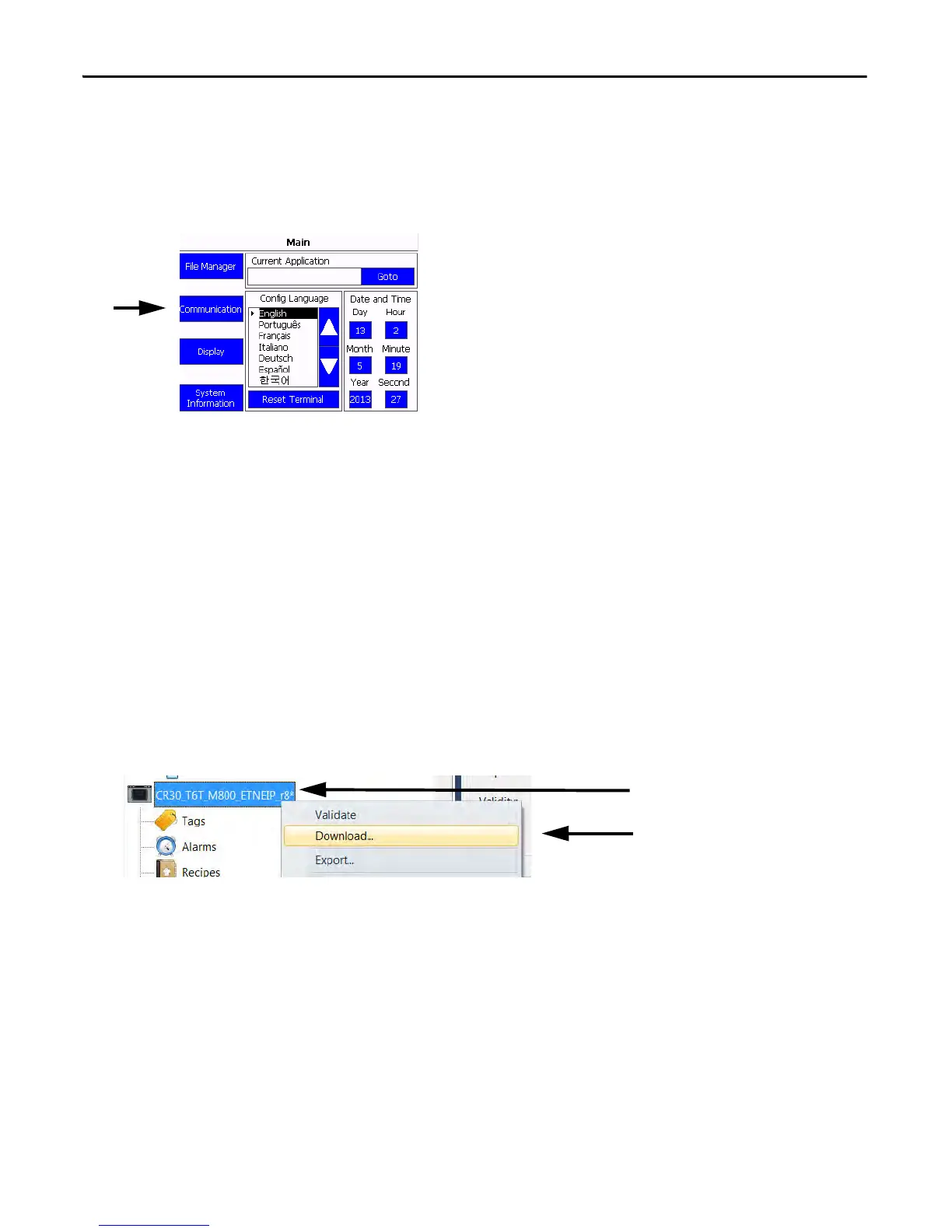26 Rockwell Automation Publication CC-QS038A-EN-P - August 2015
Chapter 2 System Validation
Configure the IP Address of Your PanelView 800 Terminal
To configure a static IP address on the PanelView 800 terminal, follow these steps.
1. From the Main menu, press Communication to open the Communication screen.
2. Press Set Static IP Address.
3. Configure the IP Address and Mask values so that they are in the same range as your Micro800 controller.
For example, in this Quick Start, we set the IP address of the PanelView terminal to 192.168.100.2.
4. To return to the Main menu, press Main.
Transfer Your HMI Application to the PanelView 800 Terminal
To transfer your HMI application to the PanelView 800 terminal by using Connected Components Workbench software,
follow these steps.
1. Be sure that your PanelView 800 terminal is connected with your personal computer via an Ethernet switch or
Ethernet cable.
2. In the Project Organizer, right-click the PanelView 800 device icon and choose Download.
The Connection Browser window appears.
