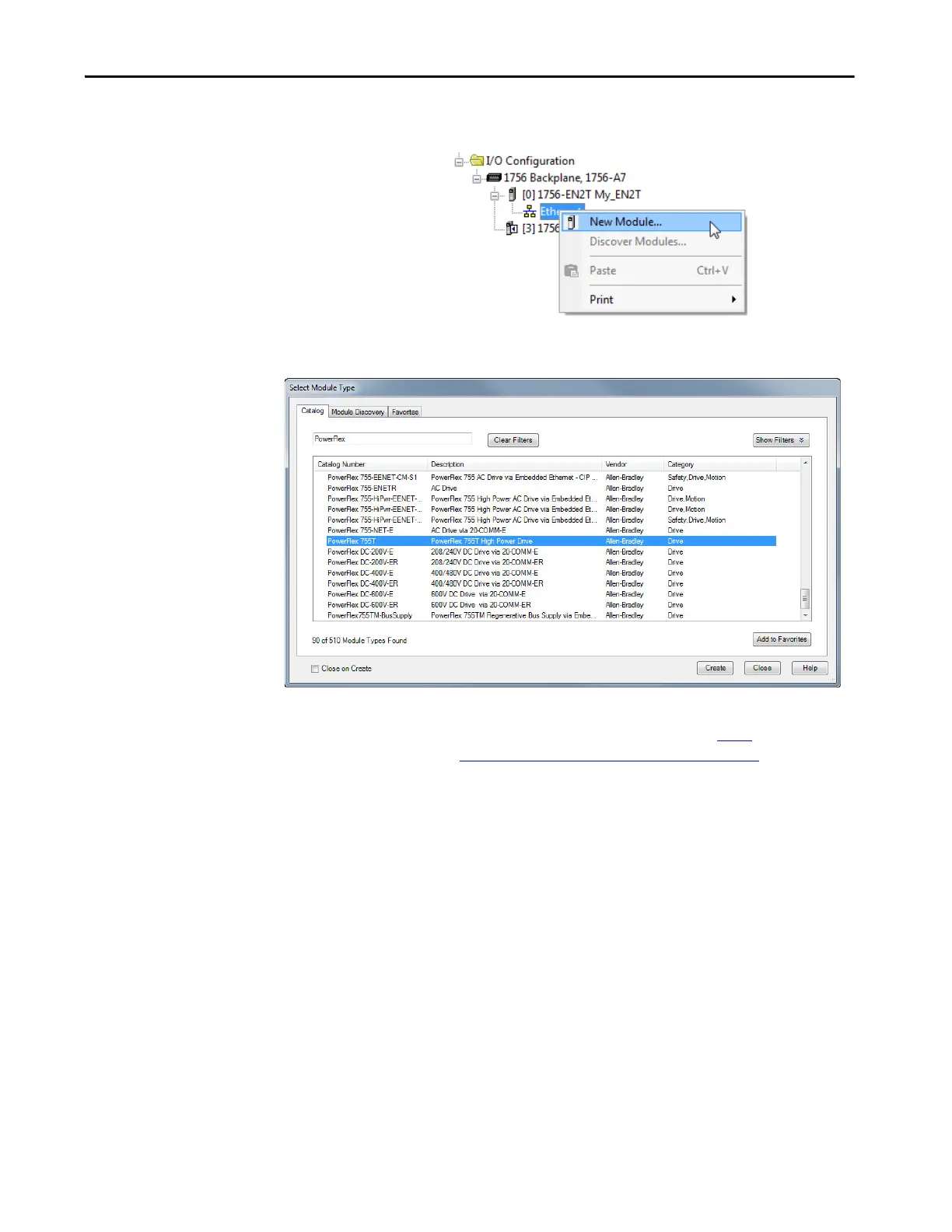Rockwell Automation Publication 750COM-UM009A-EN-P - May 2017 57
Configuring the Drive in a Logix System Chapter 3
1. In the tree view, right-click the Ethernet network under the Ethernet
bridge and choose New Module to display the Select Module dialog box.
Enter ‘PowerFlex’ in the Search field to display the available PowerFlex
drives.
2. From the list, select the PowerFlex 755T drive.
3. Click Create.
After you click Create, the dialogue box may appear. If the drive is on
the network, select Create Database from Device. If the drive is not
on the network, select Update database from website. The link takes
you to the Rockwell Automation Download website to download the
750 Series Connected Components Workbench™ software database
files.
TIP If the desired PowerFlex drive is not shown, go to http://
compatibility.rockwellautomation.com/Pages/home.aspx and
download the latest PowerFlex 755T Add-on Profile.
