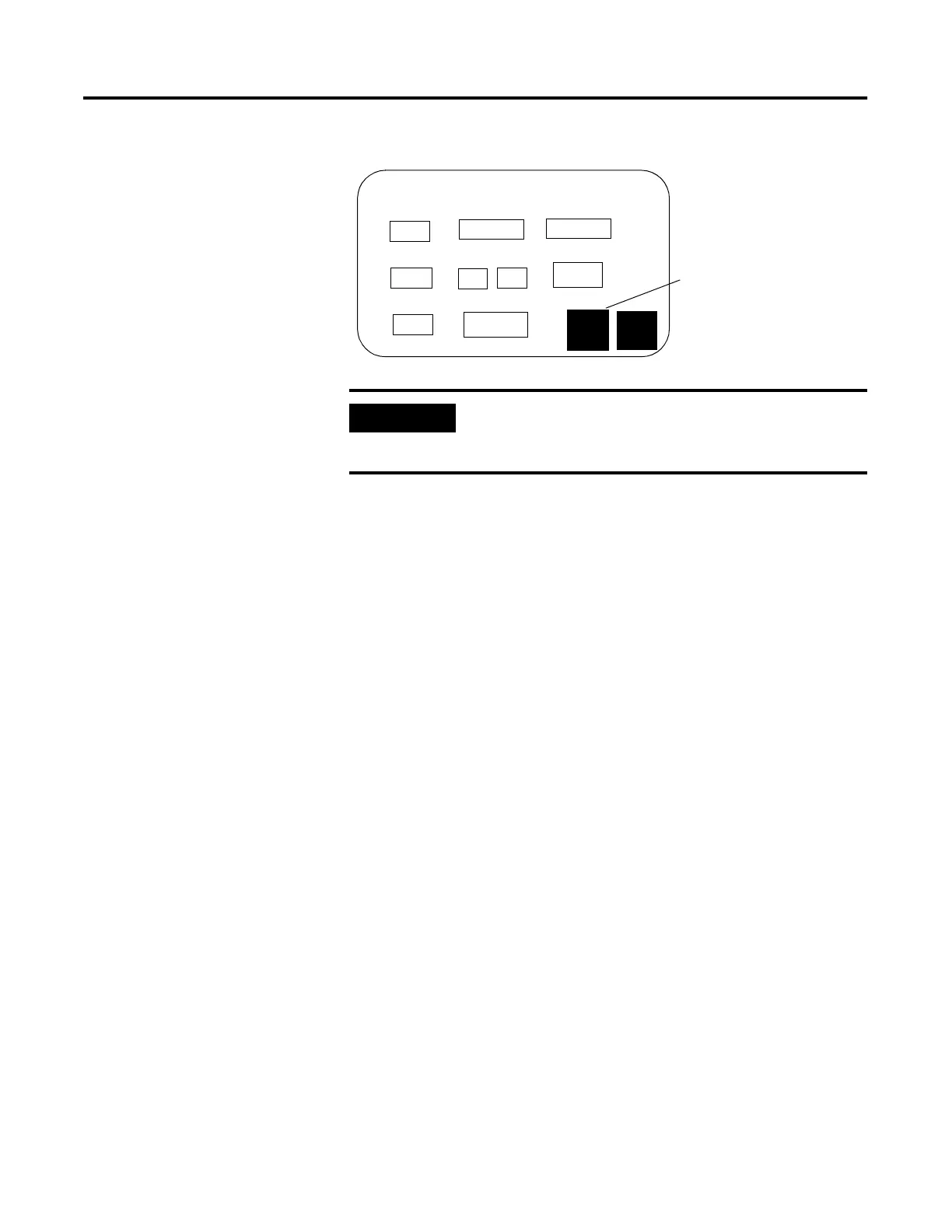Publication 2711-UM014B-EN-P
3-26 Configuring the Terminal
PanelView 1400 Color Setup
Screen Saver Mode
Sets the screen saver to Timed or Off. When Timed, the screen
intensity is reduced if user input or a controller screen change is not
received within the time specified in the Screen Saver Timeout box.
Screen Saver Timeout
Specifies when an inactive screen enters screen saver mode. The
timeout is adjusted in 5 minute increments with each key press, from
5 to 30 minutes.
Screen Saver Intensity
Adjusts the intensity of the display during screen saver mode. The
intensity is adjusted with each key press: 0, 25, 50, 75, 100.
Degauss Auto
Enables or disables automatic degaussing. The degauss process takes
a few seconds and will not start until the terminal is inactive.
Automatic degaussing occurs at midnight unless you adjust the hour
and time parameters.
Degauss Hour
Specifies the hour to start automatic degaussing. The numeric entry
scratchpad opens. Enter a value between 0 - 23, then press the Enter
↵ key (on touch screen terminals, press the Enter key on the
scratchpad).
Degauss Minute
Specifies the minute to start automatic degaussing. The numeric entry
scratchpad opens. Enter a value between 0 - 59, then press the Enter
↵ key (on touch screen terminals, press the Enter key on the
scratchpad).
Manual Degauss
Allows you to manually degauss the display. When you press [F7], the
display is degaussed immediately.
IMPORTANT
Certain settings may make viewing the screen
difficult. Do not exit this screen until viewing
adjustments are acceptable.
SCREEN SETUP
SCREEN
SAVER
DEGAUSS
Mode
Auto
Normal
Intensity
Enabled
100
Off
5 min.
100
Intensity
Timeout
F1
F2
F3
F4
F8
Reset
Video
## 0#
:
Hour Minute
F5
F6
F15
Manual
Degauss
F7
F16
EXIT
ALIGN
Touch Screen only
GRID
TOUCH
