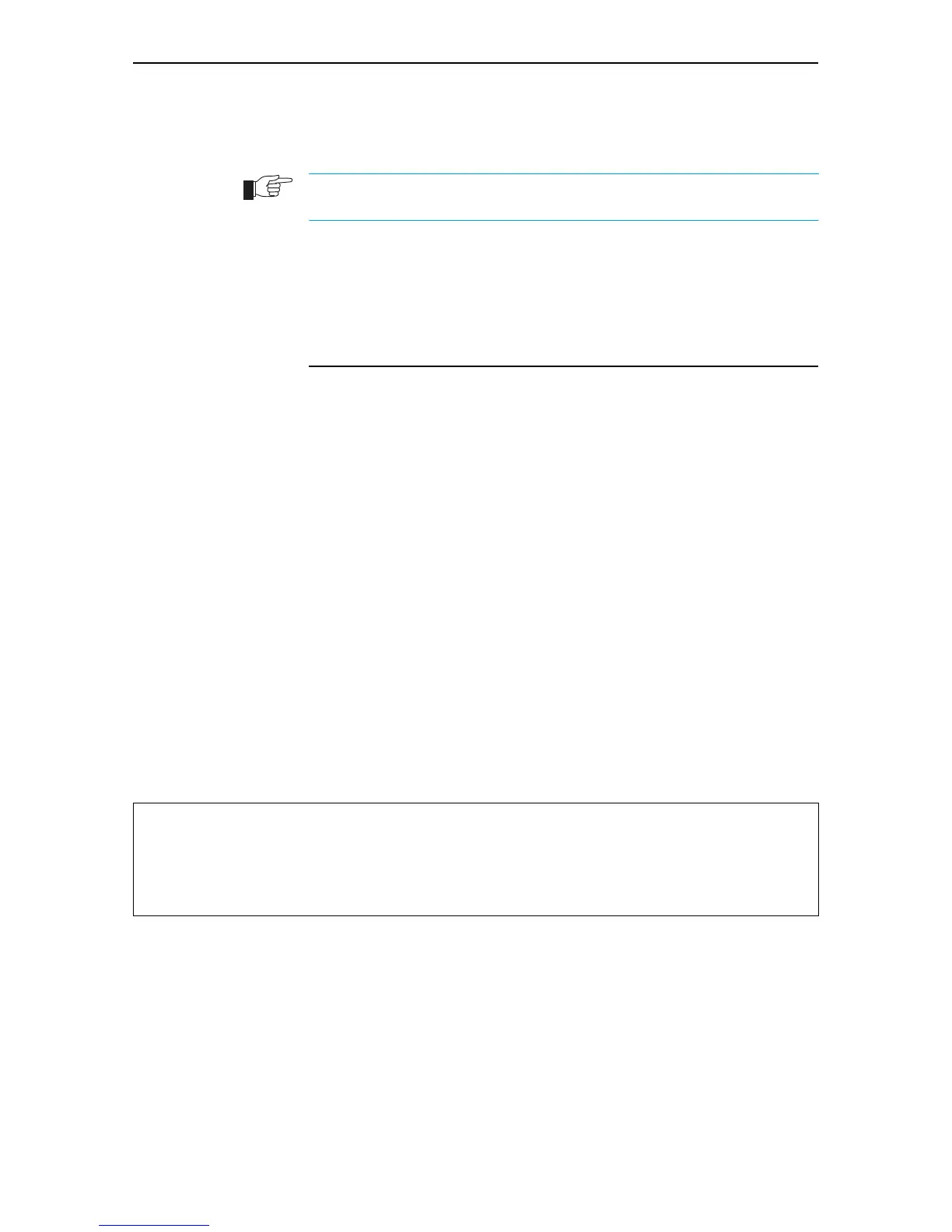Maintenance and Troubleshooting 119
Software Release 2.6.1
C613-02025-00 REV C
If PING to the end destination fails, PING intermediate network addresses. If
you can successfully PING some network addresses, and not others, you can
deduce which link in the network is down.
Note that if Network Address Translation (NAT) is configured on the remote switch,
PINGing devices connected to it may give misleading information.
For more information about using PING, see the Internet Protocol (IP) chapter in
the Rapier Series Switch Software Reference.
Troubleshooting IP Configurations
No Route Exists to the Remote Router
1. Wait for RIP update
Wait for at least one minute to ensure that a RIP update has been received
(See “Routing Information Protocol (RIP)” on page 107).
2. Try using Telnet to access the remote switch.
To Telnet from the local switch to the remote switch, and from the remote
switch to the local switch, enter the command:
TELNET {ipadd|ipv6add|host}
3. Check PPP link
To check that the PPP link is OPENED for both LCP and IP, enter the
command:
SHOW PPP
The display should look like that shown in Figure 30 on page 119. For more
information on how to check the PPP link see “Point-to-Point Protocol (PPP)”
on page 5-1 in the Point-to-Point Protocol (PPP) chapter, Rapier Series Switch
Software Reference.
Figure 30: Example output from the SHOW PPP command for a basic TCP/IP network.
To interpret output from the SHOW PPP command see the Point-to Point
(PPP) chapter in the Rapier Series Switch Software Reference.
4. Restart IP
To try restarting the IP routing software (a warm restart), enter the
command:
RESET IP
Name Enabled ifIndex Over CP State
----------------------------------------------------------------------------
ppp0 YES 04 IPCP OPENED
isdn-roho LCP OPENED
------------------------------------------------------------------------------
