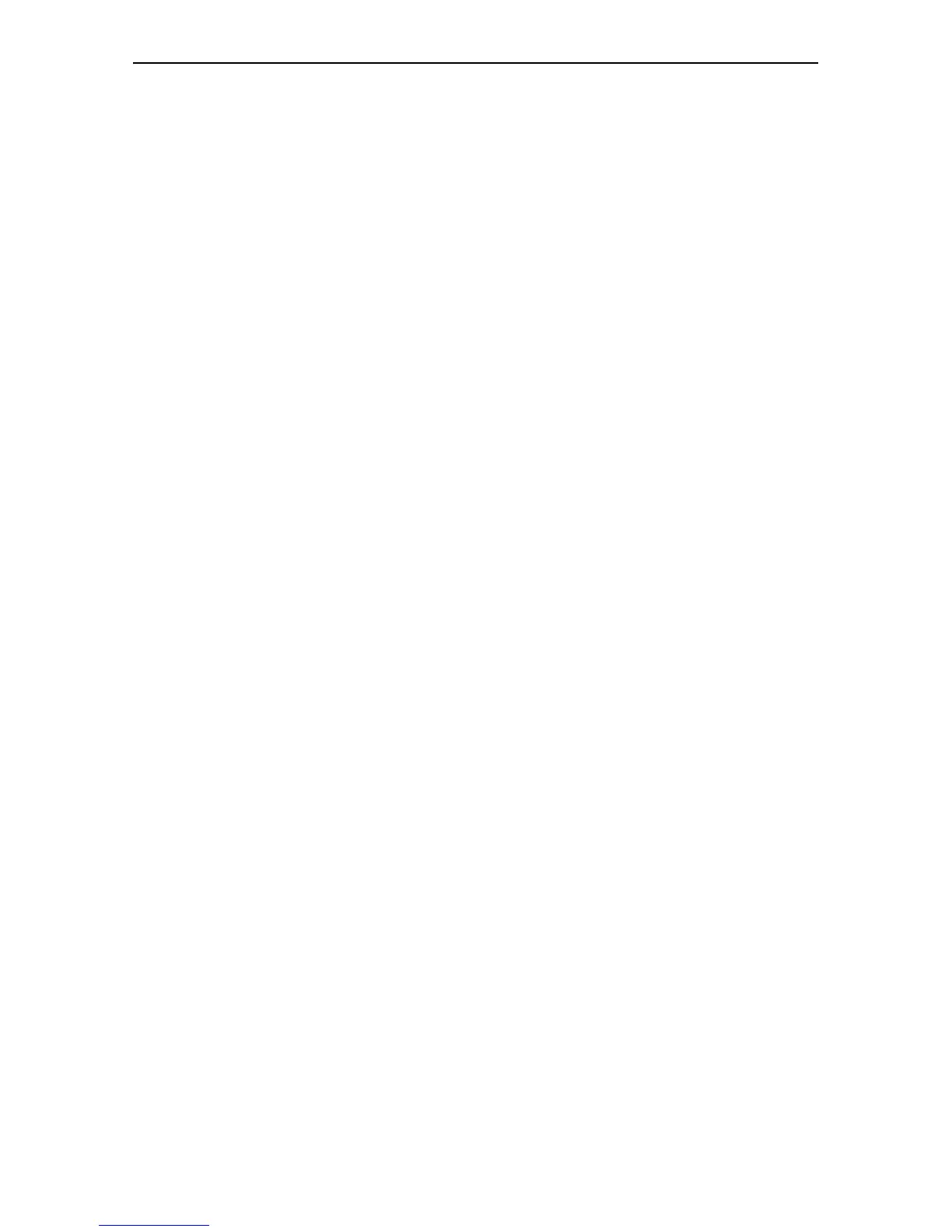Getting Started with the Graphical User Interface (GUI) 41
Software Release 2.6.1
C613-02025-00 REV C
• The IP address of the switch’s interface may be incorrect. To correct this,
access the CLI and use the IPADDRESS parameter of command SET IP
INTERFACE
• The IP address of the switch’s default gateway may be incorrect, so that
the switch does not have a route back to your PC’s gateway. To correct
this, access the CLI and use the NEXTHOP parameter of the command
ADD IP ROUTE or SET IP ROUTE.
■ If the switch should be dynamically assigned an IP address, check that the
DHCP server can reach the switch, by pinging the switch from the DHCP
server.
■ If your PC accesses the Internet through a proxy server, you may need to
set your browser to bypass the proxy when browsing to the switch’s IP
address range. See “HTTP Proxy Servers” on page 23 for more
information.
■ If you cannot access the GUI because your username or password fails,
check that you are spelling them correctly. The username “manager” will
always be valid. Its default password is “friend”. Note that passwords are
case sensitive.
Problem The GUI is behaving inconsistently, or you cannot access some pages.
Solution
■ Delete your browser’s temporary files (see “Deleting Temporary Files” on
page 40) and try again.
■ Check that you are trying to access the GUI from a supported operating
system and browser combination. See “Browser and PC Setup” on page 22
for more information.
■ Check that JavaScript is enabled.
Problem The GUI does not seem to configure the switch correctly.
Solution
■ Use the buttons on the GUI pages to navigate, not your browser’s Back,
Forward or Refresh buttons. The GUI’s navigation buttons perform aspects
of the configuration.
Traffic Flow
Problem No traffic is passing through the switch to or from the LAN, the DMZ or
both.
Solutions
■ Check that the switch’s link to the LAN is functioning, by checking the
interface status (Monitoring) and that the link LED is lit. If the LED is not
lit, or the appropriate interfaces do not have an status of “active”:
• Check that the port is enabled (Configuration > Port > Settings)
• Check that the IP address of the interface is still valid.
• Check that the cables are connected correctly and function correctly.
■ Check the RIP configuration (Configuration > Internet Protocol > RIP).
• Check that the RIP neighbour can reach the switch, by pinging the
switch from the RIP neighbour.
• Any password and authentication settings must be configured on the
neighbour as well as on this switch.
