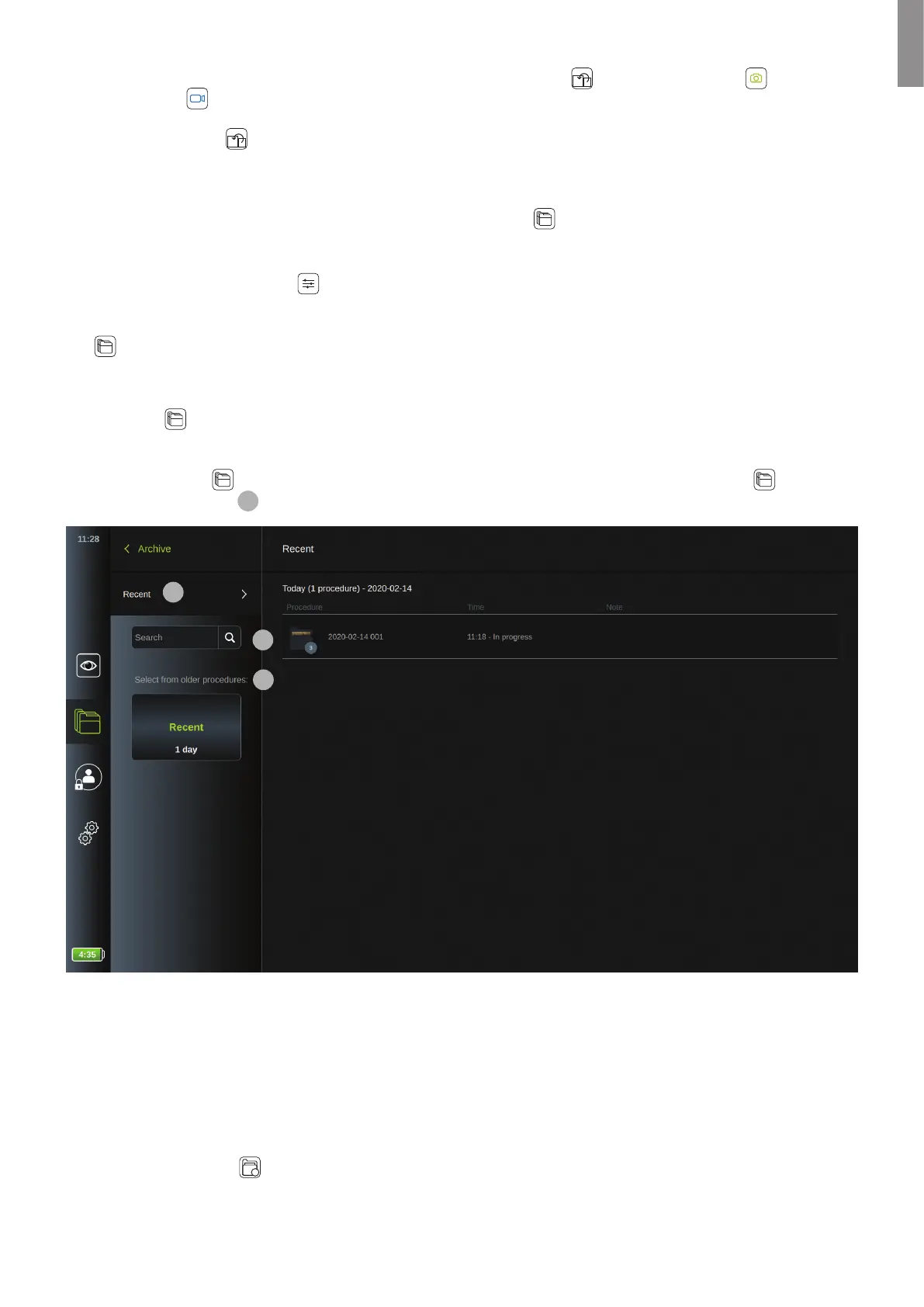When two Ambu visualization devices are connected, only the Image Switch button, the Snapshot button or
Video Recording button are available.
Press the Image Switch button to swap the locations ans size of the live images from the two visualization devices.
NOTES:
• When recording images or videos while using dual view, these are saved in the separate procedure folders for each
visualization device. The recordings can be accessed in the Archive
tab (see section 5.2 Archive).
• If one visualization device is connected and recording video, while a second visualization device is connected, no
recording from the second device will be saved.
• To change Image Adjustment
for one visualization device, disconnect the other visualization device to exit dual
view. When the settings are changed, connect the other visualization device again to re-activate Dual View.
• The procedure folder is not accessible while using dual view. The recordings can be accessed through the Archive
. To get access to Archive, log in as Advanced or Administrator (see section 4.1 How to log in).
5.2. Archive
In the Archive recordings from all previous procedures can be found. The recordings are saved in procedure folders
which are unique for each visualization device connected to the displaying unit (see section 5.2.1).
To access the Archive , log in as Advanced User or Administrator (see section 4.1). Press the Archive tab in the
tool bar and press Recent
1
.
1
2
3
Under Recent, all procedure folders are shown in descending order with the newest at the top. In the list of procedure
folders, you will find the Procedure name, Time of procedure, and any Notes written for the specific procedure (see
section 5.2.1).
The procedure name consists of the date of the procedure and the procedure number of the day. The format is: YYYY-
MM-DD_XXX, where XXX is the procedure number.
NOTE: Ensure that the date is set correctly in the system to have procedures saved with the correct information.
The procedure folder icon
is also shown with an indication of the number of imaging files (images and/or videos) that
the particular procedure contains. When the procedure list fills beyond the content of the screen, a scroll bar will appear
in the right of the procedure overview.
29
EN
