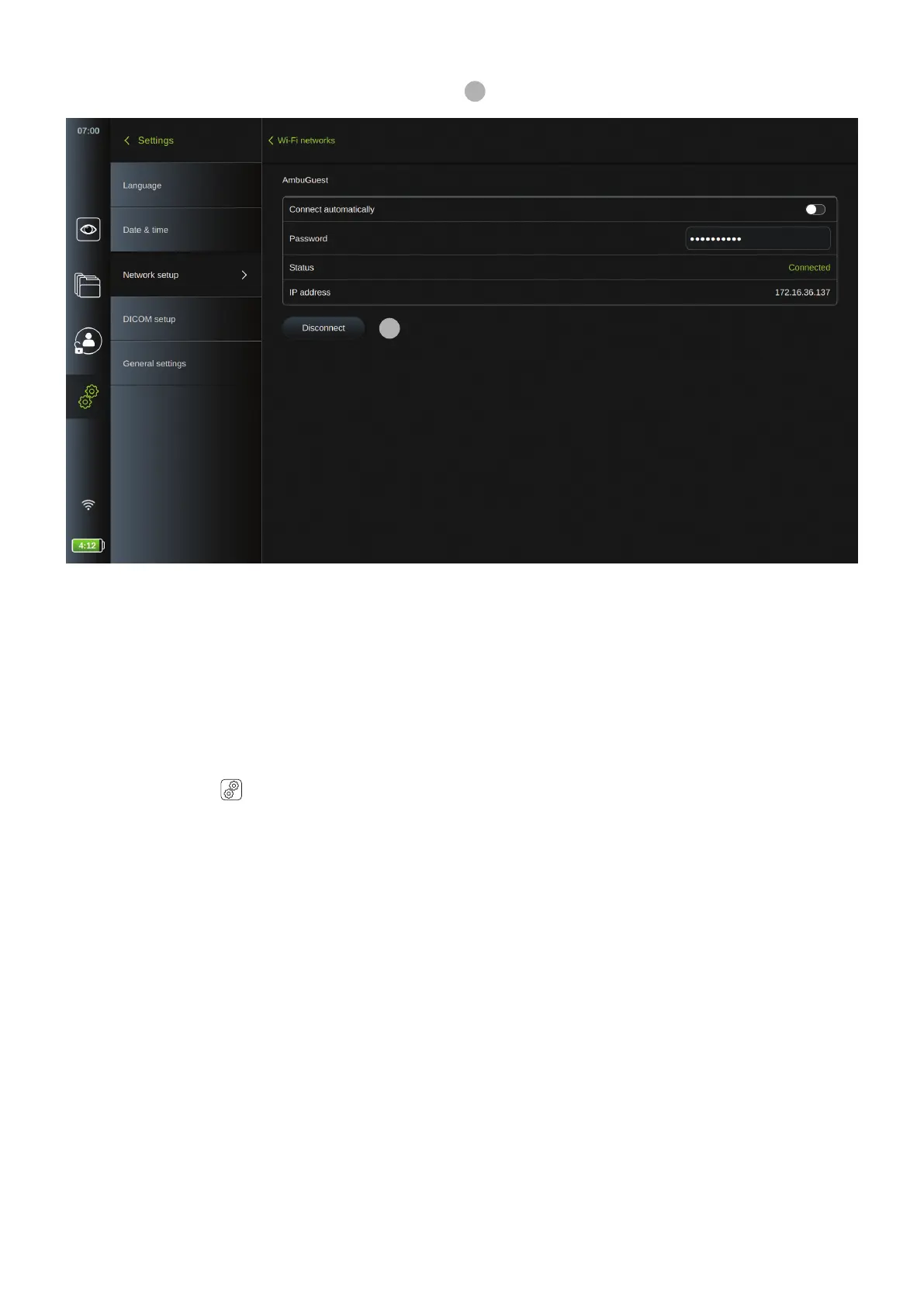Disconnecting from network:
Press the connected network and then press the Disconnect
14
button.
14
4.2.4. PACS setup
In DICOM Setup under the Setup menu, you can configure connection to a PACS (picture archiving and communication
system) to be able to transfer recorded images and video in DICOM (Digital Imaging and Communications in Medicine)
format over the Wi-Fi or LAN network.
To set up a PACS, you may need to involve your IT department or PACS manager in the department or hospital. See
technical details about the configuration of PACS in Appendix 3.
To access the DICOM setup page (login as Administrator):
• Press the Settings tab in the tool bar on the left
• Press Setup, and press DICOM setup
An overview of already configured PACS servers is shown, if any.
• Choose Device AE (Application Entity) title to enter the name of the displaying unit. The default name is AmbuMon.
This name will allow the PACS to recognize the displaying unit. Press the name field and type to change the name.
The name can maximum be 16 characters.
• Choose if the Station name should be assigned as the device "serial number" or a "custom name" which is entered
manually. The Station name is an optional attribute in DICOM used by PACS to identify the displaying unit.
16
