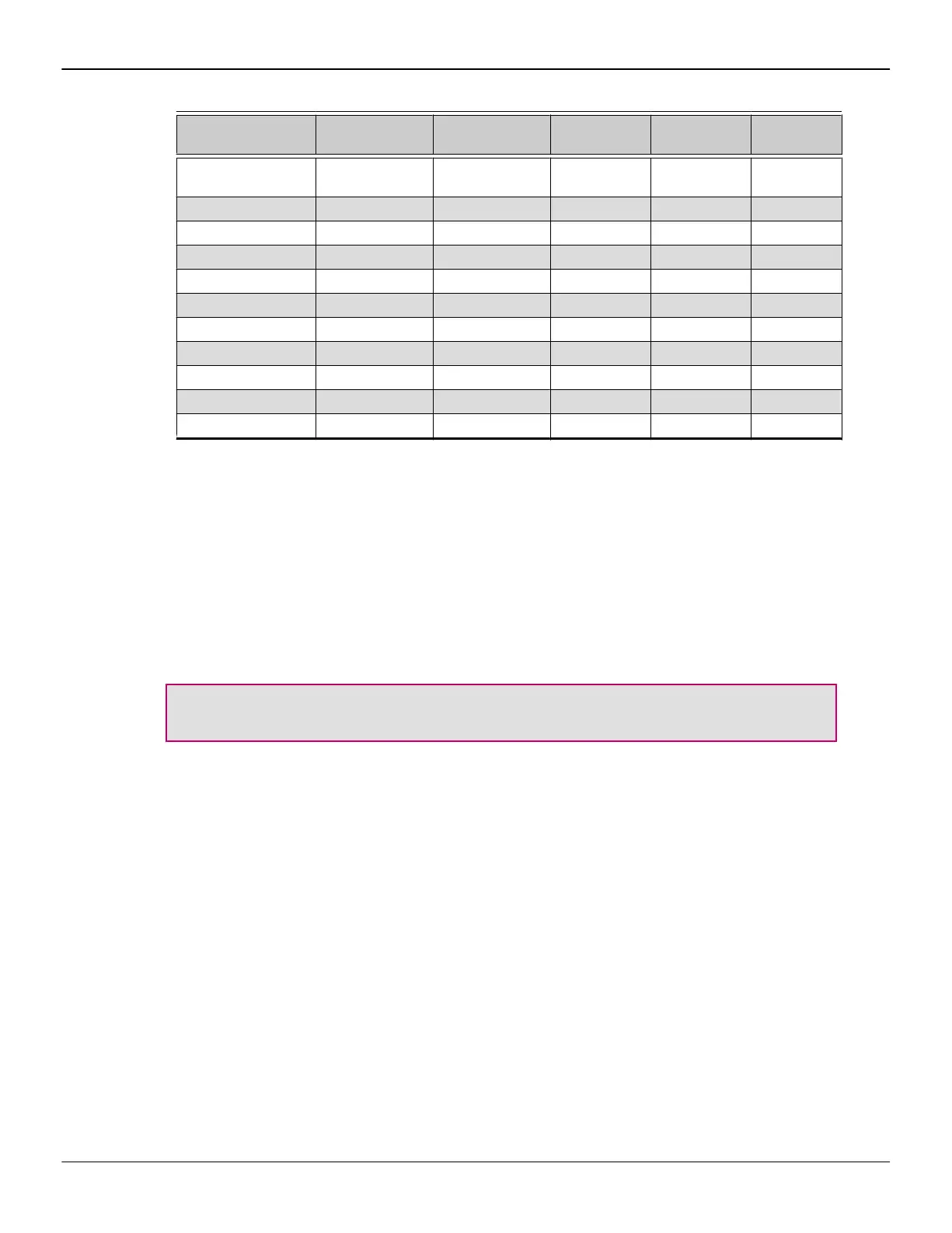Table 3–2 Sample Display Configurations
Sample Display
Configuration
DP Connector DP Connector DP Connector DP Connector Total Output
DP-DP-DP-DP-DP-
DP
2 x DP 1.2 with
Multi-stream
2 x DP 1.2 with
Multi-stream
Native Native 6
DP-DP-DP-DP Native Native Native Native 4
DP-DP-dDVI-dDVI Native Native DP to DVI (A) DP to DVI (A) 4
DP-DP-VGA-VGA Native Native DP to VGA (A) DP to VGA (A) 4
DP-DP-dDVI-VGA Native Native DP to DVI (A) DP to VGA (A) 4
DP-DP-HDMI Native Native DP to HDMI (P) No connection 3
dDVI-VGA-HDMI DP to DVI (A) DP to VGA (A) DP to HDMI (P) No connection 3
DP-dDVI-sDVI Native DP to DVI (A) DP to DVI (P) No connection 3
DP-DP-sDVI Native Native DP to DVI (P) No connection 3
sDVI-sDVI DP to DVI (P) DP to DVI (P) No connection No connection 2
HDMI-HDMI DP to HDMI (P) DP to HDMI (P) No connection No connection 2
Note that active displays will supersede passive displays. For example, if you connect
a DisplayPort display to a system that already has two DisplayPort displays and a
single-link DVI display, the single-link DVI display will deactivate.
Additional configuration information can be found at:
http://www.amd.com/us/products/workstation/graphics/ati-firepro-3d/Pages/ati-
firepro-3d.aspx
A list of compatible adapters/dongles for AMD FirePro products can be found at:
http://support.amd.com/us/eyefinity/Pages/eyefinity-dongles.aspx
Important: Windows® XP supports a maximum of two displays; for quad display
functionality, you must use Windows® 7, Windows® 8, Windows Vista®, or Linux®.
Once displays are connected to the graphics card, you can change how your displays
are configured using the Control Center software application. For more information,
see Chapter 4 Using the Control Center Software (p. 13).
3.3 Using Adapters
Your AMD FirePro product includes adapters to enable you to attach display types
other than those included on the baseplate or cables.
Use the following procedure to attach a display using an adapter.
1. Turn off your computer and monitor.
2. Plug the adapter into the connection from the baseplate of your AMD FirePro
product and tighten the thumbscrews (if there are any).
3. Connect your display's cable to the adapter and tighten the thumbscrews (if
there are any).
4. Turn on your display first, then your computer.
10 Display Configuration
AMD FirePro™ W7000 Graphics Accelerator © 2012 Advanced Micro Devices Inc.