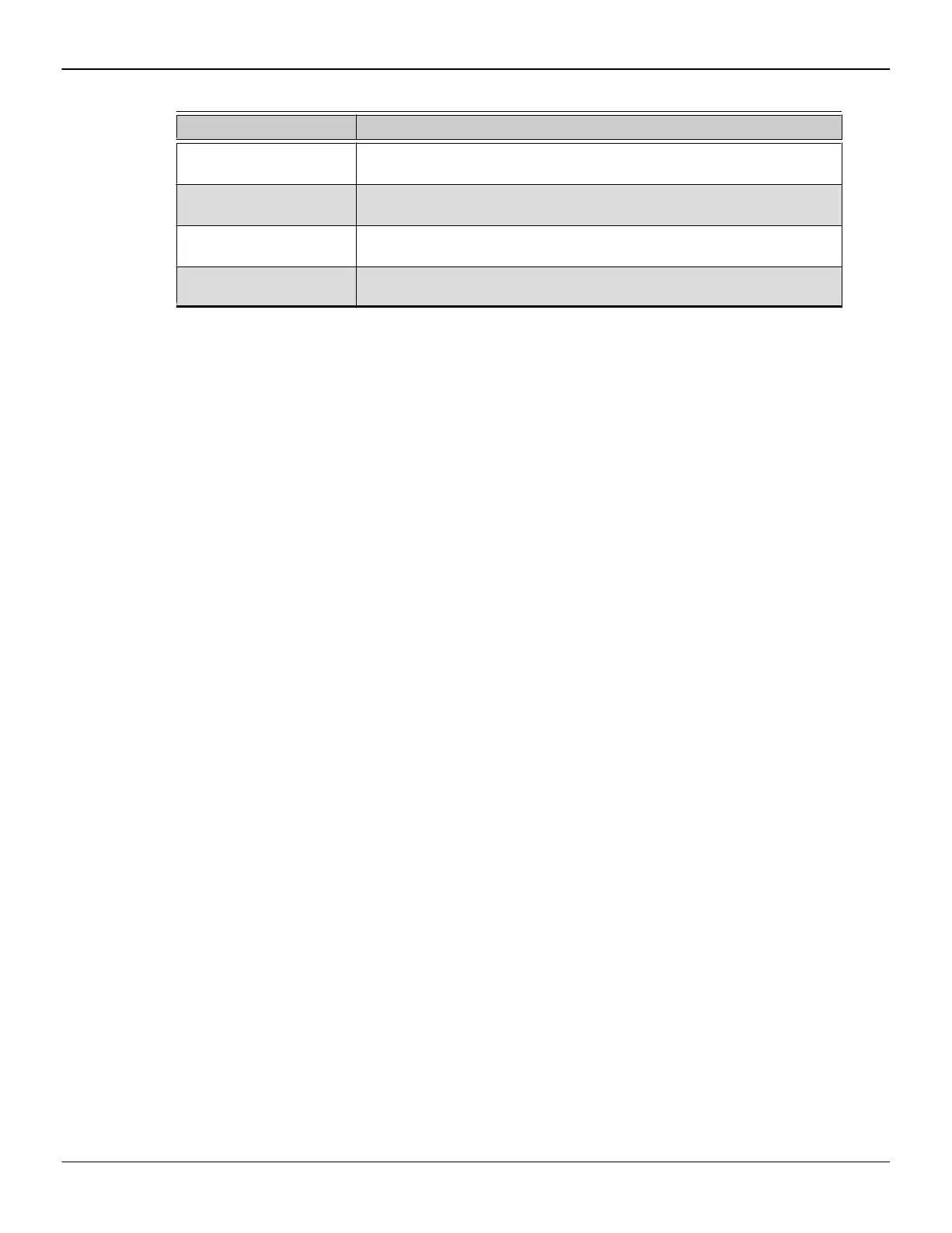Table 4–1 Control Center Access Routes in Windows®
Access Route Instructions
Windows Desktop 1. Right-click anywhere on the desktop.
2. From the shortcut menu that appears, click the Control Center option.
Windows Start Menu 1. Click Start on the Windows task bar.
2. Click All Programs followed by the Control Center option.
Windows Notification Area 1. Right-click the Control Center icon in the Windows Notification Area.
2. From the shortcut menu, click the Control Center option.
Desktop Shortcut If you chose to create a desktop shortcut to the Control Center application
during the driver installation, double-click the shortcut.
To start the application in Linux®, type the command amdcccle in the terminal
window.
To start the application with superuser privileges, do any of the following:
•
Log on as a superuser before running the command amdcccle.
•
Run the command sudo amdcccle and provide the superuser password when
prompted.
•
Run the command amdxdg-su -c amdcccle and provide the superuser
password when prompted.
Note: Certain Control Center settings can only be changed with superuser privileges.
14 Using the Control Center Software
AMD FirePro™ W7000 Graphics Accelerator © 2012 Advanced Micro Devices Inc.