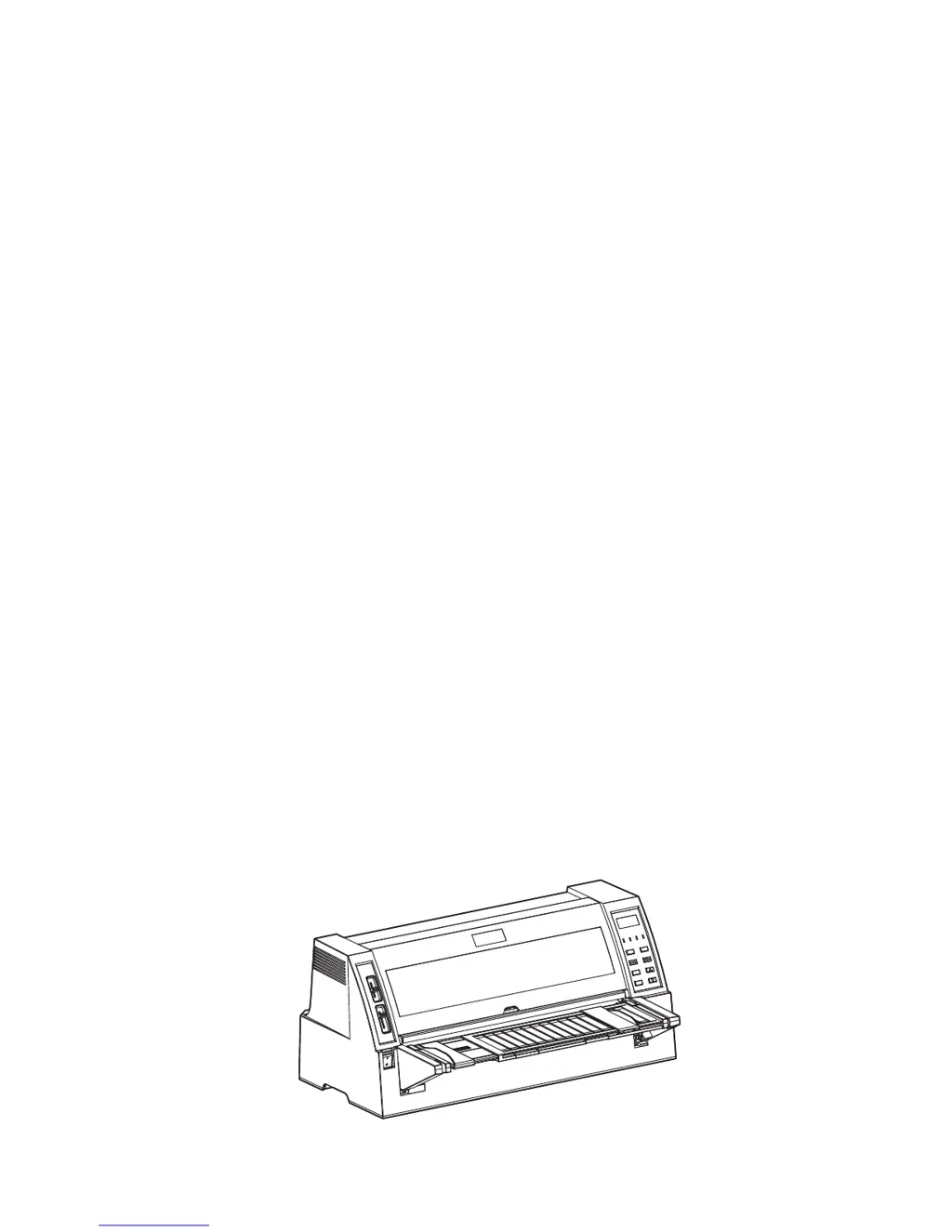Why is my AMT ACCEL-7450 Printer printing so light?
- CCynthia RoseAug 15, 2025
If your AMT Printer is printing lightly, it could be due to several reasons. First, the ribbon cartridge might be in poor condition, so try replacing it with a new one. Another possibility is that the gap adjust lever is not in the correct position; make sure to adjust it properly. Lastly, if you're using multiple sheet paper, select copy printing mode by pressing the HIGH IMPACT key on the control panel and ensure the copy item is on.