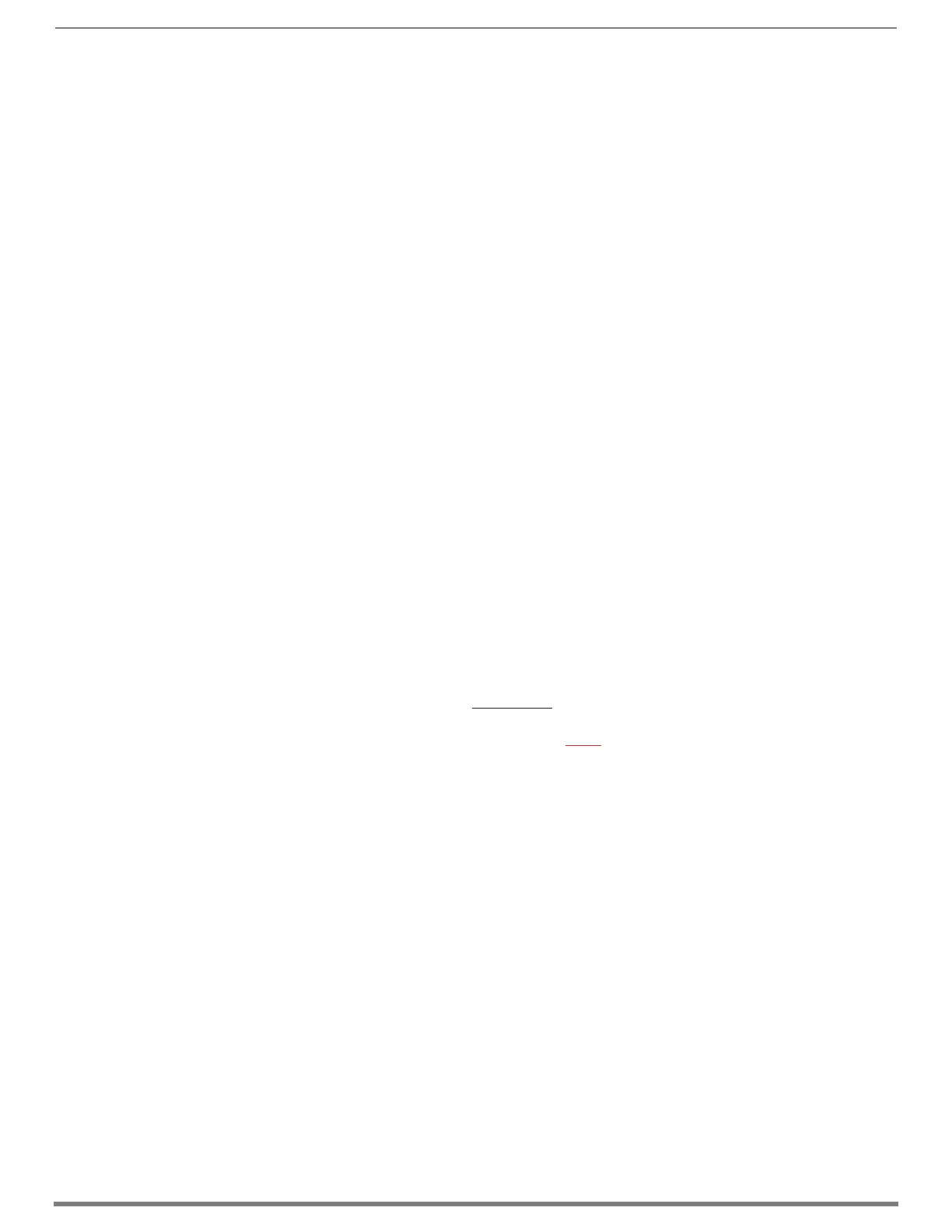Enova DGX DXLink™ Twisted Pair Boards
94
Hardware Reference Manual – Enova DGX 100 Series Digital Media Switchers
Disabling Auto-setup Mode
Auto-setup can be disabled for DXLink endpoints by using the System Configuration interface (see page 178) or DGX_SHELL
commands (see below).
IMPORTANT: The DGX_SHELL command to disable auto-setup mode does not persist over a power cycle. If your installation requires
disabling auto-setup through endpoint power cycles, we suggest using the System Configuration interface for this setting.
To disable auto-setup using DGX_SHELL commands:
1. Open a terminal emulation program.
2. At the prompt (DGX_SHELL>), type the command to disable auto-setup:
(To determine the BCPUx variable, see page 245.)
Disable all ports on an input or output board –
set BCPUx_auto_setup_disabled=1,2,3,4
Disable port #2 on an input or output board –
set BCPUx_auto_setup_disabled=2
Disable all boards in the system (including DXLink Fiber) –
set BCPU_auto_setup_disabled=1,2,3,4
3. The endpoint detects the change and reboots with auto-setup disabled.
4. Use traditional NetLinx binding to configure DXLink TXs/RXs.
Enabling Auto-setup Mode
Auto-setup is enabled by default. If disabled, auto-setup can be enabled for DXLink Twisted Pair endpoints by using the System
Configuration interface (see page 178) or DGX_SHELL commands (see below).
To enable auto-setup mode using DGX_SHELL commands:
1. Open a terminal emulation program
2. At the prompt (DGX_SHELL>), type the command to enable auto-setup:
(To determine the BCPUx variable, see page 245.)
Enable all ports on an input or output board –
set BCPUx_auto_setup_disabled=,,,
Enable port #2 on an input or output board –
set BCPUx_auto_setup_disabled=1,3,4
Enable all boards in the system (including DXLink Fiber) –
set BCPU_auto_setup_disabled=,,,
3. The endpoint detects the change and reboots with auto-setup enabled.
Telnet Access to Endpoints in Auto-setup Mode
Endpoints in auto-setup mode are accessible through the ICS LAN port on the Switcher’s CPU. Control is established through a
Telnet session with appropriate Telnet commands for the DXLink Twisted Pair module or wallplate (see the Hardware Reference
Manual – DXLink Twisted Pair Transmitters/Receiver at www.amx.com).
CAUTION: The ICS LAN port acts as a DHCP server (private LAN) and the LAN 100/1000 port acts as a DHCP client (public LAN)
with each port on a separate network. In order to avoid a Network Loop, do not connect any device on one network to any branch on
the other network.
IMPORTANT: If auto-setup is being used, Telnet is the only way to access some of the network settings. Also note that some network
settings will disable the auto-setup feature (reference the section “Need to Know for Auto-setup” on page 93).
To access DXLink endpoints via Telnet session:
1. Connect a PC to the ICS LAN port on the left side of the Switcher’s CPU.
2. Open NetLinx Studio.
3. In the OnLine Tree, listen for the 198.18.0.1 device (internal Master IP) and establish a connection.
4. Right-click the endpoint and select TELNET Window/Launch TELNET Window via NetLinx Studio.
NOTE: For additional information on DXLink Modules and Wallplates, see the “Hardware Reference Manual – DXLink Twisted Pair
Transmitters/Receiver.”
