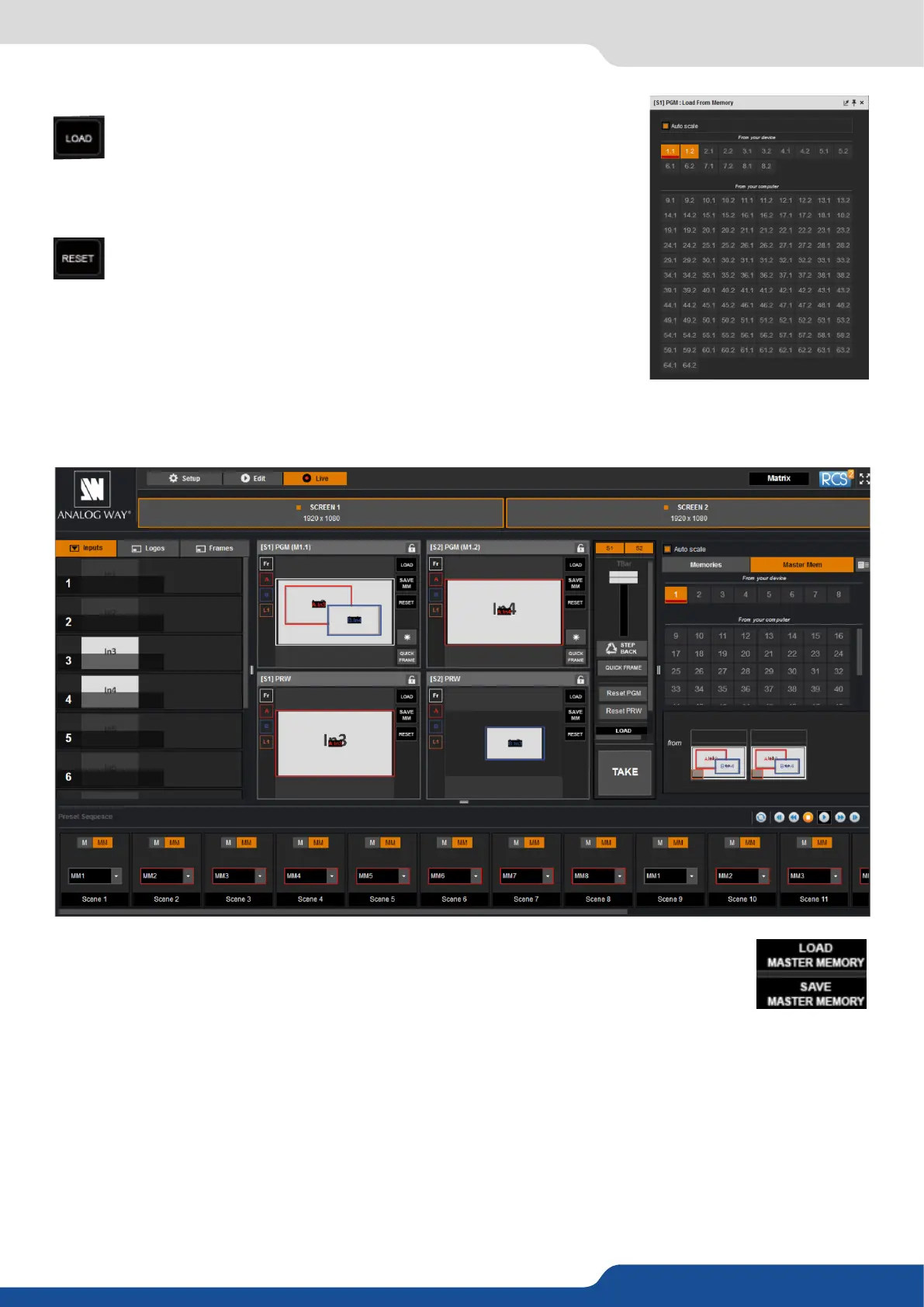52
7.4 Live
To recall a previously saved preset, click the Load buon (on the right
side of each screen) and select a preset to load.
R
You can reset a screen using the reset buon. Using that, all sizes
and posions will be deleted. Your layers will be reset. If the «HIDE
UNUSED LAYERS» buon is enabled and all of your layers are empty
and hidden, you can sll access the layers using the layer icons on the
le side of each screen.
The Live mode is designed for easy live operaon of the device aer you have created some presets.
On the right, you will nd all your saved presets under the tab called “MASTER MEMORIES”.
A simple drag and drop on the screen will load your preset into the screen (Program or
Preview).
If you want to change an input into your preset into the live mode, simply use the le source
ribbon and drag and drop your input into a layer.
You can sll use the load master memory to load a master memory from the memory of the device or the
RCS² using the following windows.
Please click on SAVE MASTER MEMORIES and then choose a number to save the current preset of the unit
into a master memory.
7.4 Live
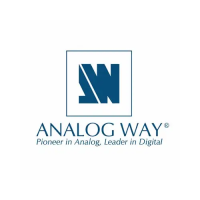