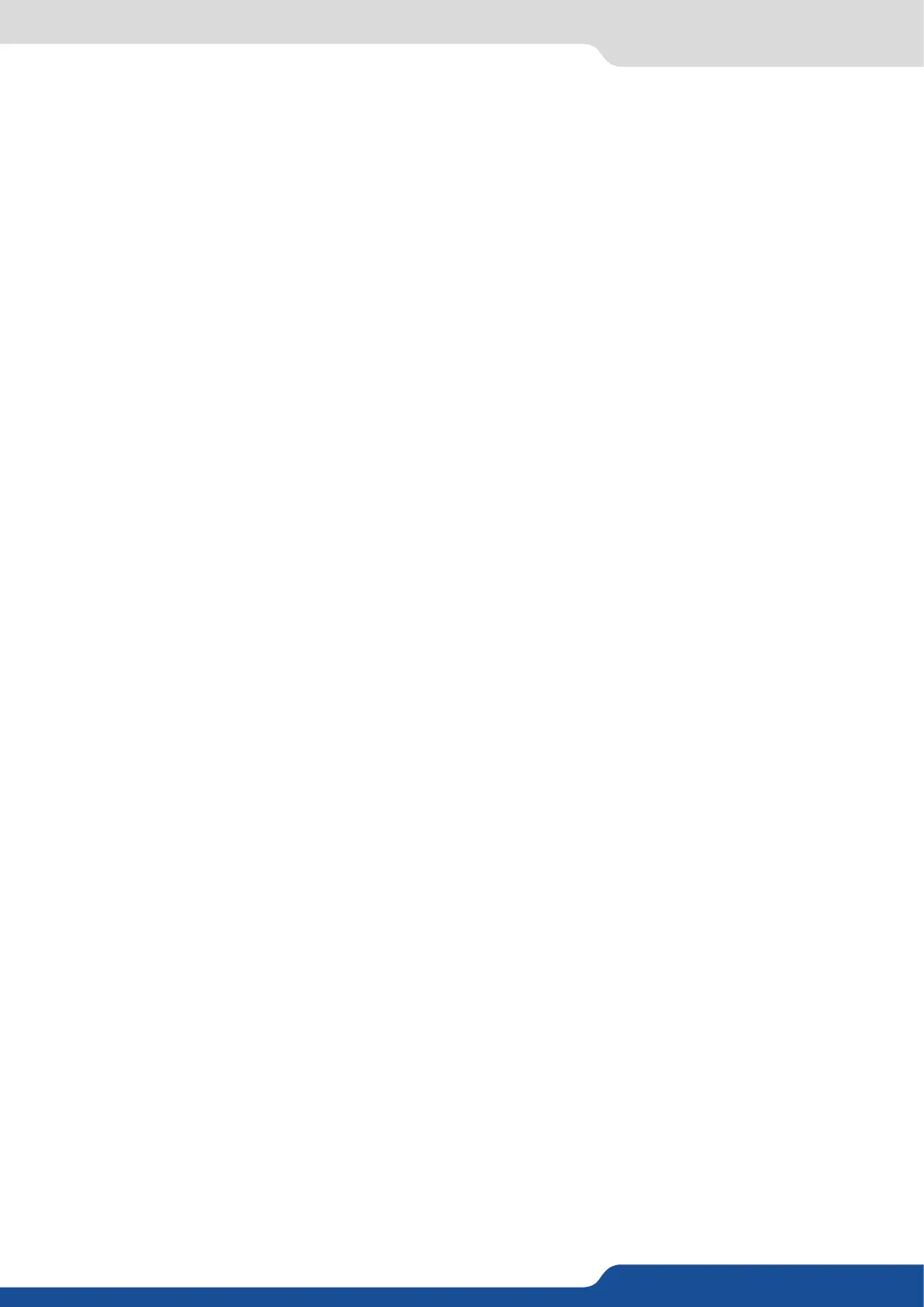56
8.2.2 Input selecon sengs
You can nd several sengs for each input (some sengs are specic to some signal type):
display the input status,
launch an automac setup on the inputs,
- FREEZE: freeze the input,
choose the acve plug of the input,
to set up your input type (Computer, Video etc..),
launch an autoset on this plug,
enable/disable the input#,
enable this opon when you source is from the same refresh rate than the reference rate,
enable/disable the HDCP automac detecon,
to change the load of the sync signal,
choose manually the combo lter for interlaced source,
for analog source, choose to force a analog format,
select the input audio source according to the input video source,
set up your EDID for the selected plug,
to summarize the input status.
Concerning the HDMI®inputs, a specic feature allows enable/disable the HDCP receiver for the input chosen.
It can be very useful especially using a Mac:
NOTE: The input status is available at any me in the status input menu and can give you informaon about
format rate and HDCP status.
Once your inputs all have been congured, the output sengs of the SmartMatriX² must be set according
to the machines plugged on your SmartMatriX² Program and Preview outputs (video projector, Preview
monitor...).
NOTE: If you want to use HDCP content from your sources, be sure to aach HDCP compliant screens or
projectors. If HDCP sources are used with non-HDCP compliant screens, the output image could be
disabled.
To set up the output, go in the Program Output #1 or Program Output #2 menu and choose rst the adapted
format/resoluon, and then the appropriate rate for your screens by using the knob buon and the ENTER
buon.
Please note that a pair format/rate is only applied when the rate is validated.
Use the nave resoluon of your screens/projectors in order to obtain the best image quality. In the Program
Output #2 menu, you can also match the output conguraon the Program Output #1 to the Program Output
#2 by checking the case Sync w/Out 1. It allows you to set up your outputs via the output 1 menu.
Some other sengs are available too:
display the status of the selected output,
choose the output format,
choose the output rate,
use this feature to set up the output gamma,
set up the type of synchronizaon of your analog output,
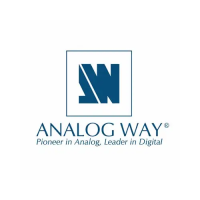