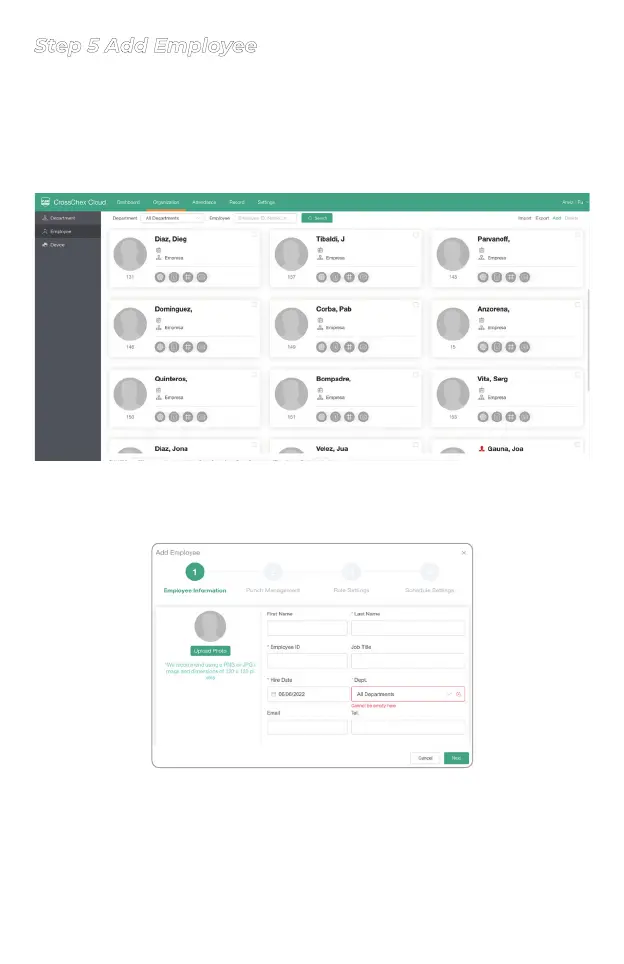- 11 -
At the right side of the Employee´s page, click “Add” to start creating
a new employee.
The “Add Employee” window will popup, all items marked
with a red asterisk (*) are mandatory to proceed with the enrollment.
Click “Upload Photo” to upload an employee picture to make
the employee´s management easier at the Employee tab.
Step 5 Add Employee
In the employee management area it´s possible to add users or
employees information and assign them to the created
departments at Step 3.
At the top bar, click“Organization”and “Employee”. You´ll be
able to see your created users / employees.
