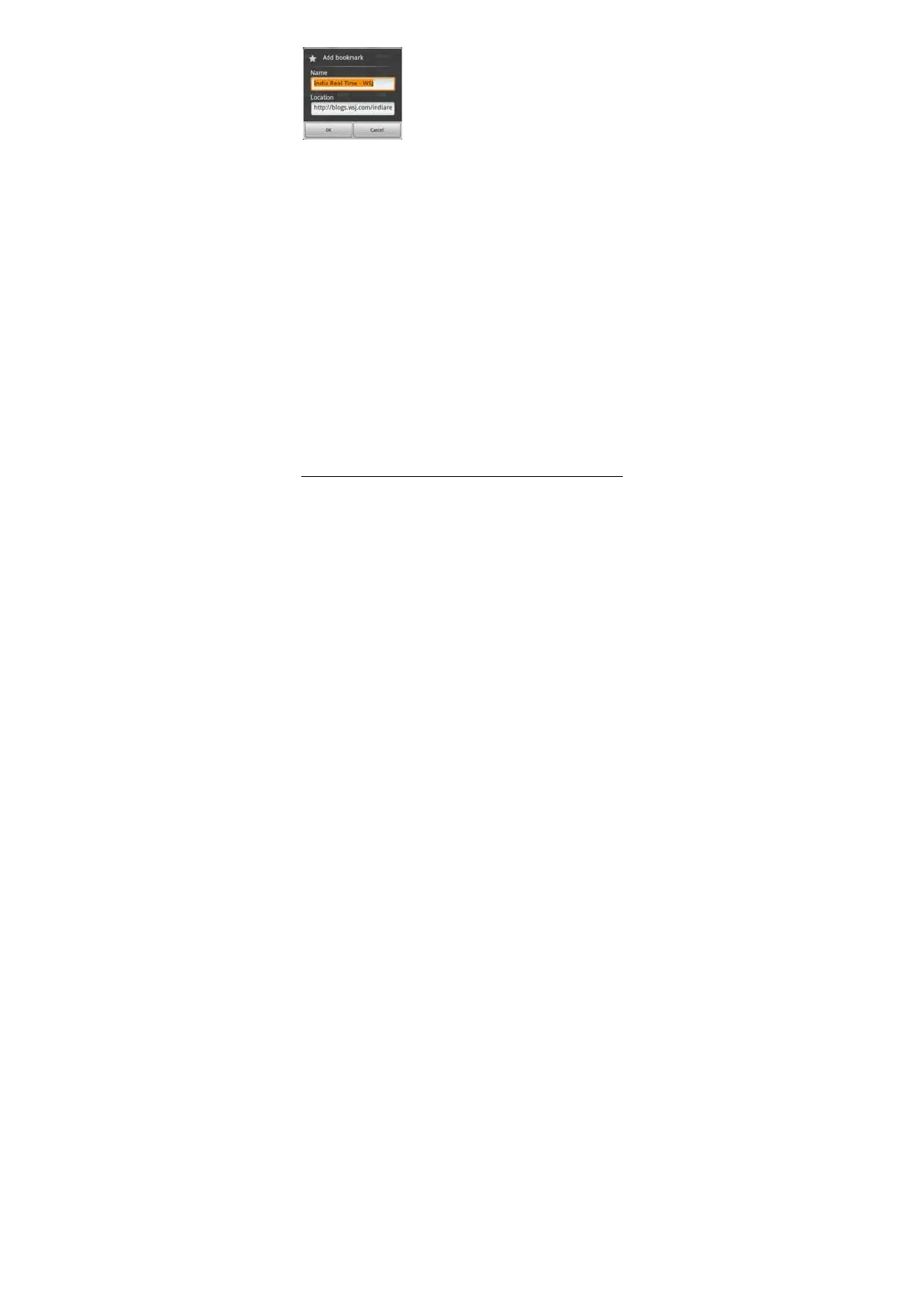-23-
Adding bookmark
1. Open the webpage you want to bookmark.
2. There are ways of bookmarking:
· Press the M button, tap the “Bookmarks” button, and tap
“Add” at the top of the bookmark
interface.
·
In the Bookmark tab, press the M button and
tap “Bookmark last-Viewed Page.”
·
Press the M button, tap “ More ” and tap “Add
Bookmark.”
4. Edit the name of the bookmark if necessary and tap “OK” to add a bookmark.
Opening bookmark
1. In the browser interface, press the M button, and tap “Bookmarks.”
2. In the bookmark interface, perform any of the following steps to open a bookmark:
· Tap the bookmark you want to open.
· Tap and hold the bookmark you want to open, and tap “Open” or “Open in new
window.”
Editing bookmark
1. In the browser interface, press the M button, and tap “Bookmark.”
2. In the bookmark interface, tap and hold the bookmark you want to edit.
3. Tap “Edit Bookmark” in the options to show the Edit Bookmark window.
4. Enter your desired changes and tap “OK” to finish editing.
Using bookmark
In any tab, tap and hold a website option in the list to pop up the Actions option: Open,
Open in New Window, Add Shortcut to Main Screen, Share Links, Copy Link URL,
Delete bookmark, and set as Home Page.
5.3.6 Other functions
In the browser interface, press the M button, and tap “More” to perform more