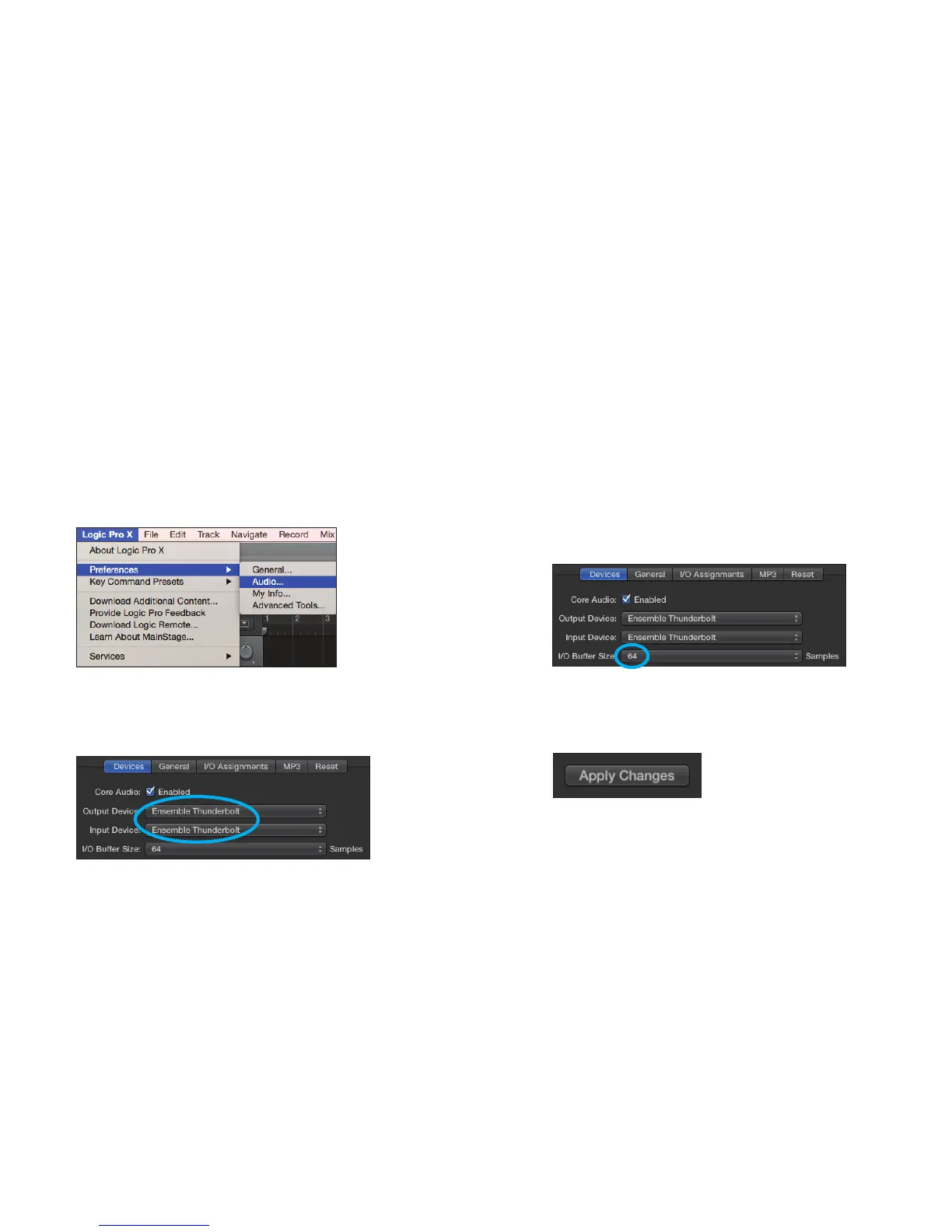Ensemble Quick Start Guide | 13
Select Ensemble in Logic Pro X
1. Go to Logic Pro X > Preferences > Audio.
4. Select “Apply Changes” and close the
Preferences window.
3.StartbysettingtheI/OBuerSizeto“64
Samples”. Adjust the setting based on your
computer’s performance.
2.IntheDevicesTab,select“EnsembleThunderbolt”in
the Output Device and Input Device drop-down boxes.
Setting Up Ensemble with your DAW
Most professional applications have their own audio preferences that are separate from the Mac System Preferences.
BasicstepsforsettingupEnsembleareprovided.Formoredetailonthistopic,refertothedocumentationthatcomes
with your recording program.