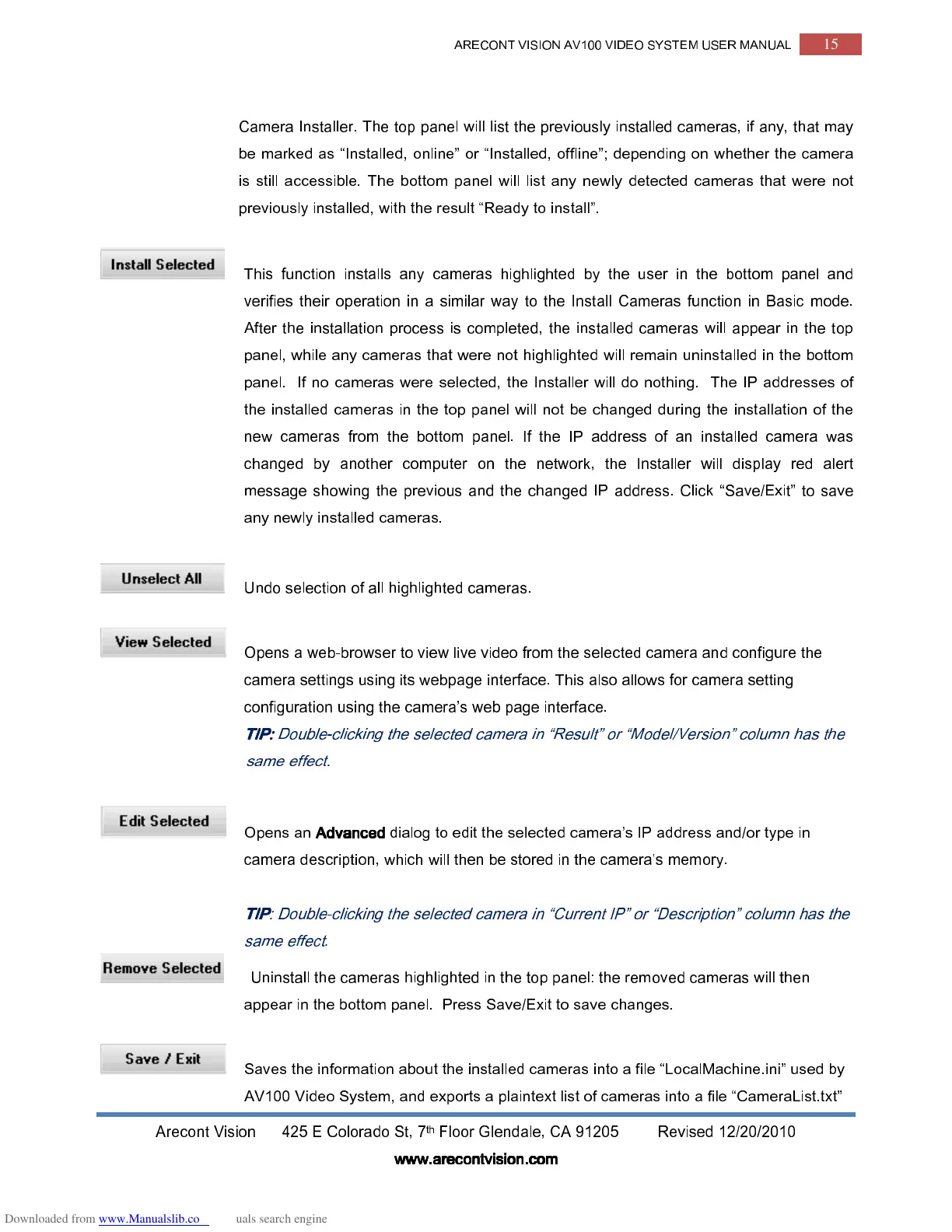ARECONT VISION AV100 VIDEO SYSTEM USER MANUAL
15
Arecont Vision 425 E Colorado St, 7
th
Floor Glendale, CA 91205 Revised 12/20/2010
www.arecontvision.com
www.arecontvision.comwww.arecontvision.com
www.arecontvision.com
Camera Installer. The top panel will list the previously installed cameras, if any, that may
be marked as “Installed, online” or “Installed, offline”; depending on whether the camera
is still accessible. The bottom panel will list any newly detected cameras that were not
previously installed, with the result “Ready to install”.
This function installs any cameras highlighted by the user in the bottom panel and
verifies their operation in a similar way to the Install Cameras function in Basic mode.
After the installation process is completed, the installed cameras will appear in the top
panel, while any cameras that were not highlighted will remain uninstalled in the bottom
panel. If no cameras were selected, the Installer will do nothing. The IP addresses of
the installed cameras in the top panel will not be changed during the installation of the
new cameras from the bottom panel. If the IP address of an installed camera was
changed by another computer on the network, the Installer will display red alert
message showing the previous and the changed IP address. Click “Save/Exit” to save
any newly installed cameras.
Undo selection of all highlighted cameras.
Opens a web-browser to view live video from the selected camera and configure the
camera settings using its webpage interface. This also allows for camera setting
configuration using the camera’s web page interface.
TIP:
TIP: TIP:
TIP:
Double-clicking the selected camera in “Result” or “Model/Version” column has the
same effect.
Opens an
Advanced
AdvancedAdvanced
Advanced
dialog to edit the selected camera’s IP address and/or type in
camera description, which will then be stored in the camera’s memory.
TIP
TIPTIP
TIP
: Double-clicking the selected camera in “Current IP” or “Description” column has the
same effect.
Uninstall the cameras highlighted in the top panel: the removed cameras will then
appear in the bottom panel. Press Save/Exit to save changes.
Saves the information about the installed cameras into a file “LocalMachine.ini” used by
AV100 Video System, and exports a plaintext list of cameras into a file “CameraList.txt”
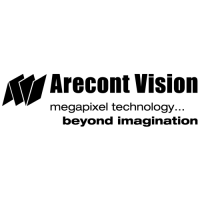