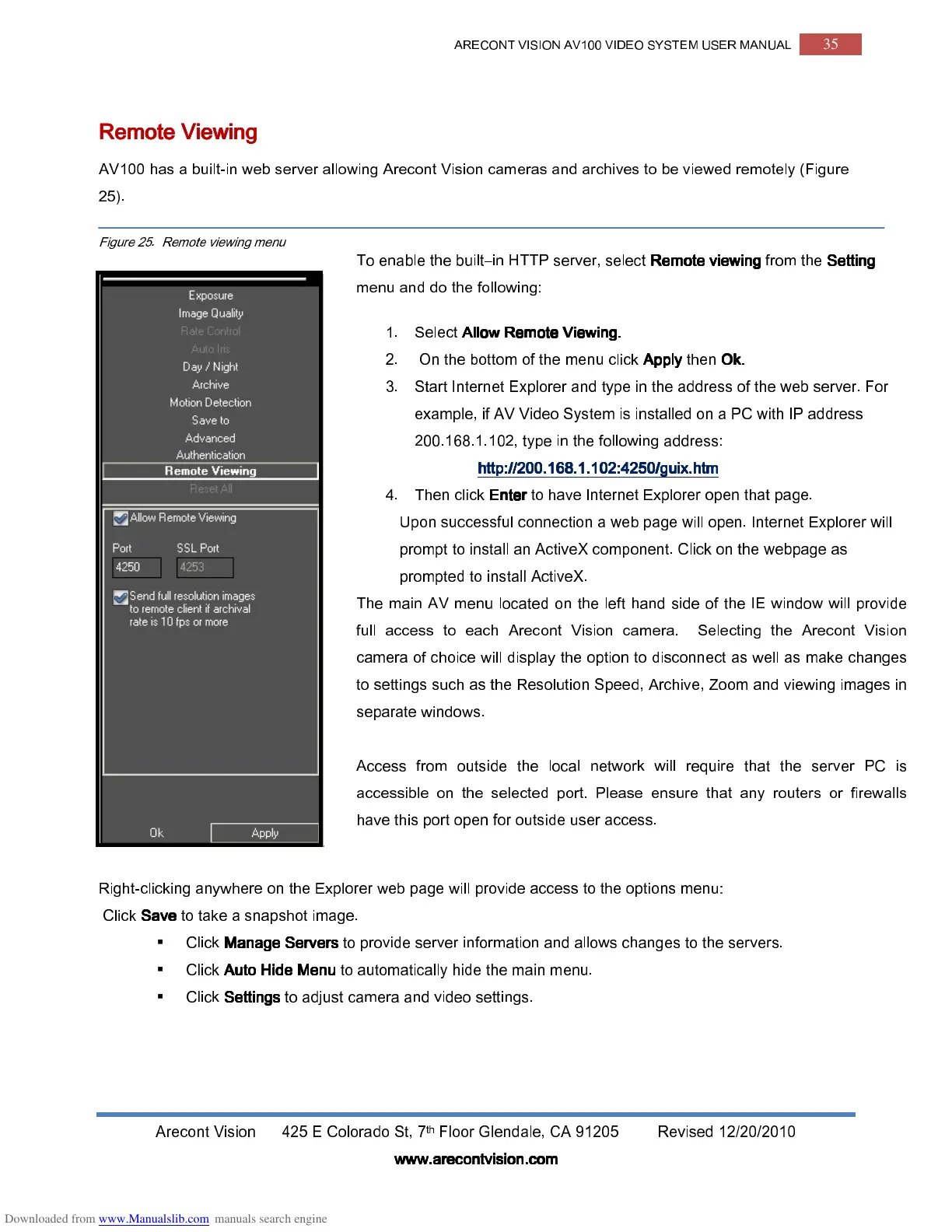ARECONT VISION AV100 VIDEO SYSTEM USER MANUAL
35
Arecont Vision 425 E Colorado St, 7
th
Floor Glendale, CA 91205 Revised 12/20/2010
www.arecontvision.com
www.arecontvision.comwww.arecontvision.com
www.arecontvision.com
Remote Viewing
Remote ViewingRemote Viewing
Remote Viewing
AV100 has a built-in web server allowing Arecont Vision cameras and archives to be viewed remotely (Figure
25).
Figure 25. Remote viewing menu
Right-clicking anywhere on the Explorer web page will provide access to the options menu:
Click
Save
SaveSave
Save
to take a snapshot image.
Click
Manage Servers
Manage ServersManage Servers
Manage Servers
to provide server information and allows changes to the servers.
Click
Auto Hide Menu
Auto Hide MenuAuto Hide Menu
Auto Hide Menu
to automatically hide the main menu.
Click
Settings
SettingsSettings
Settings
to adjust camera and video settings.
To enable the built–in HTTP server, select
Remote viewing
Remote viewing Remote viewing
Remote viewing
from the
Setting
SettingSetting
Setting
menu and do the following:
1.
Select
Allow Remote Viewing.
Allow Remote Viewing.Allow Remote Viewing.
Allow Remote Viewing.
2.
On the bottom of the menu click
Apply
Apply Apply
Apply
then
Ok
OkOk
Ok.
..
.
3.
Start Internet Explorer and type in the address of the web server. For
example, if AV Video System is installed on a PC with IP address
200.168.1.102, type in the following address:
http
httphttp
http://200.168.1.102:4250/guix.htm
://200.168.1.102:4250/guix.htm://200.168.1.102:4250/guix.htm
://200.168.1.102:4250/guix.htm
4.
Then click
Enter
Enter Enter
Enter
to have Internet Explorer open that page.
Upon successful connection a web page will open. Internet Explorer will
prompt to install an ActiveX component. Click on the webpage as
prompted to install ActiveX.
The main AV menu located on the left hand side of the IE window will provide
full access to each Arecont Vision camera. Selecting the Arecont Vision
camera of choice will display the option to disconnect as well as make changes
to settings such as the Resolution Speed, Archive, Zoom and viewing images in
separate windows.
Access from outside the local network will require that the server PC is
accessible on the selected port. Please ensure that any routers or firewalls
have this port open for outside user access.
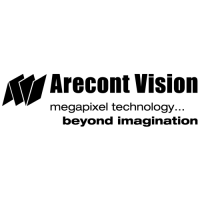